It seems that our TVs and electronic devices always pick the worst times to malfunction–just as the movie was getting interesting, your Sony TV randomly started turning off. In such a situation, you’re left confused as your show is cut short, wondering what’s causing your TV to turn off. Is there a DIY way to fix the issue once and for all?
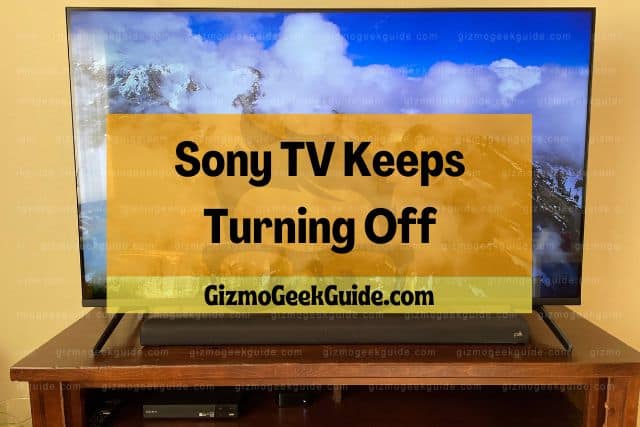
Sony TV may keep turning off due to faulty or loose connections, power outages, interference from connected devices, or software bugs. Easy fixes include updating and power resetting the TV, checking the AC connection, and checking the power saving settings.
In the rest of this article, I’ll discuss why a Sony TV may keep turning off. I’ll also share simple DIY fixes for these issues. Keep reading to find a solution to your Sony TV that keeps turning off!
Why Your Sony TV Keeps Turning Off
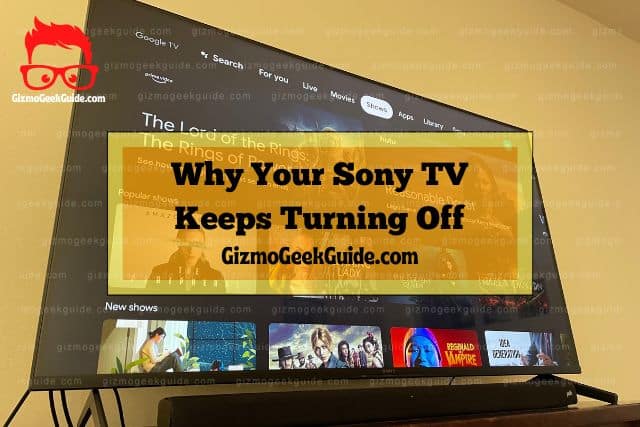
The feeling of your Sony TV turning off while watching an exciting show is frustrating. Here are some reasons why your TV may turn off:
Faulty or Loose Connections
A faulty or loose connection is the most common cause of a Sony TV turning off. The power cord, HDMI cable, and other cables may be disconnected or loosely connected to the TV, denying it sufficient power.
The TV receives electrical signals through a power cable connected to the socket outlet. A faulty or loose power cable can break the circuit and turn off the TV.
It’s worth noting that you may not notice that your TV cables are faulty. The fault may be inside the cable with an intact casing.
An adapter or an extension socket may also be the reason your TV turns off. The adapter may be loose, or the extension socket may have a poor connection.
Power Outages
Power outages are common and can cause your Sony TV to turn off. If there’s a power outage in your area, the TV will turn off until power is restored.
In other cases, power outages may cause a power surge that can damage your TV. A power surge is an increase in voltage above the standard level. In most cases, power surges destroy circuit breakers or fuses. Thus, your TV will not operate until you replace the circuit breaker for a complete circuit.
Interference From Connected Devices

Do you use a soundbar or other devices with your Sony TV? If yes, these devices may be the reason your TV keeps turning off.
The soundbar or other devices may produce electromagnetic interference. Electromagnetic interference is an issue that affects the circuit due to either electromagnetic induction (EMI) or electromagnetic radiation.
EMI can cause your TV to turn off. Sometimes, you may see a message on the screen that reads, “No Signal.”
Blu-ray players and game consoles are also culprits since they generate heat. The heat from these devices can damage the TV’s circuits and cause them to turn off.
Software Bugs
Firmware or software updates are released to improve a device’s performance or to fix bugs. If you don’t update your TV regularly, you may experience software issues that can cause your TV to turn off. Such problems arise from faults or flaws that make your TV produce unintended results, such as turning itself off.
Remote Signal Interference
Have you ever thought of your remote transmitting signals on its own without being pressed? Well, if you haven’t, this is possible.
A TV’s remote can transmit signals on its own, which can cause your TV to turn off. The reason for this is that the remote may be faulty or has a pressed power button that’s stuck. In other cases, the remote’s frequency may interfere with the TV’s frequency, causing it to turn off.
5 Easy Fixes for a Sony TV That Keeps Turning Off

What next after knowing the reasons your TV keeps turning off? You definitely want to know how to solve these issues and restore your TV’s normalcy. Read on to find out.
1. Power Reset the TV
Power resetting the TV aims to fix glitches that can cause your TV to turn off. A power reset will not delete any of your TV’s settings or data.
Gizmo Geek Guide posted this on October 25, 2022 as the original owner of this article.
Here is the procedure to power reset your Sony TV:
- Press the power button to turn off the TV completely. It’s advisable to wait 5 minutes before proceeding if your TV uses an internal projection lamp. This allows the lamp to cool and avoid any damage.
- Unplug the power cord from the outlet.
- Wait for 60 seconds.
- Replug the power cord into the socket outlet.
- Turn on the TV.
The TV should be back to normalcy if the issue results from an internal glitch.
2. Inspect and Fix Faulty Connections
You need to inspect all the cables and sockets to see if they are correctly connected and tighten any loose connections. Also, check for damaged wires and replace them if necessary.
If you’re using an adapter or an extension socket, ensure they’re in good condition and firmly plugged in.
Other considerations to ensure efficient connections are:
- Ensure the removable power AC Cord is firmly plugged into the TV.
- Ensure the power cord is firmly plugged into the wall outlet.
- Confirm that the wall outlet’s switch is turned on.
3. Update Your TV’s Firmware
You should regularly update your TV’s firmware to avoid software issues that can cause your TV to turn off. The good news is that most Sony TVs come with an automatic update feature. Once a new update is available, your TV will automatically download and install it. The automatic update feature only works when enabled.
Here’s a guide to checking and installing updates on your Sony TV:
- Disconnect the TV from the WiFi and reconnect it.
- Navigate to “Settings.”
- Scroll down and click “Network Connectivity.”
- Click on “Software Update.”
- Follow the on-screen prompts to check for a new update.
- Click “Download” if there is a pending update.
- Wait for the download to complete, then install.
- Restart your TV and see if it turns off again.
4. Inspect the Remote
A remote with a stuck power button will continue transmitting signals to turn off the TV. Thus, you should inspect the remote to ensure the power button or any other button is not stuck. If you see any stuck button, use a toothpick or sharp object to dislodge it.
Moreover, you should check the batteries and replace them if they’re exhausted.
5. Get Professional Help
There’s only so much you can do on your own to fix a Sony TV that keeps turning off. If you’ve tried all the solutions above and your TV is still turning off, it’s time to call the professionals. You can contact Sony customer support or visit a Sony service center near you for further assistance.
Gizmo Geek Guide uploaded this as an original article on October 25, 2022.
Final Thoughts
A Sony TV that keeps turning off is mainly due to power issues. Therefore, you should check to ensure there’s no power outage in your area and that the power cables are firm without any fault before performing other fixes. You should reach out to professionals if it all fails.
Related Articles
Sony TV Has Sound but No Picture
Sony TV Volume Stuck, Too Loud or Too Low
Gizmo Geek Guide published this original article on October 25, 2022.
