If you’re a big Amazon Prime Video fan, you’re probably familiar with Fire TV Stick. The duo works best together, but sometimes you can encounter some very annoying issues with Fire TV Stick, where the Prime Video suddenly stops working.
Software bugs, device updating issues, internet connectivity issues, Amazon account issues, and hardware issues are all possible reasons you’re unable to watch your favorite Prime Video shows on Fire TV Stick. Fixing this problem includes updating, restarting, or reinstalling your Fire TV Stick apps.
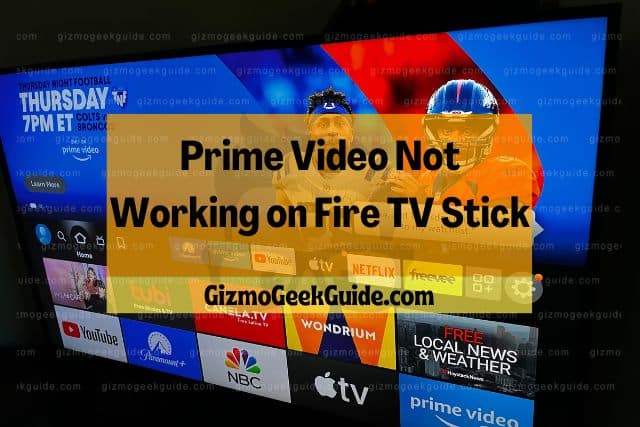
In the rest of this article, I will discuss some common issues that users get into while using Fire TV Stick. We’ll see why Prime Video doesn’t work on the streaming device and look at some easy fixes to solve this problem.
Why Is Prime Video Not Working on Fire TV Stick?
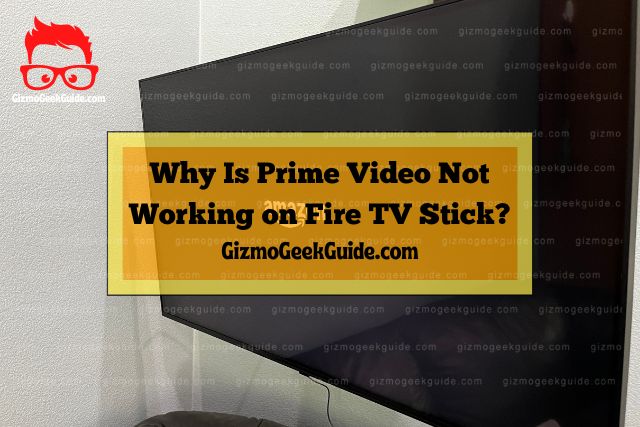
The Fire TV Stick is a handy gadget that Amazon developed to make the streaming process more accessible for users. In short, it lets your standard boring TV transform into a Smart TV.
How does this work? It lets you stream multiple streaming services like Netflix, Hulu, and Amazon Prime Video on your television simply by plugging the device into your HDMI port. Now you can have a Smart TV without actually having to pay for one.
The tool itself is great, but sometimes we can run into unexpected errors. There are several Fire TV Stick glitches that prevent Prime Video from working on the streaming device. So let’s discuss potential problems you might encounter when using a Fire TV Stick.
Fire TV Stick Encountered a Bug
One type of bug most people encounter when using Fire TV Stick is that sometimes it doesn’t recognize the Amazon Prime Video app and thus prevents you from playing videos. This happens most commonly because your Fire TV Stick might have a Netflix app installed on it.
Your Fire TV Stick Isn’t Updated
Many errors occur because the Fire TV Stick hasn’t been updated to the latest version. This causes compatibility issues with the streaming services apps and prevents you from watching videos on Amazon Prime. Keeping your Fire TV Stick updated is also a good way to ensure any bugs in the software can be fixed.
Internet Connectivity Issues
Prime Video might not work on the Fire TV Stick because of internet connectivity issues. You need to have a solid internet connection for the Fire TV Stick to work.
The Fire TV Stick is meant to update automatically every once in a while, but when there’s poor internet connectivity, it might not do so. This may cause some issues with the software.
You’re using One Amazon Account on Two Devices
The issue can also be caused when you try to use one Amazon account on two different devices. Currently, Amazon Prime only lets you stream on a single device at a time. The Fire TV Stick requires a different account if you wish to stream on multiple TVs simultaneously.
Hardware Issues
If you’ve tried every solution and still can’t seem to get your Prime Video working on Fire TV Stick, then maybe you’re experiencing hardware issues. There might be a problem with your TV or laptop. Alternatively, there might be a problem with your Fire TV Stick’s hardware.
Easy Fixes To Ensure That Prime Video Works on Fire TV Stick

So now that you know what’s causing the error let us discuss some possible fixes that might help you watch your favorite shows on Prime Video via Fire TV Stick.
1. Clear App Cache, Clear App Data, Force Stop
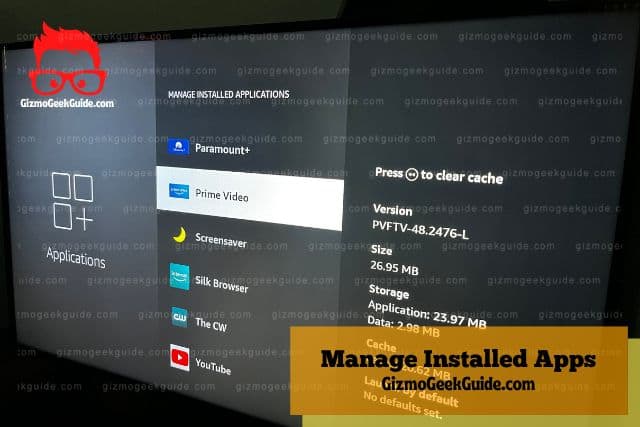
Sometimes Fire TV Stick can run into some unexpected errors. Many of these are software errors caused by some apps present on the device.
If the error is caused by the Prime Video app, you might want to clean out whatever data is being stored. This will mean clearing the cache and app data. When the app is unresponsive, you can force stop to quit the app and then relaunch it again.
To go through each of these troubleshooting tips, follow the brief steps below:
- On your Fire TV Stick’s home screen, go to Applications.
- Click on Manage Installed Applications.
- Navigate to the Prime Video app.
- Select Clear Cache.
- Select Clear Data.
- Select Clear Defaults.
- Select Force Stop.
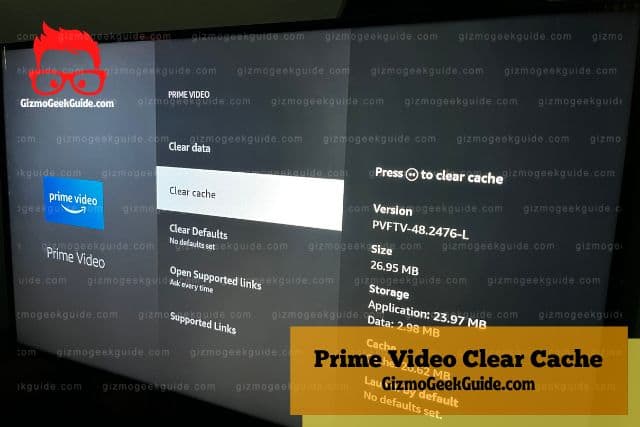
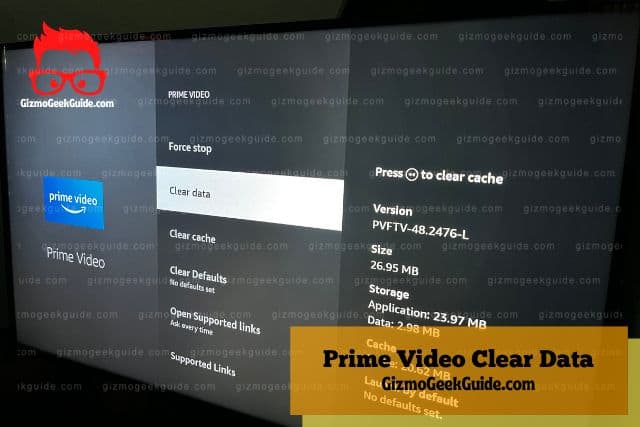
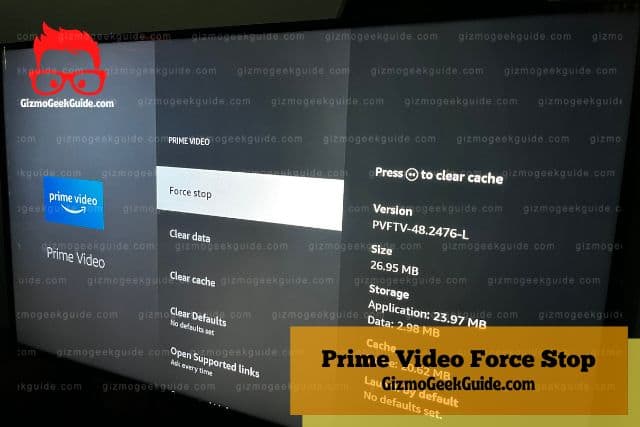
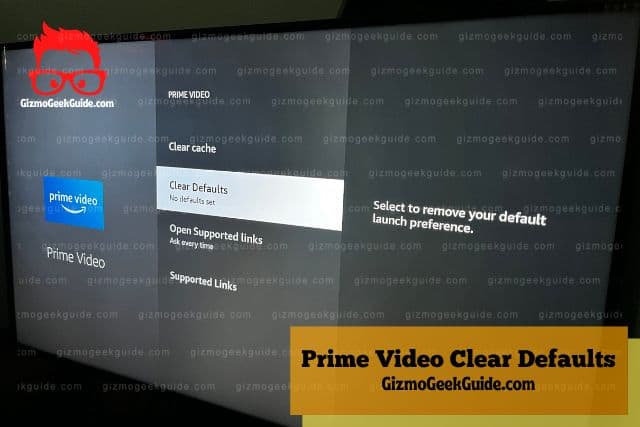
2. Update Your Fire TV Stick
If your Fire TV Stick isn’t the latest version, then you may run into some problems with your software. So first, make sure that your streaming device is up to date. Alternatively, you can just give your device a factory reset. This may resolve any and all issues with the device.
To restart your Fire TV Stick, follow the instructions below:
- Unplug the Fire TV Stick and press the select button for a few seconds. The select button is the big round black button on your remote.
- After this, plug your Fire TV Stick into the power outlet and check if the problem still persists.
If you’ve just bought a new Fire TV Stick, make sure that you’ve set it up correctly.
3. Check Your Internet Connection
Most of the users that experience an error with Fire TV Stick usually have internet connectivity issues. When streaming on your Fire TV Stick, you might get an error code 1060.
This error code indicates that your streaming device doesn’t have a good internet connection. It may also mean that you’re not connected to the internet or might indicate a problem with the Amazon Prime Video servers.
To run the streaming service smoothly, you need good bandwidth. Check whether your router is powerful enough to reach your device. You may also try to switch to Ethernet or a wired connection.
If nothing else works, contact your Internet Service Provider and Amazon Customer Care.
Gizmo Geek Guide posted this on October 18, 2022 as the original owner of this article.
4. Check That You’re Not Using the Same Amazon Account for Two Devices
An issue that’s common with some people is that they tend to use the same Prime Video account to stream on two devices at the same time. Currently, this feature isn’t supported.
You need to have two separate accounts if you wish to stream on two devices at the same time. For example, you may wish to stream Prime Video on your bedroom TV while your sister also accesses the app on the sitting room TV simultaneously.
5. Check the HDMI Connection
If your Fire TV Stick doesn’t display the screen for your Prime Videos, you should check whether your device is connected to the TV properly.
You can either connect the Fire TV Stick to your television directly or use the HDMI cable that’s provided with the device.
Final Thoughts
If Prime Video isn’t working on your Fire TV Stick, the issue is usually fixable. Poor internet connection and a device that hasn’t been updated with the latest software are usually the culprits. Keep your Fire TV Stick updated to the latest version to maintain the hardware.
Gizmo Geek Guide uploaded this as an original article on October 18, 2022.
Additionally, if you’re using one Amazon account across multiple devices simultaneously then you’ll find Prime Video won’t work with your Fire TV Stick.
Related Articles
ESPN Not Working on Fire TV Stick
Hulu Not Working on Fire TV Stick
Disney Plus Not Working on Fire TV Stick
Airplay Not Working on Fire TV Stick
Gizmo Geek Guide published this original article on October 18, 2022.
