If you’re a Fire TV Stick user who’s been having trouble getting Paramount Plus to work smoothly on your device, you’re not alone. Many users have reported problems with the app, including freezing and crashing. While it’s unclear precisely what the cause of the problem is, there are several potential solutions that may solve it.
Paramount Plus may have stopped working on your Fire TV Stick because of an unstable WiFi connection, outdated firmware, memory issues, or problems with Paramount’s server. Fortunately, most of these issues can be quickly resolved.
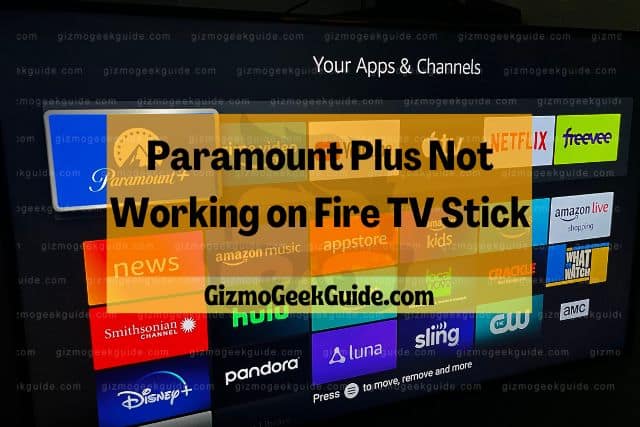
In this article, I will address some of the reasons why Paramount Plus may have stopped working on your device and go over some possible solutions to the problem.
Why Paramount Plus Doesn’t Work on Your Fire TV Stick
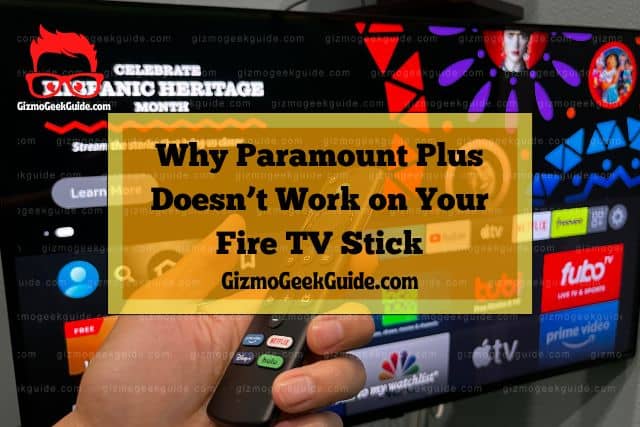
It can be extremely annoying to have apps freeze on you mid-use. As a paying subscriber, you’ll want to get Paramount Plus up and running on your Fire TV Stick as soon as possible. Here are a few things that might be causing the problem.
A Weak or Broken WiFi Connection
A poor internet connection is one of the most common reasons for Paramount Plus to stop working on a Firestick. Moreover, there are a set of prescribed minimum system requirements that you need to ensure for the Paramount Plus app to work.
For example, the app only streams in HD. This means that for your Paramount Plus account to work, you will require an internet connection with a speed of at least 4 Mbps.
If your internet connection is less than the required speed, Paramount Plus may not be able to work on your Firestick. You can check the speed of your internet connection on various internet speed-checking websites such as https://testmy.net/.
The Paramount Plus App or Fire TV Stick Isn’t Updated
Another reason you may not be able to stream using Paramount Plus is if the Paramount Plus app or the firmware of your Fire TV Stick is not updated. Companies are constantly adding new updates to their modules, and sometimes if your device or app is not on par with the updates, they may glitch or not work.
Most of the time, the updates are automatically added to the firmware of the Fire TV Stick. However, if you last used the device long ago, you may have missed some of those updates. This is why it is always better to check for updates manually.
A Full Cache or Excessive Memory Use
Your search history and information about the content that you watch, down to minute details such as where paused when watching, are all stored as temporary files on your Paramount Plus app. These temporary files, stored in caches, help the app to load faster.
However, sometimes a cache can use too much of your device’s memory and cause apps to glitch. In this case, clearing the cache will help the Paramount Plus app to work better. However, note that by doing so, you will lose all your stored preferences.
If clearing the cache does not help, you can also get rid of the app’s data. All your account details and shows or movies you downloaded will get deleted along with the temporary files in the cache.
4 Easy Ways To Fix These Problems

Following the simple steps described below, you can quickly resume streaming Paramount Plus on your Fire TV Stick.
1. Fixing Your WiFi Connection

One of the easiest ways to fix your slow WiFi connection is to perform a power cycle on your WiFi devices. A power cycle means resetting or restarting your devices to reestablish any broken links.
To perform a power cycle:
Gizmo Geek Guide posted this on October 18, 2022 as the original owner of this article.
- Unplug your WiFi devices (your router and modem) from the socket.
- Wait for a few minutes.
- Plug the devices back in.
To be safe, you can also perform a power cycle reset on your Fire TV Stick. There are three ways to reset your Fire TV Stick.
- You can unplug and then replug your Fire TV Stick.
- You can perform a power cycle through the Fire TV Stick remote.
- You can power cycle using the Settings menu.
To reset your Fire TV Stick through the remote:
- Press the Play and Select buttons until a message appears on your screen.
- Wait for a few minutes.
- Restart your Fire TV Stick again.
To restart the Fire TV Stick through the Settings menu:
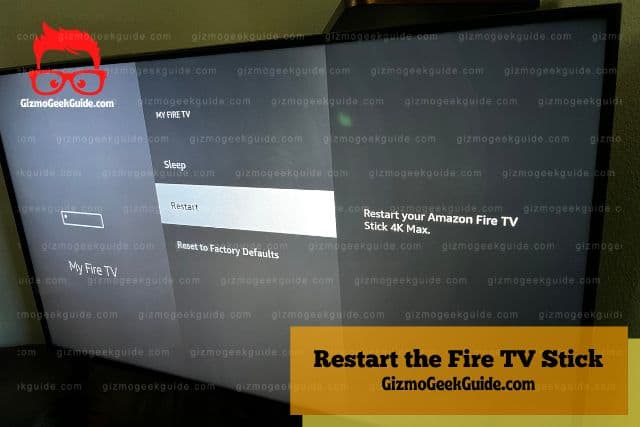
- Click on the Settings menu of your Fire TV Home screen.
- Go to the Fire TV tab.
- Select Restart.
2. Update Paramount Plus and Fire TV Stick Firmware
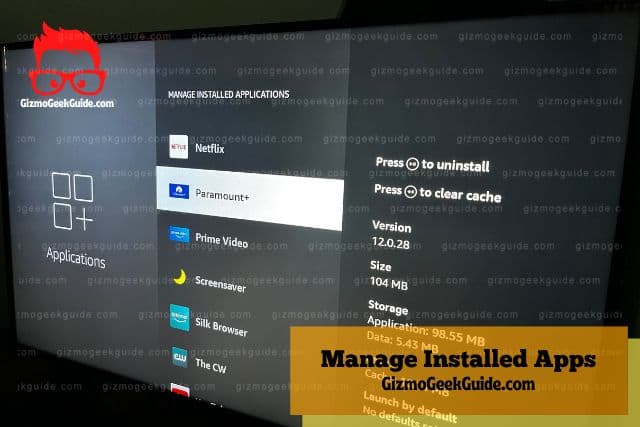
Maybe you can’t stream on Paramount Plus using Fire TV Stick because you are using an old version of the app or the firmware on your Fire TV Stick is outdated.
To update the Paramount Plus app on a Fire TV Stick:
- Go to Settings > Applications on the Home screen of your Fire TV.
- Choose Manage Installed Apps and select Paramount Plus.
- Click on the Update button.
Alternatively, you can enable the option to automatically install your updates so that you may avoid problems like these in the future.
3. Delete Cache From Paramount Plus
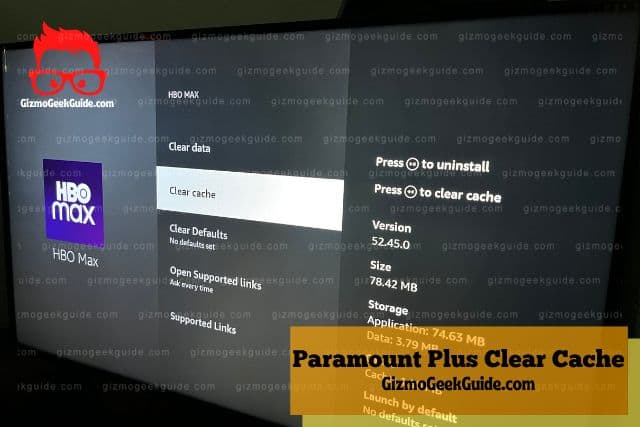
If performing a power cycle and updating the Paramount Plus app doesn’t work, you can try deleting the cache from the app’s cache. To do so:
- Go to Settings > Applications on the Home screen of your Fire TV.
- Choose Manage Installed Apps and select Paramount Plus.
- Select the Clear Cache button to delete the cache from your app.
If clearing the cache does not help, try deleting Paramount Plus’s app data:
- Go to Settings > Applications on the Home screen of your Fire TV.
- Click Manage Installed Apps and select Paramount Plus.
- Select Clear Data to delete all of your account information from the app.
- Relaunch the Paramount Plus app to see if the problem is fixed.
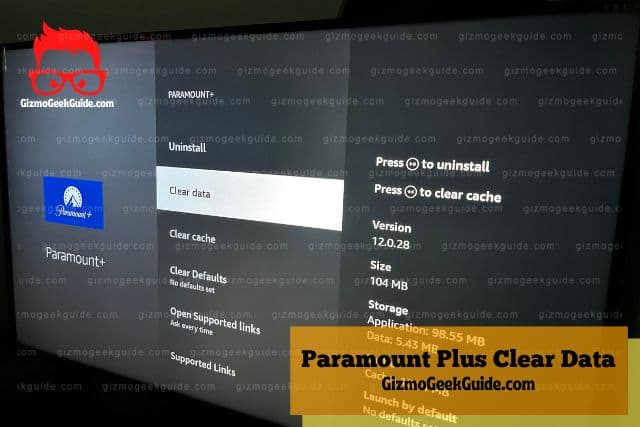
4. Contact Paramount Plus’s Support Team
If you have tried all the above options, and the app is still not working on your Fire TV Stick, your last resort is to contact the Paramount Plus support team.
To contact the support team:
Gizmo Geek Guide uploaded this as an original article on October 18, 2022.
- Go to Settings > Applications on the Home screen of your Fire TV.
- Click Manage Installed Apps and select Paramount Plus.
- In the Paramount Plus app menu, select Support.
- Fill in your IP address or the device’s ID.
- Note the information displayed on the screen.
- Use the displayed information to contact the support team.
Final Thoughts
The most common reason behind a malfunctioning Paramount Plus app on Fire TV Sticks is weak WiFi connections. Outdated firmware and a full cache can also lead to glitches and problems. Fixing these problems is often straightforward. If you can’t resolve the issue yourself, reach out to Paramount’s support team.
Related Articles
Fire TV Stick Is Slow or Slowed Down
Bluetooth Not Working on Fire TV Stick
Gizmo Geek Guide published this original article on October 18, 2022.
