Fire TV Stick is an excellent device for using streaming apps and watching your favorite shows. But sometimes, it may not connect to your Wi-Fi. So, is it because of a problem with the device or the internet service?

When your Fire TV Stick doesn’t connect to Wi-Fi, the issue could be your Wi-Fi device, internet connection, Fire TV Stick, or location. Most problems can be solved easily. But you may have to call your internet service provider if the server is down or replace the device if it’s broken.
You must test your Fire TV Stick and the Wi-Fi device before the product return period expires because you may be unable to fix the hardware yourself. This article will tell you about all the possible issues and how to fix them.
Reasons Why Your Fire TV Stick Is Not Connecting to Wi-Fi
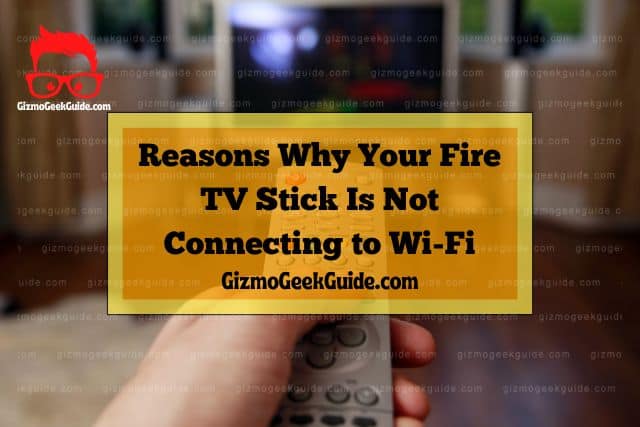
When your Fire TV Stick doesn’t connect with Wi-Fi, you should restart your Fire TV Stick and the Wi-Fi device. Restarting the devices would work if you recently installed a Fire TV Stick update that requires you to restart the device.
You must also check the wires and cable connections of your router or Wi-Fi device. If this doesn’t solve the problem, you may have to call your service provider and discuss the issue.
You cannot use your Fire TV Stick if the internet service is down for maintenance or upgrade. When the service is back up, and you still can’t connect the Fire TV Stick to Wi-Fi, it’s time to investigate further.
Let’s see what other problems you could have if your device and the internet connection are working.
Poor Wi-Fi Signal

Sometimes you cannot use Wi-Fi even when your Firestick shows the Wi-Fi sign. This happens when your Fire TV Stick gets weak signals even when the internet service is working. So, you may be unable to go online even when your Fire TV Stick connects to the Wi-Fi device. In this case, the problem isn’t your Wi-Fi device.
Your Geographical Location Is Restricted
As you know, the Fire TV Stick doesn’t work in every country. It has geographical restrictions. So, if you live where Amazon doesn’t offer direct services, you may not be able to connect to the Fire TV Stick with your Wi-Fi device.
Therefore, you won’t be able to use your Fire TV Stick even if all the cable connections are right and the internet signals are strong.
A Bad Cable

Another possible problem could be a worn-out ethernet cable. No matter how often you check the connection or restart the device, the Fire TV Stick will not connect to your Wi-Fi if your ethernet cable is non-functional. This usually happens when the cable breaks or is not of good quality.
Too Many Devices Connect to Wi-Fi
This problem usually happens when using a joint or public Wi-Fi hotspot. You may get a very poor internet signal when too many devices use the same Wi-Fi connection. So, you may be able to connect to Wi-Fi, but the internet signals will be weak or non-existent.
It is also possible that you may not even be able to connect to the Wi-Fi device, especially if the router allows a limited number of devices.
Fixing the Fire TV Stick Wi-Fi Problems

1. Improve the Wi-Fi Signal Strength
When the internet signals are not strong enough, your Fire TV Stick will not connect to the internet, and if it does, it won’t work. It could be due to the wrong placement of the Wi-Fi device or obstructions between your router and the Fire TV Stick.
The solution is easy: place your Fire TV Stick or the Wi-Fi device where you get the best signal.
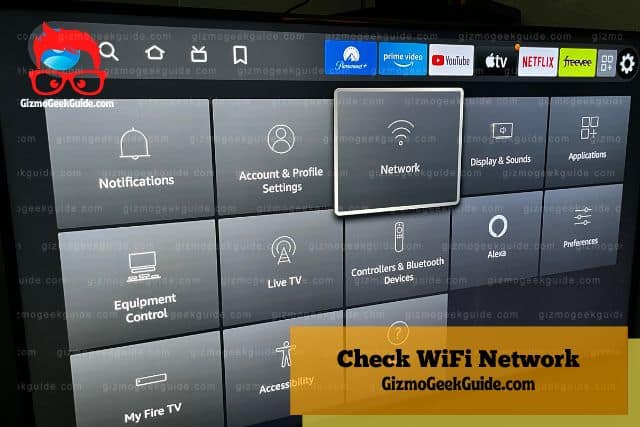
Here is how you can check your signal strength:
- Open Fire TV Stick’s home screen.
- Next, select the Settings tab.
- Once you see the Networks button, click it.
- You will get a list of all available networks. Select the one you want to connect with.
- The signal strength is in the right column.
However, the placement only works when the internet service is good. In case of a bad connection, your device placement won’t solve the issue
2. Fix the VPN Configuration
Your location matters a lot, but you can work around the problem. Your VPN configuration can overcome geographical restrictions. It does the trick by changing your IP address and location, giving you access to all Amazon services, including Fire TV Stick. So, VPN configuration helps you in geo-spoofing.
Let’s help you change your VPN:
- First, you must find a reliable VPN. There are too many hackers and scammers, so you must only use the most authentic platform for downloading VPN.
- Next, download the VPN app and install it on your device.
- You must enter your sign-in details after you launch the app.
- You can click the Connect button or choose the location of your server from the list.
You can also beat the geographical restrictions by changing your location in your Amazon account’s settings. This will give you access to the devices and allow you to connect to your Wi-Fi device.
3. Change the Ethernet Cable

You may have to get a new cable if your old one isn’t working. However, do not blame the cable right away. Check before you go shopping.
You can check if the issue is with the ethernet cable by borrowing another cable from a friend and plugging it into your device. You will know yours is bad if your friend’s cable works. You can get an Amazon-recommended cable like the RJ45 Cat-6, which is long and suitable for high-speed connections.
4. Use a Different Wi-Fi Router

Public Wi-Fi routers have too many devices, which may prevent you from connecting your Fire TV Stick or give you a weak signal. The solution is simple; get your own Wi-Fi router. You can buy a wireless device if traveling or set up a router in your house.
Routers like NETGEAR 4-Stream Wi-Fi 6 Router are available on Amazon. It allows you to connect to 20 devices.
Gizmo Geek Guide uploaded this as an original article on October 19, 2022.
Final Thoughts
Your Fire TV Stick may not connect to Wi-Fi for several reasons, some of which you can resolve without much hassle. However, when the problem is with your Fire TV Stick device or the Wi-Fi router, you may have to replace them. To get maximum value for money, always test your new devices for connectivity before their return period expires.
Related Articles
Fire TV Stick Volume Stuck, Too Loud or Too Low
Paramount Plus Not Working on Fire TV Stick
HDMI Not Working on Fire TV Stick
Gizmo Geek Guide published this original article on October 19, 2022.
