Having an ESPN app on your Sony TV means having access to original programs, sports analysis, and thousands of on-demand and live sporting events. But like most TV apps, the ESPN app can sometimes malfunction and leave you disappointed and frustrated.
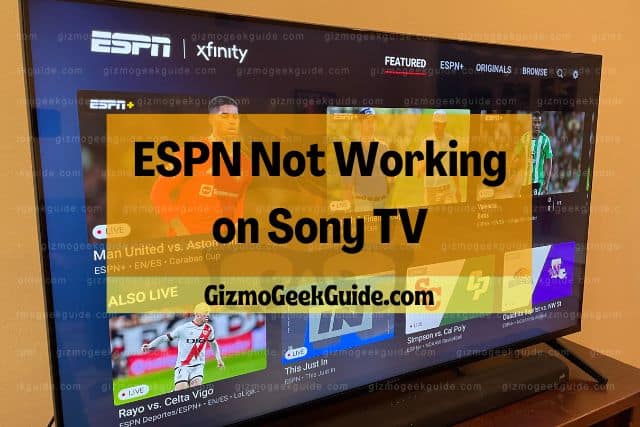
Some of the common reasons ESPN stops working on a Sony TV include internet connection failures, outdated TV and app software, cache issues, and outages. Possible solutions to this issue include updating the firmware, resolving connection issues, and reinstalling the app.
In this article, I will discuss some of the common reasons why the ESPN app might stop working on your Sony TV. I will also discuss some simple solutions to fix this problem. Read on for more.
Why ESPN App Stops Working on Sony TV
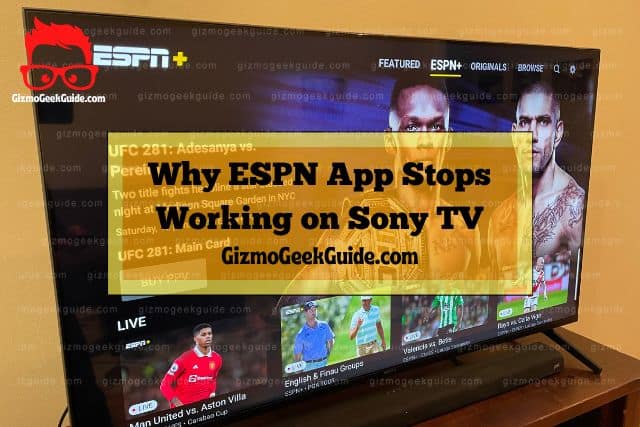
There are numerous reasons why applications such as ESPN may stop working on your Sony TV. If you are experiencing issues with ESPN on your TV, then the issue can be narrowed down to one or more of the following issues.
Temporal Internet Connection Failure
As explained by the tech gurus at ElectricalGang, one of the common causes of app failures on Sony TVs is slow or faulty internet connection. There are varied factors that may cause slow internet connectivity, from poor weather conditions to having too many devices connected on your network.
Connectivity issues may also be due to having a faulty router, or numerous background programs operating and consuming system resources and slowing down internet speed. It is thus important to check your internet connection if your ESPN app fails to load.
Outdated App Software
The applications running on your TV require constant updates to function effectively. Therefore, one of the likely culprits for an ESPN app malfunction may be outdated firmware.
As a good rule of thumb, it is important to check whether other apps on your TV are functioning properly. If it is only your ESPN app that’s malfunctioning, then the issue is app-related. If everything is up to date, then it could be a cache issue, as discussed below.
Cache
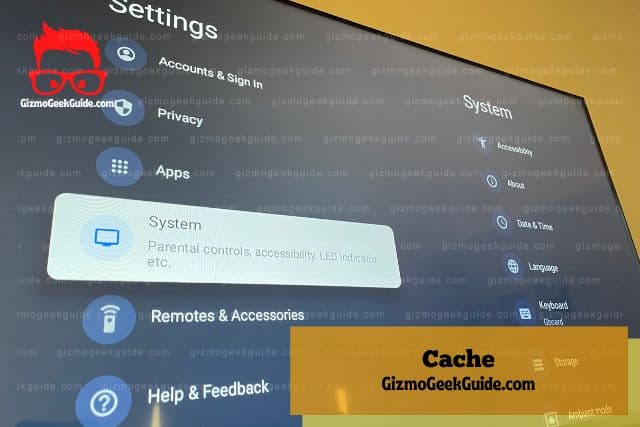
Your ESPN app—like other applications, will store small amounts of data over time to speed up app launches. This data has to be cleared for your application to function properly when it accumulates over time. Uncleared cache can also potentially slow down your device, which can manifest in the app taking longer to load or not loading at all.
The Service Is Offline
Your ESPN app will also be affected by app outages. This can be due to scheduled system maintenance, app errors, etc. It is, therefore, helpful to first check if your ESPN app is offline.
Try loading the app from your smartphone, tablet, or other device and see if you experience the same issue. If the app does not load on your additional devices, it is likely that ESPN is offline.
TV-Related Issues
If you can run the ESPN app on another device, the issue might be with your TV. TV-related issues include firmware issues when you fail to update your TV software. Your TV may also be running low on storage space, or it can simply be an issue with the motherboard.
6 Simple Ways To Fix ESPN Not Working on a Sony TV
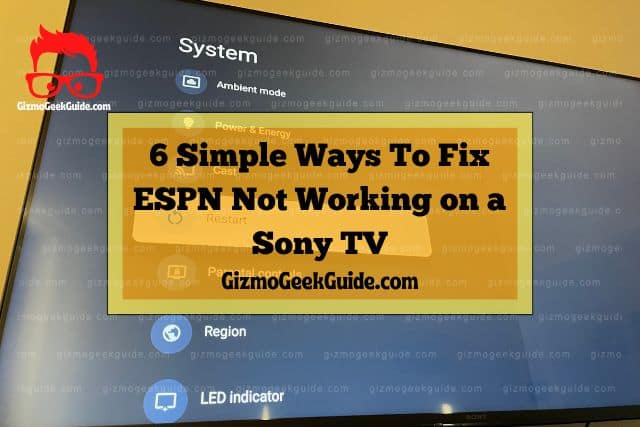
Below are some of the solutions you can try out if you experience this issue.
Fix Connectivity Issues
Before applying any fixes on your TV or application, I recommend first checking whether your internet connection is working correctly. You can fulfill this goal by checking whether other apps such as YouTube are working properly on your TV or other devices connected on your network.,
Alternatively, you can assess the speed of your internet connection from sites such as speedtest.net or fast.com. If the connection is strong, move on to the next step. If your connection is weak, try out the following fixes:
- Move your TV as close as possible to the router for better signal quality
- Change to an ethernet cable
If none of the above fixes help, contact your internet provider for further guidance on how to resolve this problem.
Perform a Soft TV and Router Reset
A soft TV reset can help to close background apps and other TV-related issues. To do a soft reset, follow the following simple steps:
Gizmo Geek Guide posted this on November 7, 2022 as the original owner of this article.
- Press the power button to shut off your TV.
- Unplug your TV from the power source.
- Press and hold the power button for approximately 10 seconds.
- Unplug the router from the power source and leave it unplugged for 10 minutes.
- Plug your router into the power source and restart.
- Plug your TV into the power source once the router has successfully rebooted.
- Restart your TV.
- Launch the ESPN app and see if the problem is resolved.
If this solution does not fix the problem, proceed to the next step below.
Clear the Cache
Clearing your cache can free up storage and resolve application loading issues. To clear the cache, follow these steps:
- Navigate to the gear Icon on your Home screen to access settings.
- Select Apps.
- Select See All Apps to access the list of all apps installed.
- Navigate to Clear Data/ Clear Cache.
- Select Clear Data/Clear Cache.
- Press Ok, and voila!
- Update the Firmware
Update TV and ESPN App
If the issue persists after the above steps, the next step should be to update the TV and ESPN app to the latest firmware version.
To update your TV software, follow these easy steps:
- Ensure your TV is connected to the internet.
- Click the Help icon.
- Select Customer Support and navigate to Software Update.
- Select Yes to install the update.
Follow this link to learn more on how to perform a manual software update.
Gizmo Geek Guide uploaded this as an original article on November 7, 2022.
To update the ESPN app on your Sony TV, follow these guidelines:
- Select Home from your remote control.
- Navigate to Apps.
- Select Google Play Store and go to Settings.
- Select Auto Update Apps.
- Select Auto Update Apps at Any Time.
This not only ensures your ESPN app is up to date, but also updates all other apps installed on your TV.
Alternatively, navigate to the ESPN app and select Update.
Delete/Uninstall and Reinstall the ESPN App
If your ESPN app is not working, then the issue could be with the application itself. This process is simple and straightforward, and involves the following steps:
- Using your remote control, press Home and select the gear icon to access Settings
- Navigate to the list of apps installed on your TV and select the ESPN app
- Press Delete
- Restart your TV
- Reinstall the ESPN app on your Sony TV
- Contact Support
If all the above steps do not work, you should contact support for additional help. According to the Sony Community page, you can contact the product support team via chat or email for further assistance. You can alternatively use this link.
Final Thoughts
Like most apps installed on your TV, your ESPN app might malfunction from time to time. If this happens, try out these helpful, easy fixes to easily and quickly fix the issues. If the problem persists, I recommend reaching out to the Sony Support team for additional assistance on how to resolve this issue.
Related Articles
HBO Max Not Working on Sony TV
Netflix Not Working on Sony TV: 6 Easy Fixes
YouTube Not Working on Sony TV
Paramount Plus Not Working on Sony TV
Gizmo Geek Guide published this original article on November 7, 2022.
