YouTube is compatible with your Sony TV, making it even more accessible to stream your favorite videos from the internet to your television. Some users have expressed their concern about the YouTube app not working. While this is a significant frustration, there are specific causes and various solutions you can implement to troubleshoot the issue.
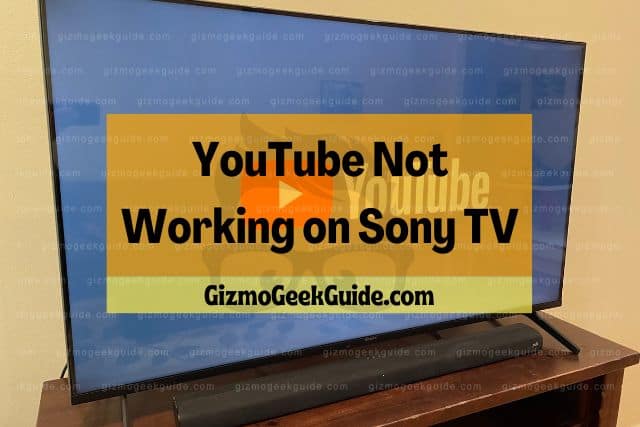
Possible causes for your YouTube app not working on your Sony TV are usually related to outdated software, poor or no internet connection, and YouTube’s cache being full. Recommended solutions include updating the YouTube app, checking your TV’s internet connectivity, and clearing YouTube’s cache.
Have you watched YouTube on your Sony TV, and suddenly the video freezes or pops up with error messages? In this article, we’ll look at what causes YouTube to stop working on your Sony TV and troubleshooting methods to resolve these problems.
Why YouTube Has Stopped Working
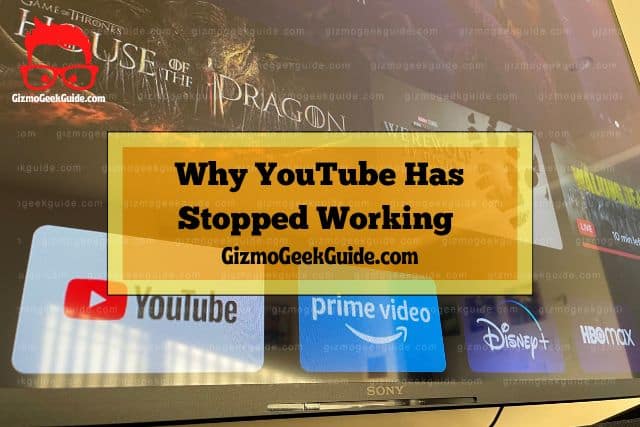
YouTube is the number one place for watching online videos. It’s estimated that YouTube has over 2.6 billion users monthly–suggesting that over one-quarter of the world’s population uses the application each month. The app makes it easy to find and watch videos that are relevant to you, from news and entertainment to sports, tech, music, and more.
In fact, it’s become so easy to access YouTube that you can even watch it through your Sony TV. It’s as easy as switching your TV and clicking on the YouTube app to search for a video you want to watch.
While YouTube is so accessible, it can be frustrating when you run into problems while trying to access the app through your TV. Before we get into possible solutions, let’s discuss some causes to avoid issues with your TV and YouTube in the future.
Software Needs To Be Updated
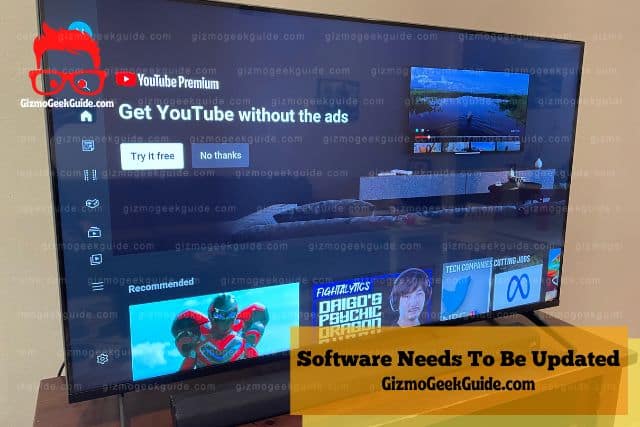
You might discover a YouTube video you want to watch on your television from time to time, but it requires updating first. This happens when a newer app version is released, but the TV hasn’t notified you about the update.
While YouTube is the best thing since sliced bread, the app does have its hiccups. Unfortunately, sometimes you try to stream a video that won’t play on your TV. Whether it says “no signal” or “YouTube not supported,” it’s a problem that needs your attention.
It seems silly, but most Smart TVs don’t automatically update their apps to the newest software version; you must do it manually. When this happens, it’s easy to become frustrated. However, it’s important to remember that it’s an easy fix and won’t take long.
Lack of Sufficient Internet Connection
You know those nights when you are at home, ready to watch your favorite YouTube channel, but it won’t load at all. You can’t even get it to buffer. It’s likely due to your TV’s internet connectivity.
Sometimes, when your YouTube app isn’t working, the problem lies within your Internet connection. If the connection is weak or is not working, it won’t be able to load what you want to see.
Additionally, videos are likely to buffer and decrease in quality with poor internet connectivity.
YouTubes Cache Is Full
First, you need to know what cache is. A cache is a small amount of memory where temporary files are stored so that you can quickly find your favorite shows and most recent searches when you revisit a website.
If the cache of YouTube on your TV is full, the app will struggle with performance. You’ll likely experience poor picture quality or the YouTube app closing itself.
Ultimately, too many cache cookies decrease the overall performance of your Sony TV. This leads to slow functionality, screen freezes, and app crashes.
3 Simple Solutions To Get YouTube Working Again
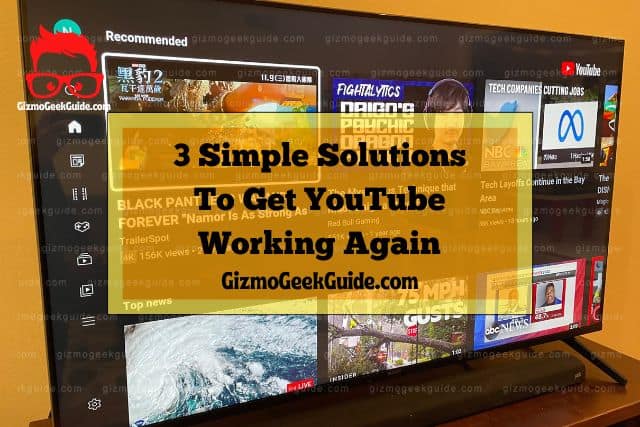
Dealing with buffering, YouTube crashing on itself, and constant error messages can be highly frustrating, particularly if you’re just looking to relax.
Gizmo Geek Guide posted this on November 8, 2022 as the original owner of this article.
If you’re struggling with youtube on your Sony TV, there could be several reasons. With just a little troubleshooting, you should be able to get streaming again in no time.
Below you’ll find 3 easy solutions that should help you troubleshoot any significant problems you’re facing with YouTube not working on your Sony TV.
Update the YouTube Application
Just because you don’t use the app daily doesn’t mean it isn’t being worked on. Sometimes there can be a few updates a week. These updates aren’t necessarily for new features but to fix bugs and glitches in previous versions.
It is essential to keep up with these updates because if you don’t, your YouTube app may stop working altogether, or you might get an error message that can be very annoying. You must manually update the app on your Sony TV to keep up with these updates.
If you are facing an issue with the YouTube app on your Sony TV, then updating the YouTube app might solve your problem.
To update the YouTube app, follow these steps:
- Navigate to your Apps.
- Select Google Play Store.
- Go to the Updates section.
- Look for YouTube.
- Select the Update button to update the YouTube App.
Check Your Internet Connectivity
One of the most frustrating things any user can experience is when they can’t get online. Suppose you’re trying to enjoy a video on YouTube, and it just won’t play. There are probably two main reasons:
- Your internet connection is down.
- Your device isn’t connected to the internet.
In most cases, your internet connection is interrupted, and that’s why you cannot watch any video on youtube.
Here’s how you can troubleshoot your TV’s internet connectivity:
- Navigate to Settings.
- Select Network and Accessories.
- Then select Network.
- Choose Advanced Settings.
- Select Network Status.
By following these steps, you’ll be able to see if your TV is online. If you find that it’s not, reconnect the TV to your Wi-Fi.
Gizmo Geek Guide uploaded this as an original article on November 8, 2022.
However, if your TV is connected to Wi-Fi, you may want to check if it’s working on any other devices. If not, contact your service provider.
Clear YouTube Cache
Naturally, users will attempt to use the YouTube app on their Sony television, especially since it’s a popular video application in the Play Store.
However, when you try to play a video from YouTube, it might not work how you intend it to – the video might not load, the picture might not display correctly, or some other issue might occur. In these cases, clearing the cache is an easy and effective troubleshooting step.
To clear the app cache on your Sony TV, follow these steps:
- Navigate to the TV’s Settings.
- Select Apps.
- Find YouTube and select it.
- Then select Clear data.
- Tap “Ok” to confirm.
Final Thoughts
If YouTube is not working on your Sony TV, I am sure this article has helped you troubleshoot the issue. In most cases, the problems you’ll face can be quickly resolved in minutes.
Understanding some of the causes can eliminate the chances of YouTube not working on your Sony TV in the future. But if this problem arises again, this article will always be here for you to refer back to fix any issues you may encounter.
Related Articles
HBO Max Not Working on Sony TV
Netflix Not Working on Sony TV: 6 Easy Fixes
Paramount Plus Not Working on Sony TV
Gizmo Geek Guide published this original article on November 8, 2022.
