Imagine watching your favorite shows or sporting events, but your TV keeps turning off. This annoyance is a common complaint among many irritated owners of Smart TVs. Knowing the problem and how to fix it can spare you a headache and even a trip to the repairer.

Some common reasons why your TCL TV keeps turning off include power-saving functions, loose power connections, outdated firmware, and overheating. You can resolve this issue by restarting or resetting your TV, updating the firmware, replacing faulty connections, etc.
In this article, I will detail some of the main reasons your TCL TV keeps turning off. I will also provide some helpful fixes to execute when faced with this frustrating issue. Let’s jump right in.
Reasons Why Your TCL TV Keeps Turning Off
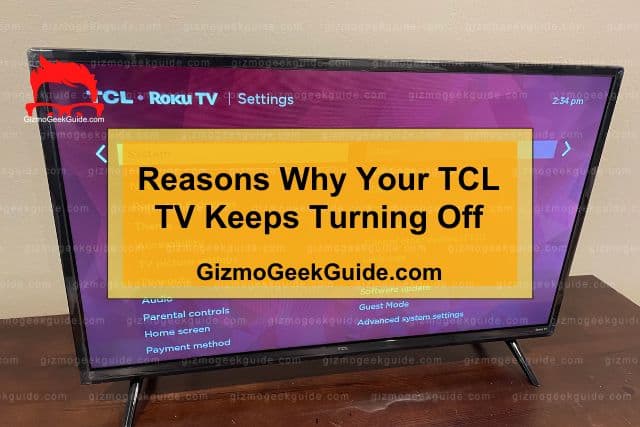
If your TCL TV keeps turning off on its own, this could be because of a hardware or firmware issue. Let us discuss some of these issues below:
Loose Connections Are Behind Your TCL TV Turning Off
Loose connections are the most common culprits for TVs turning on and off. Your TCL TV requires an adequate power supply to function correctly.
If these connections are not correct or the power cable is damaged, the insufficient power supply to the TV can cause it to shut off.
Therefore, any issues with the connections, including but not limited to loose power cables, can cause your TV to turn off without warning.
Your TCL TV Is Overheating
Smart TVs, just like most electronics, are prone to overheating after use for extended periods. This temperature fluctuation could be due to various issues, including extreme temperatures or electrical faults. Overheating can result in many problems for your TCL TV.
Some of the common symptoms that your TCL TV may be overheating include your TV turning off on its own or freezing.
Your TCL TV’s Firmware Is Outdated
TCL releases regular updates for its devices. In most cases, your TV will update automatically when a new software update is released. However, if you use old firmware on your device, your TV may turn off or crash without warning.
Additionally, it is common to forget about installing software updates if you don’t connect your TV to the internet.
Power Saving Functions Are Turning Off Your TCL TV
Your TV may also shut off automatically due to certain power-saving functions. For instance, several power savings options such as On Timer, Sleep Timer, and Stand By modes may cause your TV to shut down.
A good tell-tale that your TV is shutting down due to these functions is when this happens at regular intervals.
Your TCL TV Has Faulty Applications
One of the features of Smart TVs is that they allow you to install a wide range of applications. Therefore, the problem of shutting off can result from one or more complex applications installed on your TV.
This problem is especially the case for third-party software, which is prone to poor maintenance by the developers and can result in performance bugs such as shutting off.
Your TV Has a Faulty Remote Power Button
While rare, specific problems with your remote may result in this issue. For instance, if the power off button on your remote control malfunctions, it may be the reason why your TV keeps shutting off.
In most cases, it is easier to determine whether you have a faulty remote once you take off the batteries.
You can read our article, “Fire TV Stick Turns Itself On,” to learn about how some of the above issues can also cause your TV to turn on.
Fixes for a TCL TV That Keeps Turning Off
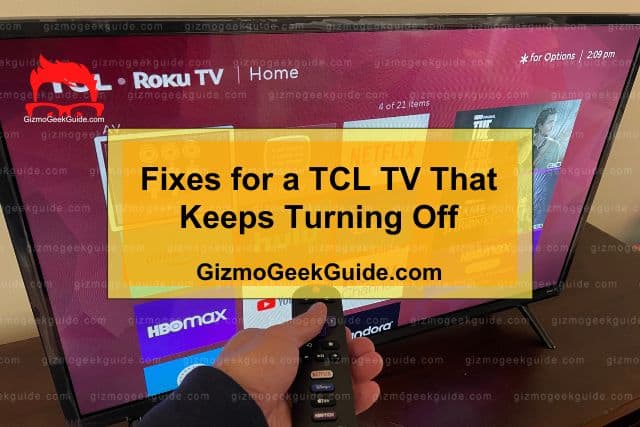
Now that we have a good understanding of this problem’s leading causes—let us explore some ways to troubleshoot this issue.
1. Check Your TCL TV Connections
To resolve the above problem, start by checking your connection to determine whether there are issues. Look for any physical damage or loose connections to your TV or the power source.
I recommend finding a backup power cord and connecting it to your TCL TV. If the issue persists, the problem lies somewhere else, and you should proceed to the next step below.
2. Restart Your TCL TV
Restarting your TV helps clean out the clutter and stops faulty applications that may be running in the background. Press the power button on your remote or TV to restart the TV.
For best results, disconnect your TV from the power outlet and wait 30 seconds before plugging it back in. This process is called power cycling. Restart your TV and examine whether you have resolved the issue.
Gizmo Geek Guide uploaded this as an original article on June 7, 2023.
3. Update the TCL TV Firmware
Updating the firmware is essential in resolving bugs causing the shutdowns. It is vital to ensure that your TV is running on the current software. It will also help if you have turned automatic updates on so your TV can update to the latest update automatically once it is available.
4. Examine Your TCL TV’s Power Saving Settings
As previously mentioned, power-saving options such as sleep timers can cause your TV to shut off automatically. Therefore, it is crucial to examine these settings to ensure you have not enabled a sleep timer.
To configure timer settings on your TCL Android TV, follow these steps:
- Press the Home Button on your TV.
- Use the arrow keys to move the cursor to the Settings icon.
- Select Device Preferences or System depending on your TV.
- Find the Timer Settings and adjust them accordingly.
5. Perform a Factory Reset
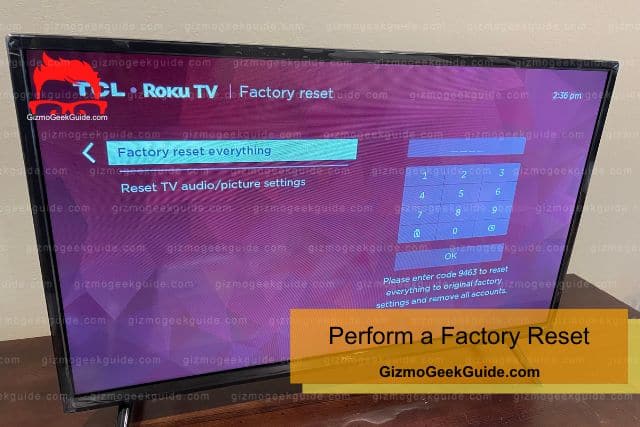
A factory reset is a vital troubleshooting tool to remove all data and apps installed on your device. This way, you can eliminate problematic apps that may be causing this problem. To perform a factory reset, follow the following simple steps:
- Use your remote to select the Settings Icon.
- Navigate to Settings>Device Preferences.
- Select Reset.
- Select Factory Data Reset.
- Select Erase Everything and press Ok.
Most TCL TVs also have a reset button. Refer to your television manual if you need clarification on where it is. To reset your TV using this approach, follow these simple steps:
- Use a ball-point pen or pin to press the reset button.
- Keep pushing until the indicator light turns dim.
- Release the reset button and then restart your TV.
- Follow the onscreen instructions to set up your TV.
6. Contact TCL Support
I recommend contacting TCL support if this issue persists after performing this step. The problem could be related to the motherboard or other hardware parts, which will be above your skill set in most cases.
The TCL support team will be able to provide the needed guidance to resolve your issue.
Final Thoughts
If your TV starts turning off by itself, it is important not to panic—this is an issue common among many TCL TV owners, just like yourself. Try one or several of the above helpful fixes when this problem arises.
As a rule of thumb, always contact a trained repair person or the TV manufacturer if you suspect it may be a hardware issue. Looking inside your TV could result in further damage or place you at risk.
Related Articles
Gizmo Geek Guide published this original article on June 7, 2023.
