Imagine this; you’re enjoying your favorite show on a TCL TV when you notice the images pixelating. After a few seconds, the show cuts out entirely, and you’re left staring at a blank screen. After checking, you realize the TV has disconnected from the internet, an issue you just fixed recently.

A TCL TV may keep disconnecting due to unstable WiFi signals, a router that keeps turning off, a faulty router, a software error, or a router being too far. Easy fixes include restarting the router and the TV, moving the router closer to the TV, and checking for router overload.
In the rest of this article, I’ll explain why your TCL TV may keep disconnecting from the internet. I’ll also share easy fixes to this issue so you can connect your TV to the internet. Let’s get started!
Reasons Your TCL TV Keeps Disconnecting
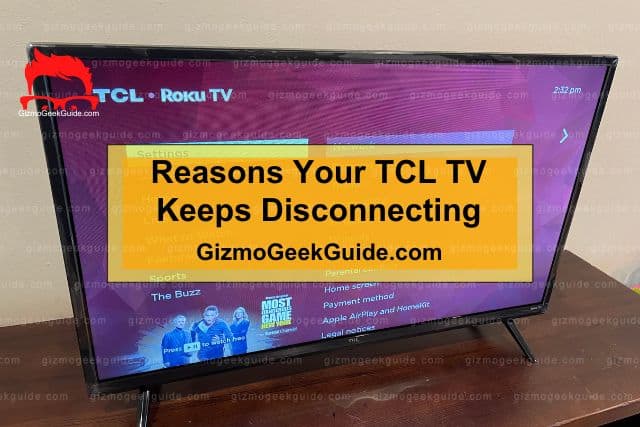
A TCL TV that keeps disconnecting from the internet can be frustrating. You might have tried different options to get the TV connected to the WiFi without disconnecting to no avail. The appropriate way to fix this issue is by first identifying its cause.
Here are some of the most common reasons your TCL TV Keeps disconnecting:
Unstable WiFi Signals
The main reason most TVs, including TCL, keep disconnecting is unstable WiFi signals. The TV will keep disconnecting if your WiFi signal is weak or unstable.
One way to tell if your WiFi signal is the issue is by checking other devices in your home.
If other devices are also disconnected from the internet or have a slow connection, then the problem is most likely with your WiFi signal.
The leading causes of unstable WiFi signals include:
- Router overload: Routers can support several connected devices depending on the internet’s bandwidth. For instance, a 25Mbps internet router can support up to five devices. Overloading the router will slow the internet, causing unstable WiFi signals.
- Wireless interference: If you live in a crowded area or have many devices using the same WiFi frequency, it can interfere with your TV’s connection, leading to frequent disconnections.
The Router Keeps Turning Off
A router that keeps turning itself off means the TV will also keep disconnecting. In this case, you must keep reconnecting the TV to the internet each time the router turns on. This is an annoying experience since it keeps interrupting your watching session.
A router that keeps turning off can be due to different reasons, such as an unstable power source.
Software Error
A software error affects how the TV connects to the router. In most cases, software errors result from software updates or bugs.
Companies update their software to improve performance and security. Thus, your TV may keep disconnecting from the internet if it still uses outdated software.
Sometimes the error may arise from software bugs. These are flaws or errors in the code that can cause the TV to malfunction.
Router Being Too Far
The WiFi signal from your router may not reach your TCL TV if it’s too far. The further the TV is from the router, the weaker the WiFi signal becomes. A weak WiFi signal will keep disconnecting your TV from the internet.
It’s recommended to have the router within 30 feet (9.14 meters) of the TV for a strong and stable connection.
Faulty Router
A faulty router will either keep disconnecting from the TV or not connect at all. Faults in routers arise from factors like:
Gizmo Geek Guide posted this on May 23, 2023 as the original owner of this article.
- Wear and tear
- Power surges
- Overheating
- Frequent Shutdown
Fixes for a TCL TV That Keeps Disconnecting
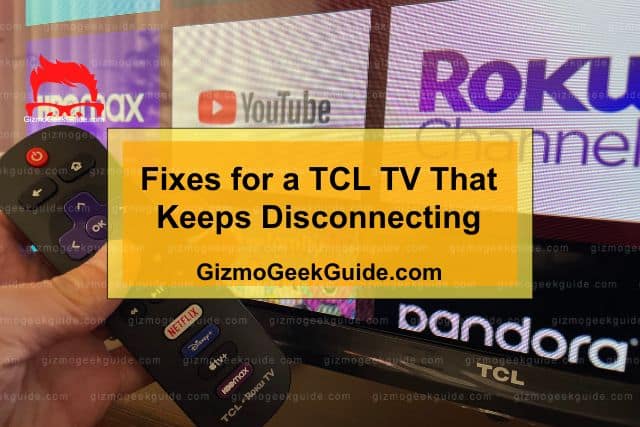
Now that you know why your TCL TV keeps disconnecting from the internet, it’s time to look at some fixes.
Here are easy fixes for a TCL TV that keeps disconnecting:
1. Reduce Network Load
Connecting excessive devices to your router can lead to a network load that interferes with the router’s functioning. The solution to this issue is to reduce network load.
Here is the procedure to reduce network load:
- Disconnect all the devices connected to the router.
- Power off the router.
- Disconnect the power supply.
- Leave the router disconnected for 60 seconds.
- Connect the router to the power supply.
- Power on the router.
This process should ease the stress from the router and stabilize the signals.
Gizmo Geek Guide uploaded this as an original article on May 23, 2023.
2. Move the Router Closer to the TV
A router that’s too far from the TV will result in weak and unstable WiFi signals. The best way to fix this issue is by moving the router closer to your TCL TV.
You should place the router as close as possible to your TV without blocking other devices’ connection. The proximity between the router and the TV should be at most 5 feet (1.52 meters).
Alternatively, you can use a WiFi repeater or extender to amplify the WiFi signal and improve the connection between the router and TV.
The TP-Link AX1500 is an excellent WiFi signal extender for your home. This extender can cover an extensive area of up to 1,500 square feet (139.35 square meters). Moreover, it allows the connection of up to 25 devices.
3. Restart Your TCL TV
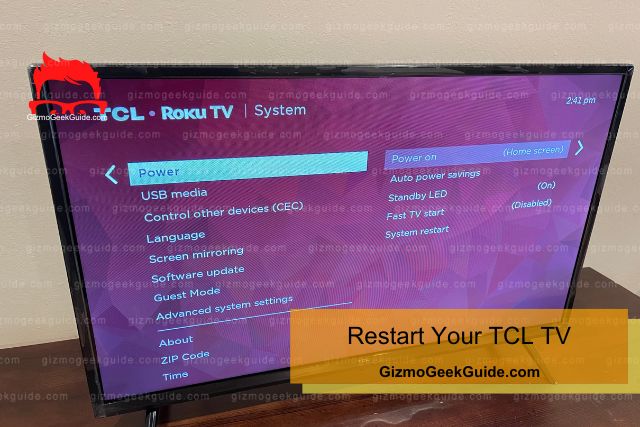
Restarting the TV helps refresh the connection and clear any minor software errors.
Here is how to restart your TCL TV:
- Power off the TV.
- Disconnect the TV from the power source.
- Leave the TV disconnected from the power source for 60 seconds.
- Reconnect the power supply.
- Power on the TV and try connecting to the internet.
4. Update the TV
Software bugs from outdated software may cause your TV to malfunction and keep disconnecting from the internet. In this case, you need to update the TV to the latest software using the procedure below:
- Press the home button on the TV.
- Navigate to “Settings.”
- Choose “System.”
- Navigate to “System Update.”
- Click “Check Now” and allow the system to check for any pending software updates.
- You’ll be prompted to install pending updates if there are any.
- Click update and wait for the installation to complete.
- Restart the TV and try connecting to the internet.
5. Factory Reset the TV
It’s time to factory reset the TV if you’ve come to this end without a solution. Factory resetting the TV conducts a deep scan of the system and removes software errors.
Factory resetting your TV should be the last resort since it removes saved data, settings, network connections, and downloaded apps.
Follow these steps to factory reset your TCL TV:
- Press the home button on the TV’s remote control.
- Navigate to “Settings.”
- Choose “System.”
- Navigate to “Advanced system settings.”
- Choose “Factory Reset” and press ok.
- Wait for the process to end.
Final Thoughts
A TCL TV that keeps disconnecting arises from an issue with the TV or router. Therefore, the best way around it is to identify whether the problem results from the router or TV and take the necessary troubleshooting action. You can contact your internet service provider for assistance if all these tips fail.
Related Articles
Paramount Plus Not Working on TCL TV
Gizmo Geek Guide published this original article on May 23, 2023.
