The excitement of owning a nice TV can quickly vanish when it operates slowly or suddenly slows down. Not knowing the cause or how to fix the issue can also be frustrating and irritating. This article is here to help!

Your TCL TV is slow or slowed down because there are too many apps running in the background or installed on the TV. Other reasons include a full cache, a weak network connection, and outdated firmware.
In this article, I will explore the common reasons a TCL TV is slow or suddenly slows down. I will also provide some quick and easy fixes on how to resolve these issues. Read on for more!
Why Your TCL TV Is Slow

Smart TVs and TV streaming sticks can sometimes become slow or unresponsive. If you have this problem, you can narrow the issue to the following common causes:
There Are Too Many Apps Running In The Background
Too many applications running in the background will consume too many TV resources and internet bandwidth. As a result, your TV can begin to slow down, lag or freeze.
Your TCL TV can run multiple apps in the background without negatively impacting memory consumption and power demands. However, too many apps in the background will not only cause storage issues but will significantly strain your TV’s processing unit.
You Have Too Many Apps Installed on The TV
Owning a smart TV gives you access to a wide range of content by downloading apps. If you have downloaded too many apps, it can slow down your TV’s performance. Generally speaking, smart TVs can handle at least twenty apps, so if you have more than this, it could be the cause of the unresponsiveness.
Like your computer or mobile device, your TV requires sufficient memory to run smoothly. When there is not enough memory, your TV will begin to slow down or freeze.
The Cache Is Full
Your TCL TV’s cache contains temporary files to speed up access to your frequently used commands, apps, or pages. Over time, the cache can become very full, resulting in your TV becoming slow and sometimes unresponsive.
Weak Network Connection
A slow or unstable connection (as explained on the TCL website) can slow down your TV’s performance and cause it to lag.
This is particularly noticeable when you are playing online video games, listening to music, or watching high definition content.
Smart TVs are sophisticated devices and need a strong and stable internet connection to display your content without issues.
Outdated Firmware
Your TV may also slow down because of outdated firmware. When your TV updates its software, important updates, functionalities, and fixes occur, which help your TV to run better.
TCL TVs normally update their firmware automatically but this doesn’t always happen.
Fixes for a Slow TCL TV

In this section, I’ll discuss what you can do to fix a slow TCL TV:
1. Use a Stronger Internet Connection
An excellent solution to this problem is to upgrade your data plan. This will ensure that your TV has sufficient bandwidth to handle its internet speed needs.
In addition, you may consider reducing the strain on your internet connection. You can easily do this by disconnecting other devices connected to your network that could be consuming internet resources. Such devices include:
- Computers
- Cell phones
- Tablets
- Gaming consoles
If your TV only slows down when viewing online content or playing online games, TCL recommends the following:
- Enable Airplane mode for a few minutes.
- Disable Airplane and recheck the network connection.
2. Uninstall Unused Apps
Uninstalling unused apps is crucial for freeing up more memory for your TV to run properly. To delete apps on a TCL TV, use the following simple guidelines:
- Select the Settings icon from your remote control.
- Choose Apps and then All Apps.
- Select Uninstall for apps that you do not frequently use.
You can also watch the video below to learn more about how to uninstall unwanted apps on TCL TV:
3. Clear The App Cache
After uninstalling unused apps, you should now clear the app cache. As mentioned above, an uncleared cache can build up over time. To clear the app cache on your TCL TV, follow these simple steps:
- Select the Menu Key located in the bottom corner of the screen.
- Select Clear to remove all recently used applications.
Alternatively, follow these simple steps:
- Select the Settings icon on your TCL TV.
- Select Apps and click the See All Apps option.
- Select the Apps that may be problematic.
- Choose the Clear Cache option.
4. Update Your TV’s Firmware
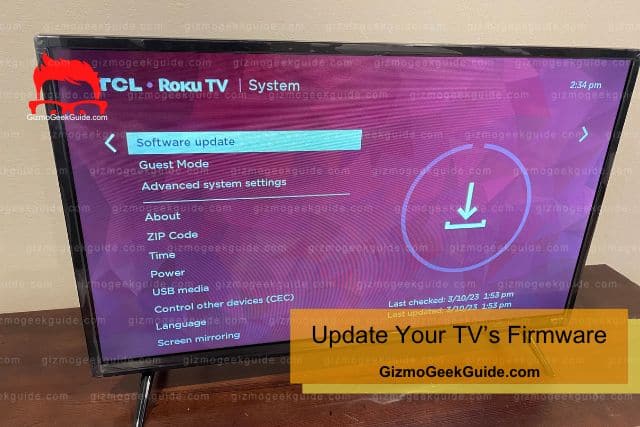
The next step is ensuring that your TV runs on the latest software. To update your device’s software, follow the steps outlined below:
Gizmo Geek Guide posted this on June 4, 2023 as the original owner of this article.
- Press the Home button from your remote.
- Select the Settings icon.
- Scroll to More Settings.
- Select Device Preferences.
- Select About under this option.
- Scroll to System Update.
Your TCL TV will search for any available software updates. Click OK to confirm the download of this update. Once downloaded, the software update will be installed automatically, and your TV will restart.
5. Perform a Hard Reset
If all the options above do not work, your next option is to perform a hard or factory reset. In such cases, it’s essential to back up your personal data, as this process will clear your TV and return it to its original settings.
TCL recommends taking the following steps to reset your TV:
- Select the Settings icon from your TCL TV remote.
- Navigate to More Settings, Device, and then Preferences.
- Select Reset.
- Select Factory Data Reset.
- Choose Erase Everything.
- Enter your pin and press OK to confirm.
Watch the video below to learn more about performing a hard reset on a TCL TV:
Final Thoughts
It’s normal for a smart TV to slow down with time. The main reasons for these relate to your TV’s storage, network connection or firmware.
Gizmo Geek Guide uploaded this as an original article on June 4, 2023.
Hopefully, these easy fixes will provide valuable guidance the next time you experience this issue.
Related Articles
TCL TV Volume Stuck, Too Loud or Too Low
Disney Plus Not Working on TCL TV
TCL TV Horizontal Lines on Screen
Gizmo Geek Guide published this original article on June 4, 2023.
