TCL TVs are known for their excellent sound and picture quality. Sometimes, however, these TVs produce sound but no picture. Why is this, and what can you do about it?
A TCL TV has sound but no picture due to faulty cable connections, outdated firmware, or signal interference. Other reasons include damaged a bulb or backlight, incorrect settings or hardware issues. Luckily, there are easy fixes to these problems.

In this article, I will explore some of the main issues that result in sound but no picture on TCL TVs. I will also provide some helpful tips on how to resolve this problem. Let’s jump right in!
Why Your TCL TV Has Sound but No Picture
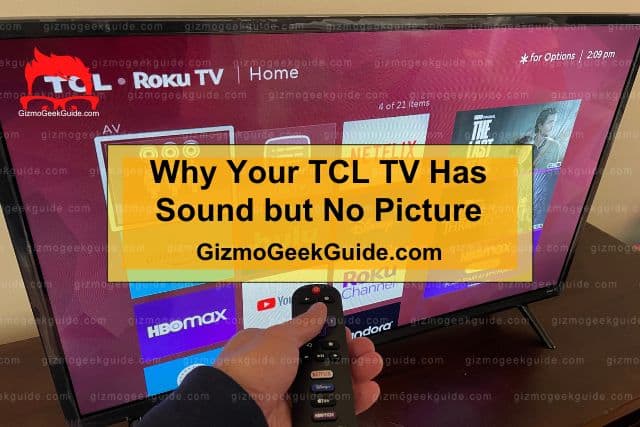
In the introduction, I discussed some common reasons your TCL TV has sound but no picture. Let’s explore these in more detail:
Faulty Cable Connections
A common reason for sound but no picture on a TCL TV is a faulty cable connection. This takes many forms, including:
- Loose cable connections
- Incorrectly inserted cables
- Damaged cables
- Damaged cable port
Outdated TV Firmware
Modern Smart TVs require up-to-date software to run smoothly. Firmware upgrades often include fixes for bugs and other updates that help the TV operate more efficiently.
TCL TVs normally update their firmware automatically but sometimes this doesn’t happen. If your TCL TV hasn’t had a software update in a while, this could be why it’s affecting your picture.
Signal Inteference
Signal interference doesn’t often affect modern TVs but if you have multiple electronic devices close to your TV, the signals they emit could interfere with its normal operation. Examples of devices that could interfere with your TV’s signal include:
- Microwaves
- Cell phones
- Tablets and computers
- Landline phones
Damaged Bulb/Backlight
Modern TVs contain multiple backlight bulbs that light up the display. Although rare, one of more of these bulbs can blow up, resulting in black edges or a black screen entirely.
If you can see the picture but there are black edges or pieces, then you most likely have a blown-out backlight bulb on your hands.
Incorrect TV Settings
TCL TVs have sophisticated settings that are designed to enhance your viewing experience. You can access the settings by navigating to the menu and selecting the settings option.
If you or someone else has recently changed the audio or display settings, this could explain why there is sound but no picture.
Hardware Issues
Problems with your TV’s motherboard can also affect the display. In some cases, the damaged section on the motherboard can affect the display.
Hardware issues are, thankfully, not common in TCL TVs. However, if your TV has recently been dropped or there has been a power surge, it could affect some of the components.
You can read my article on Fire Stick Black Screen to learn more about how these issues affect other devices.
Fixes for TCL TV Has Sound but No Picture

When you realize that your TCL TV is producing sound but no picture, don’t panic! Below are six easy fixes for this problem:
1. Check or Replace the Faulty Cable
The first step to resolving this problem is checking your cable connections. Ensure that the video input cables are connected correctly, aren’t loose, and check for any damage.
HDMI cables aren’t usually prone to damage but if you have pets or you often handle them roughly, they can become damaged.
If you find any damage or signs of wear and tear, it’s worth replacing the cable instead of trying to fix it. HDMI cables are relatively inexpensive and a new cable might solve your issue.
2. Check Your TV Settings
If your HDMI cables seem fine and are connected to the TV correctly, you should check your audio and display settings.
You can do this using your remote control, and navigating to the settings menu. Check both the audio and display settings to see if you have incorrectly set the display function.
3. Restart Your TV
As with all TVs, TCL TVs can always benefit from a simple restart. This is often enough to remove any temporary glitches that can cause problems such as a black screen.
A soft restart is also known as a power cycle, and involves these easy steps:
- Press the power button on your TV to turn it off. Alternatively, use the remote control to switch off your TV.
- Once you have shut down your TV, unplug it from the power outlet.
- Wait a few minutes before plugging it back into the outlet.
- Restart your TV.
4. Update Your TV Firmware
Updating your TV’s firmware is a crucial step in eliminating bugs that may be affecting the display.
To update your TCL TV firmware, follow these simple steps:
- Select the Settings button on your remote control.
- Follow the System>About>System update path.
- Select Network Update from the dialog box.
- A Software Update message box will appear if there is an update available.
- If so, download the software update by following the onscreen instructions.
- Restart your TV once the software has been successfully installed.
5. Perform a Factory Reset
If the problem persists, it may be time to perform a factory reset. A factory reset will erase all your user data and return your TCL TV to its original factory settings.
To reset your TCL TV, follow these simple guidelines:
- Press the Settings button from your remote control.
- Select More Settings, and navigate to Device Preference.
- Select Reset.
- Click on Factory Data Reset.
- Select Erase Everything.
- Enter your pin and Click OK.
After the TV automatically restarts, you will need to set up your TV again. This will include setting up your preferences and accounts, and downloading your favorite apps.
6. Contact TCL Support
If none of the above steps fix your problems, TCL recommends contacting their technical support team for further assistance. Your TV may likely have a hardware issue that will require a trained technician to fix.
To contact TCL support, use the following link.
Final Thoughts
When your TCL TV loses picture but still produces audio, this could result from hardware problems, simple firmware issues, or interference from other devices.
Gizmo Geek Guide uploaded this as an original article on May 16, 2023.
If this happens to you, try out some of the easy steps outlined above, and hopefully, they will help fix your problem. You may need to contact support or a skilled technician if you cannot fix the TV yourself.
Related Articles
Paramount Plus Not Working on TCL TV
Gizmo Geek Guide published this original article on May 16, 2023.
