One of the perks of owning a TCL TV is being able to watch some of your favorite shows in stunning clarity. So, what could be happening if you turn on your TV, only to be greeted with flickering? Is there anything you can do?

A TCL TV flickering could be due to loose or damaged cables, electrical interference, damaged or faulty ports, dust or debris accumulation, or low power supply. Other causes include faulty bulbs and software glitches.
In this article, I will discuss some of the common reasons this problem occurs. I will also provide some helpful tips on how you can resolve these issues so that you can get back to enjoying your favorite show in no time. Let’s jump right in!
Why Your TCL TV Is Flickering
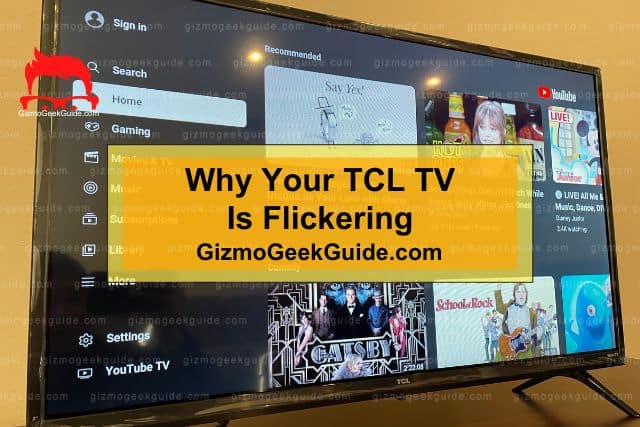
In the introduction, I mentioned several reasons your TCL TV could be flickering. I’ll discuss these causes in more detail below:
Loose or Damaged Cables
Loose or damaged cables are one of the most common causes of TV flickering. The images on your TV might begin flickering if the HDMI cable becomes loose, which could also manifest as a black-and-white screen.
Other damaged cables (such as the power cable) could also cause your screen to flicker.
Take a quick look at our article on Fire Stick Flickering to learn more about how loose cables also affect other devices.
Electrical Interference
Flickering can also be caused by electrical interference. This could be due to having numerous power-intensive appliances connected to the same circuit as your TV.
A telltale sign of electrical interference is when your TV begins to flicker once you switch on another electrical appliance in your home.
Damaged or Faulty Ports
A TCL TV’s ports are durable and don’t typically break or become damaged. However, this can happen and, if so, it can cause flickering on the screen. A damaged port can interfere with the TV cable’s connection with the TV and affect the picture quality, resulting in flickering.
Dust and Debris Accumulation
TCL TV’s have ventilation holes to prevent them from overheating when they are on. These are located at the back of the TV. If your TV has a lot of dust or dirt on it, this can block the ventilation holes, overheat the TV, and affect the screen quality.
Low Power Supply or Faulty Bulbs
A flickering TV screen could indicate that your TV’s power supply is low. The power supply circuitry in most TVs is designed so that it maintains the correct voltage. However, issues with the power supply can sometimes arise, resulting in unstable picture quality.
Faulty bulbs in TCL TVs have also been linked to flickering, as they are LED TVs.
Software Glitches
As popular smart TVs, TCL TVs operate on sophisticated software, which must be updated periodically. This usually occurs automatically but it’s a good idea to check your TV’s settings occasionally to see if a manual software update is needed.
If your TCL TV’s software hasn’t been updated recently, it could explain why the screen has been flickering.
Ways To Fix TCL TV Flickering

Now that you know why your TCL TV could be flickering, let’s take a look at some solutions:
1. Check Your Cable Connections
Checking your cable connections is a good place to start when your TCL TV begins to flicker. Ensure that the cables are correctly connected or whether there is visible physical damage.
If you do not find any loose connections, get a replacement HDMI cable to test whether your current cable is loose or damaged.
2. Power Cycle Your TV
A simple soft reset is also a helpful solution to solve whatever issue may be causing the flickering. To reset your TV, simply turn it off, unplug it from the power outlet, and leave it off for a few minutes. Switch it back on, and check if the flickering has resolved.
3. Reset Your TV
If a simple power cycle does not sort out the flickering, then a hard reset could help. A hard reset will essentially clear your TV and return it to its factory settings. To perform a hard reset, follow these simple steps:
- Navigate to the Settings icon using your remote control
- Go to More Settings and Select Device Preferences
- Select Reset
- Select the Factory Data Reset option
- Select Erase Everything, then click Ok
Watch the video below for more on performing a hard reset on a TV:
Alternatively, most TCL TVs have a reset button. This button is usually located next to the USB, HDMI, and RCA ports. If you can access the reset button on your TV, follow these simple steps to reset your TV:
- Press and hold the RESET button using a paper clip or ball-point pen for about 12 seconds
- Release the reset button once the power indicator turns to dim
- Turn your TV back on again and follow the on-screen steps
The TCL website recommends following the on-screen guided setup once the reset process is complete.
Gizmo Geek Guide posted this on June 3, 2023 as the original owner of this article.
4. Update Your TV Software
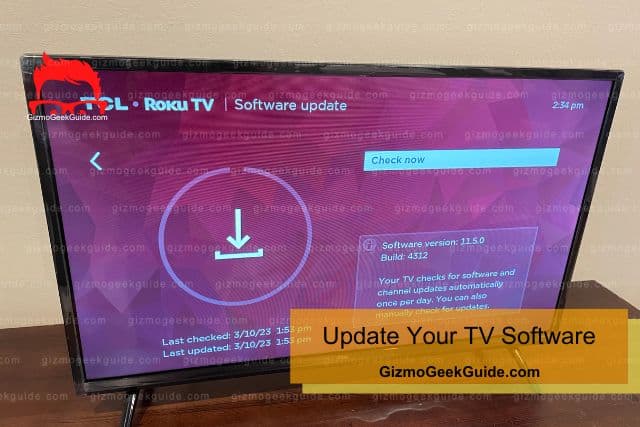
It is essential to check if your TCL TV is running on the latest operating system. To check whether a software update is available for your TCL TV, follow these simple steps:
- Navigate to the Settings icon using your remote control
- Under settings, navigate to System>About>System update
- Click on the Network Update option from the dialog window
- A Software Update option will appear if an update is available
- Use the provided onscreen instructions to download and install the update
- Restart your TV and check if the problem is fixed
Watch the video below on how to update your TCL TV:
5. Contact a Technician
If none of the options above do the trick, it is possible that the flickering is due to hardware issues such as faulty electricals or parts.
In such cases, I recommend contacting a qualified technician to have a look at your TV. Alternatively, you can contact TCL’s customer service team to help you with this problem.
Final Thoughts
Flickering is a very common issue for many televisions, and your TCL TV can also develop this issue.
Gizmo Geek Guide uploaded this as an original article on June 3, 2023.
If your TCL TV starts to flicker, a simple power cycle or reset will likely fix this issue. If this does not work, hopefully, these simple fixes I have provided in this article will prove helpful if you face this issue.
Related Articles
TCL TV Horizontal Lines on Screen
Gizmo Geek Guide published this original article on June 3, 2023.
