There are many things to love about Smart TVs, but the black screen of death is definitely not one of them. If your TCL TV has a black screen, and you don’t know what’s causing it, this article is here to help.

Your TCL TV has a black screen due to a faulty HDMI cable, damaged backlights, or a software bug. Other devices connected to the TV could also cause the black screen. Easy fixes include restarting your TV, performing a hard reset, and replacing your HDMI cable.
This article will discuss some of the common issues that cause a black screen on your TCL TV. I will also provide some valuable solutions you can try to resolve this issue from home. Read on for more!
Why Your TCL TV Has a Black Screen

If your TCL TV suddenly becomes black, it could result from any of the following causes:
Faulty HDMI Cable
HDMI cables are responsible for transmitting audio and video signals to your TV from output devices connected to your TV. Many display issues can, therefore, be pinpointed to a damaged HDMI cable.
Problems with the HDMI connection could be due to the following:
- Damage to the HDMI cable or wear and tear
- A loose HDMI cable connection
- A damaged HDMI port
Damaged or Faulty Backlight Bulbs
A series of backlight bulbs illuminate the display on LCD screens. The white light created from these backlight bulbs is converted to color, producing the image you see on the TV screen.
Backlighting significantly affects and determines the level of image quality, screen brightness, and color accuracy.
Damage to one of these bulbs results in dark spots on your TV. However, when these backlight bulbs suffer significant damage or become faulty, the display on your TV will turn black.
Software Bugs
A software glitch or bug can also cause the display on your TCL TV to turn dark. This is also a common issue when your TV runs on old firmware. Occasionally, your TV may not be compatible with the available software updates, which can manifest as display or audio glitches.
Issues With Connected Devices
If you have connected external video output devices or other streaming devices, the problem likely lies with these devices. These devices include gaming consoles, cable inboxes, Roku, and Apple TV.
An excellent tell-tale sign that there might be a problem with the external devices is when you have a black screen but can still hear audio from the speakers.
To find out more, read our article on Fire TV Stick Black Screen, which explains how these issues affect other similar devices.
Fixes for TCL TV Black Screen

Below are some handy solutions you can try out to resolve this issue:
1. Check and Test Your Cable Connections
If you suspect that your black screen problem is because of a faulty cable connection, follow these steps:
- Unplug the HDMI cable and insert it back into your TV.
- Ensure that the cable is connected correctly, and that the cable doesn’t look damaged.
- Try using the cable with other devices to determine whether it is faulty or not. If you have a spare HDMI cable, try replacing the old cable with the spare to see if this will resolve the issues.
If this does not work, then the issue is not with your HDMI connection. Move on to the next step below.
2. Test External or Streaming Devices
The next step is to troubleshoot any connected streaming or video output devices. If you have multiple external or streaming devices at hand, I recommend disconnecting your current device from the TV.
Once this is done, connect a different external or streaming device to your TV and observe whether you have a picture on your set. If none of these devices display any images on your TV, the issue lies with the TV and not the external device.
3. Restart Your TV
It is possible that the black screen could be due to a temporary glitch in your TV set or signal interference. Therefore, you should power cycle your TV by performing a soft reset. A soft reset is also essential to stop background processes and apps which may be causing the issue.
TCL recommends the following steps to restart your TV:
- Press the power button on your TCL TV so that it turns off.
- Unplug your TCL TV from the power outlet and wait 30 seconds.
- Reconnect your TV to the power outlet.
- Restart your TV.
If the problem persists, move on to the next step to update the firmware.
4. Install Software Updates
Television manufacturers release firmware updates regularly to take care of bugs, introduce new features and optimize your security. Checking that your TV’s firmware is up to date is vital.
Follow the steps below to determine whether there is an available software update and update the firmware:
- Navigate to the settings icon on your TCL TV.
- Select System and then System Update.
- Choose Check Now to determine whether an update is available.
- Choose Update Now to install this update.
Your TV will restart automatically after installing the software. Check whether the problem persists.
5. Factory Reset Your TV
A factory reset should be your last resort because it will erase all your data and apps from the TV. Follow the simple steps outlined below on how to hard reset your TV:
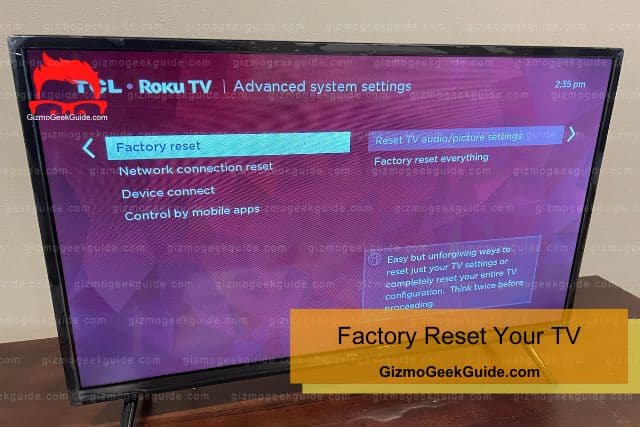
- Back up your data.
- Press Home on your remote to access the main menu.
- Select Settings.
- Scroll to System and then Advanced System Settings.
- Select Factory Reset.
- Select Factory Reset Everything.
If you cannot access the menu options on your TV due to the black screen, follow these simple steps to reset your TV:
- Find a pen or straightened-out paper clip.
- Press and hold the RESET button located on your TV’s control panel.
- Hold the reset panel for 12 seconds until the status indicator comes on dim.
- Release the RESET button.
- Turn on the TV and follow the onscreen instructions for setup.
6. Contact TCL Support
If none of these steps resolve the issue, the problem is likely due to a hardware issue or a broken part. In this case, I recommend contacting TCL support for further assistance on how to resolve this issue.
Alternatively, contact a professional technician to take a look at your TV.
Final Thoughts
Most smart TVs are prone to audio and picture glitches with continued use. The good news is that you can quickly resolve these issues from the comfort of your home by trying out these helpful guidelines.
Do not hesitate to contact support or technical staff if you cannot troubleshoot the issue yourself.
Related Articles
Gizmo Geek Guide published this original article on June 5, 2023.
