Sony TV sets have excellent sound and video quality. But sometimes they refuse to turn on. So, is it a temporary problem, or do you have to replace your TV set?
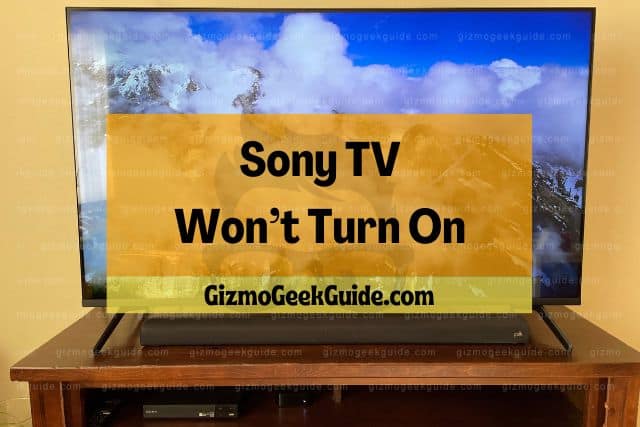
Sony TVs won’t turn on due to a power issue resulting from electricity fluctuations, overheating,or a defective power cord. You must also check the TV’s Energy Saving Switch. The TV won’t turn on if the switch is off. Luckily, you should be able to resolve these issues yourself.
It can be bothersome when your TV won’t turn on. Before you deem it a hardware issue, read on about some common reasons your Sony TV isn’t turning on. In this article, I will explain why your Sony TV may not be turning on and what you can do to quickly fix it.
Reasons Why Sony TV Won’t Turn On
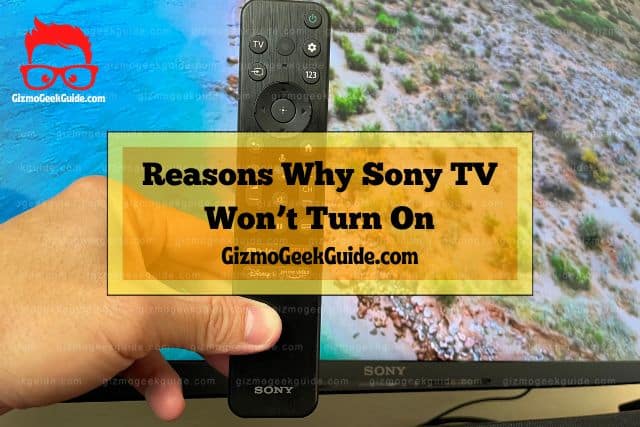
Like with any technology, when your Sony TV doesn’t turn on, the first step to remedy it is to unplug it, leave it unplugged for several minutes, and then plug it back in again. Sometimes that does the trick. Double check that all the cables and plugs are plugged in.
If this doesn’t work, you may need to look into other reasons the TV isn’t turning on even after you unplug it and plug it back in.
Below, I will explain a few additional reasons for your Sony TV not turning on.
The Energy Saving Button Is On
Sony TV has an Energy Saving Button. As the name suggests, when you turn the button on, the TV goes into energy-saving mode, which means it has insufficient power consumption. So, your TV won’t have enough power to turn on when you push the power button.
When the TV is in energy-saving mode, your home’s electricity supply isn’t the problem. It is your TV that is not using enough power.
Firmware Update
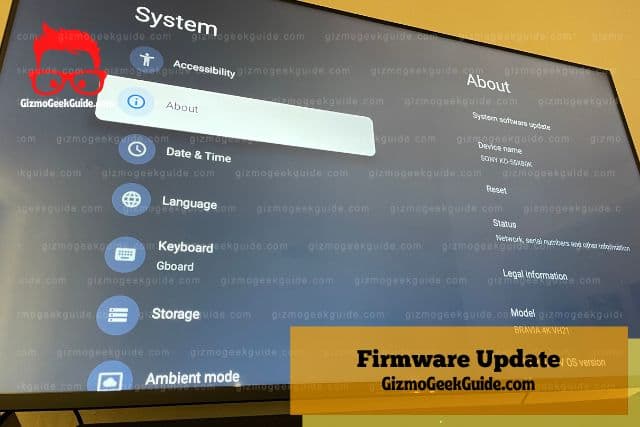
Firmware updates help you keep your smart Sony TV up to date. These updates come regularly, and if you ignore them for too long, they may cause performance or compatibility issues. However, these updates could be one of the reasons why you can’t turn on your TV.
When a Firmware update is in progress, you won’t be able to turn your TV on. In the newer models, you may see the LED blinking, indicating the upgrade is in progress.
Overheating
Overheating is not very common with TV sets, but it can happen. Overheating occurs when there isn’t proper ventilation for your TV. When the set is too warm, it won’t turn on.
When the TV is overheated, and you push the power button, its LED light will probably blink a few times, but it won’t turn on.
Faulty Power Cable and the Socket
Another common reason your Sony TV won’t turn on is a faulty power cable or a bad socket where you plug the cable. Your TV won’t turn on when the power cable is not connected correctly or is defective. In this case, the problem will be due to the cable, not your TV.
Another issue could be the socket in which you plug the cable. At times, sockets can have a break in their circuit, which doesn’t let the power flow through the power cable.
Quick Fixes to Help Your Sony TV Turn On
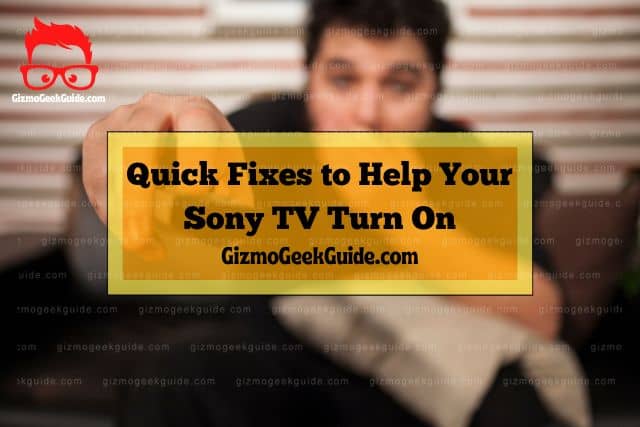
When your TV refuses to turn on, you mustn’t panic. There is a fair chance that you can solve the problem yourself. I will tell you some easy fixes that will likely work for you.
1. Turn Off Energy Saving
The first solution is to turn the Energy Saving button off. It will restore the regular power supply, and your TV will turn on. You can find the Energy Saving button on your TV’s lower right side, on the back of the set. After you turn the switch off, you can push your TV’s power button on to start it.
2. Wait for the Update To Finish
When your TV is getting a Firmware update, you must wait for it to finish. You can turn the TV on when the update is over. If you unplug the TV during an update, your TV may malfunction and have severe issues.
Remember, the update will only be complete after you restart your TV. You must give your TV a power restart so the update installation won’t cause any problems.
3. Cool Your TV Down
You can solve the overheating issue by improving ventilation. Your Sony TV has ventilation slots that don’t let the hardware get too warm. Dust or grease can block these slots. So, you must place your TV where it won’t have to deal with these factors.
Poor ventilation is also common in wall-mounted TV sets. To avoid overheating, you must leave a space of about two to six inches between the wall and the back of your TV. This distance is enough for proper air circulation.
Gizmo Geek Guide posted this on November 3, 2022 as the original owner of this article.
As for the sides, you shouldn’t place any object, such as a bookshelf, too close to the TV. The distance between the side of your TV and the nearest thing should be at least four inches.
That is why placing your TV in an open space is better. So, it won’t stop turning off due to overheating.
4. Change the Cable and the Socket
If you see any damage to the power cable, be sure to repair it. You can get a new cord if your TV’s warranty is valid. Since you may need an expert’s help, it is better to be sure it’s the cable that needs replacing.
As for the socket, it’s easy to tell if it’s the problem. You can plug the power cable into some other socket and check it. You can fix the socket or move the TV if the new socket works. You can get an extension cord reaching the nearest socket if you can’t do both. You can plug your TV into that extension.
Final Thoughts
One of the reasons why your Sony TV can’t turn on is because it doesn’t get enough power. Sometimes just taking the plug out and putting it back in can work. But if the problem doesn’t go away, you should check for overheating, bad sockets, and firmware updates.
Gizmo Geek Guide uploaded this as an original article on November 3, 2022.
Even though you should save energy, you must turn the Energy Saving button off to turn your TV on.
Related Articles
Sony TV Not Connecting to WiFi: Causes and Fixes
Bluetooth Not Working on Sony TV
Gizmo Geek Guide published this original article on November 3, 2022.
