One of the most annoying things you can experience after a long, tiring day of work is sitting comfortably to watch TV, only to realize that the remote control is malfunctioning.
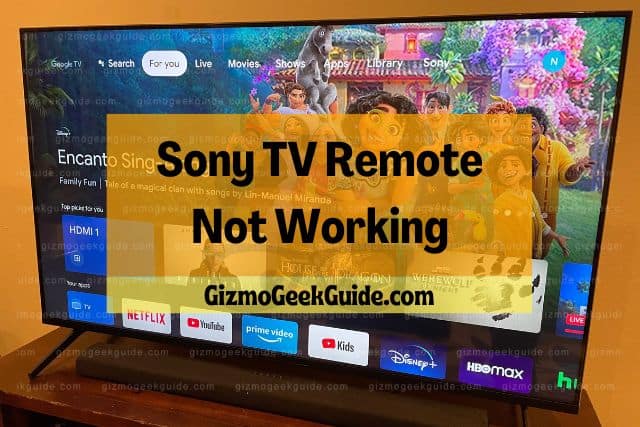
Sometimes your Sony TV remote stops working properly because of possible physical damage, jammed buttons, incorrect mode, or outdated software. Easy solutions to make it work include checking the batteries, resetting the remote, and updating its software.
The article discusses why a Sony Smart TV remote may stop working and what can be done to fix it.
Why Is My Sony TV Remote Not Working?

To solve a problem, it is crucial to determine the cause of the problem. Here are some of the reasons why your Sony Smart TV remote may not work.
Worn Out Batteries
The first and foremost cause for your remote to stop working can be exhausted or dead batteries. Most batteries last an incredibly long time, so you may not even realize this is the problem. You’ll be able to tell if the batteries are dead if you try them in a different device.
Physical Damage
Could it be that one of your kids threw the remote, or you sat on it, causing physical damage? If your remote is broken or damaged, it won’t be able to function correctly. There could also be damage inside the battery casing – it’s always good to check even if you can’t see the damage.
Jammed Buttons
Even when the remote works OK, some buttons jam up and don’t work correctly because of constant use. This can also happen when dirt, debris, and even bits of food and liquid get beneath the pad’s buttons. This is frustrating and makes it difficult to press any buttons properly.
Outdated Firmware

If your TV has outdated firmware, it can impact your remote, causing it not to function properly. If you’ve got a smart remote, it may just mean you need to update your firmware. Otherwise, you’ll need to check that your remote is meant for your Sony TV.
Incorrect Mode
At times the problem is not the remote itself but the mode that your TV is set on. If the mode is set on anything other than what your TV is connected to, your remote will not work. Check the settings on your remote to make sure everything is connected correctly.
Blockage on Your TVs Receiver
A built-in receiver on the TV reads the transmissions coming from the remote. If your remote stops working, it could be possible that your TV’s receiver cannot read the transmissions sent by the remote due to blockage by other things.
Furthermore, if there is too much distance between the TV and the remote, the remote will not optimally work.
TV’s Bluetooth Turned Off
The advancement in technology has enabled TV sets to operate via voice commands on the remote. Likely, your remote’s voice recognition is not working because your Smart TV’s Bluetooth is switched off. Moreover, if the MIC button is not activated, the voice recognition can’t work.
TV Not Paired With the Remote
The remote has to be paired with the TV for it to function properly. If your remote stops working, it could be a possibility that it is not paired with your Sony Smart TV. To check if it’s paired correctly, you can go into your TV’s Bluetooth settings.
9 Easy Solutions To Fix the Remote

Listed below are some simple methods to get your Smart TV remote working. So let’s get fixing.
Check Batteries
If your remote is not working, the first and foremost thing you can do is check if the batteries in your remote are placed properly. If they are, it can be a possibility that the batteries are dead. Replace old batteries with new ones, ensuring that they are placed properly.
Reset the Remote
Static energy within the remote’s batteries can be one of the causes for the remote not working. To fix this, remove the batteries and press each button on the remote twice for a couple of seconds; this resets the remote, which helps eliminate residual current.
Update System Software
Check to see if your TV’s software is updated. With updated firmware, the response between your Smart TV and remote is improved, enabling your remote to function properly. You can go into your TV’s settings to check for any available updates.
Remove Blockage
Signals between the TV’s built-in receiver and the remote’s transmitter are exchanged between infrared technology. If your Smart TV is unable to read your remote’s transmissions, your remote will not work.
You can fix this by checking to see if anything is blocking the signals from reaching the TV’s receiver. If something is in front of the receiver, the signals will not be able to reach it, leading to a malfunction of the remote. Remove all objects that are in front of your Smart TV infrared receiver. Moreover, reduce the distance of your remote from your smart TV.
Check for Jammed Buttons
Sometimes it’s not the whole remote but some buttons that are jammed and need to be fixed. To resolve this issue, firmly press the jammed buttons multiple times to unjam.
Gizmo Geek Guide posted this on November 11, 2022 as the original owner of this article.
One cool trick to determine if the jammed button is working is to open your camera’s phone while holding your remote in front of it and pressing the button.
Your camera should pick up the signal of your remote’s infrared. If the small light on the remote flashes, this means that the button is working fine.
Check What Mode Your TV Is On
There are different sets of modes on your TV, for instance, HDMI1, HDMI2, HDMI3, Blu-Ray, etc.
If you are trying to change channels and the remote doesn’t work properly, it is possible that the mode is not correct. Your remote will not work if your Smart TV is in any mode other than the TV. To fix this, switch the mode to “TV” by pressing the TV button on your remote control.
Reset the TV
Sometimes it is not the remote but the TV that doesn’t allow the remote to work properly. Try unplugging your Sony Smart TV from the power socket for 3-5 minutes.
Gizmo Geek Guide uploaded this as an original article on November 11, 2022.
Then press and hold the power button on your remote control for 2 minutes. Plug your TV back in and power it on. You should be able to use your remote now.
Switch on Your TV’s Bluetooth
To enable the voice feature, switching on your TV’s Bluetooth is important. To do this, go into “Settings” via the Home button and select “Connect Via Bluetooth.”
Furthermore, select the “Activate MIC Button” under the “Voice Remote Control” option. Once the Bluetooth is switched on and the mic button activated, you can use the voice feature on your remote.
If all else fails or your remote is physically damaged, you likely have to buy a new Sony remote.
Conclusion
Even though Sony remotes are known to last a long time, they can sometimes stop working.
So next time your remote stops working, do not panic! Take a deep breath and try finding a solution to the problem by checking the batteries, ensuring that there is nothing in front of the TV’s receiver, checking if the remote is paired with your TV, or switching on the correct “TV” mode.
If your remote still malfunctions, try the other troubleshooting methods mentioned above.
Related Articles
Gizmo Geek Guide published this original article on November 11, 2022.
