Imagine a Saturday night with your gang streaming your favorite movie or binge-watching a Netflix series on your Sony TV. Everything is perfect until the TV disconnects, and you’re left with a constant blank screen. That’s frustrating, right?
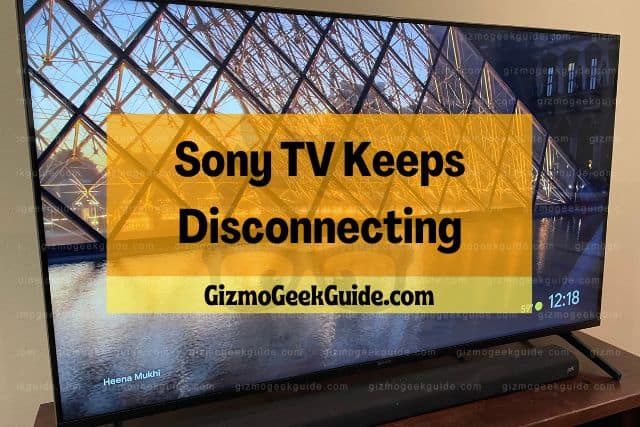
Your Sony TV may keep disconnecting because of outdated software, the wrong date and time, poor signal strength, or interference from other devices. Easy fixes for these issues include updating the software, fixing the signal strength, checking network status, and correcting the date and time.
Continue reading to learn why your Sony TV keeps disconnecting and the possible fixes. We will explore the factors that may be causing the disconnection and discuss how to solve these issues and prevent your TV from disconnecting in the future. Let’s get started!
Why Your Sony TV Keeps Disconnecting

Even though Sony TVs are known to come equipped with a fast internet wireless connection, most buyers constantly complain about getting disconnected. To solve this, we must first determine the problem.
Listed below are some possible reasons for your Sony TV to keep disconnecting.
Wrong Date and Time
One common reason for your Sony TV to keep disconnecting is incorrect Date and Time settings. If you are unable to access the internet, even when your Sony Smart TV is connected via WiFi, it could be that you have the wrong date and time set.
Poor Signal Strength
Another likely cause of this problem is poor signal strength. If your internet modem is set in a different room and the physical distance between your modem and TV is extensive, you may experience frequent disconnection or slow internet on your Smart TV.
Wrong DNS Setting

When connecting any device to a network, the device gets a DHCP offer with its IP address and the DNS resolver it should use. An incorrect DNS setting and IP address may prevent your TV from connecting to the WiFi.
Maximum Device Limit Reached
Even though WiFi routers can connect up to 250 devices at the same time, a limit is often applied to control the number of devices that can be connected. If the set limit is reached, your Sony TV might not be able to connect to your WiFi properly.
Out-Dated Software and Bugs
Sometimes your Sony TV may not connect because of outdated software or an error or flaw in the program, otherwise known as a bug. A bug within the system’s software can cause glitches that might prevent the system from connecting to your home’s Wifi device.
Interference of Other Devices
Appliances such as microwaves, smartphones, and computer screens all contain electromagnetic waves. These electromagnetic waves can cause interference with your TV, leading to frequent disconnection.
9 Easy Fixes for Sony TV Disconnection

By trying out some of these simple methods, you may be able to fix the issue leading to your smart TV disconnecting. They are no-brainers, trust us! So let’s get fixing.
Unplug Your TV
This is the most effective way to fix most of the problems on your TV. By unplugging your Sony Smart TV, you will drain the stored electric charge, which can help solve issues with sound, connectivity, etc.
The residual power can be cleared by pressing the power button for 30 seconds after unplugging the TV from the wall socket. Replug it after 10-15 minutes and see if the issue is resolved.
Reset the Modem
If your TV cannot connect to the WiFi, try resetting the modem and router. Once you disconnect the router and modem, wait for about 5 minutes before switching it back on. You can then check if connectivity has been established. You can even try unplugging it and plugging it back in if the problem persists.
Correct the Date and Time
If the date and time on your TV are incorrect, the TV may not be able to connect to your WiFi. However, simply changing the date and time can help resolve the issue.
You can select the automatic date and time option by going to the menu and viewing the settings. Once this is done, you should be able to access the web on your TV.
Fix the Signal Strength
As discussed above, electromagnetic waves can interfere with connectivity. Moreover, you may experience low connectivity if your WiFi device is placed a distance from your TV.
Alternatively, you can relocate the router closer to the TV. Also, try to find out if other appliances are getting in the way and disturbing the signal strength. Disable, turn off the devices, or keep them at a distance from the router.
Check Network Status
You can check the network status via the Home menu on Network and Internet. Ensure that you are connected to the correct network. Furthermore, you can manually check the network panel on your router to adjust the settings.
Update the Software
It is important to update the software to fix bugs and unexpected errors. Thankfully, Sony provides software updates for their Smart TVs. You can successfully update your software via a USB flash drive or an Ethernet cable.
Check Maximum Limit of Devices
You can adjust the number of devices that can connect to your Wifi router by logging in to the router’s Network Panel via your laptop or smartphone. This will ensure that multiple devices, along with your smart TV, connect properly.
Configure DNS settings
Your DNS likely needs configuration if you cannot access websites or stream videos efficiently. You can set up a network connection and configure your primary and secondary DNS by going to Network Settings via the Home menu on your TV device.
Restore Factory Settings
If all else fails, consider restoring factory settings. This will reset your TV to default settings. Once done, try connecting to the internet by restarting your TV.
It’s an easy fix. You can do this by selecting “Settings” via the Home button and choosing “Factory Data Reset,” which is found under “Storage and Reset.”
Gizmo Geek Guide uploaded this as an original article on November 11, 2022.
Final Thoughts
The next time you experience frequent disconnection on your Sony smart TV, you can first try replugging it. If that doesn’t work, try resetting the router or look into the other options mentioned above.
By checking your network settings and relocating your router somewhere closer to your TV, you can prevent the TV from disconnecting again and again.
Related Articles
Gizmo Geek Guide published this original article on November 11, 2022.
