Sometimes, it feels like TV manufacturers want you to buy their latest products after a few years. Especially when Amazon Prime Video, an app that worked flawlessly for so long, suddenly breaks. Is there anything you can do to fix this issue?
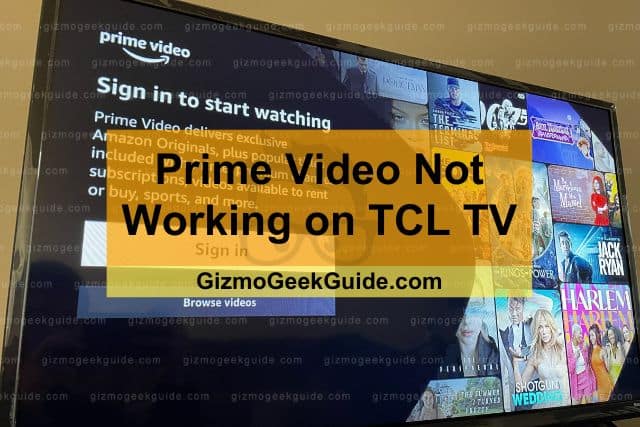
Amazon Prime Video can stop working on TCL TVs when the temporary data files are corrupted, the app is broken, or the operating software (OS) has bugs. Performing a power cycle, doing a system restart, uninstalling and reinstalling the app, or a factory reset can fix this issue.
In this guide, I’ll explain why Amazon Prime Video isn’t working on your TCL TV. Also, I’ll show you different methods to fix these problems, so read on!
Why Is Amazon Prime Video No Longer Working on My TCL TV?
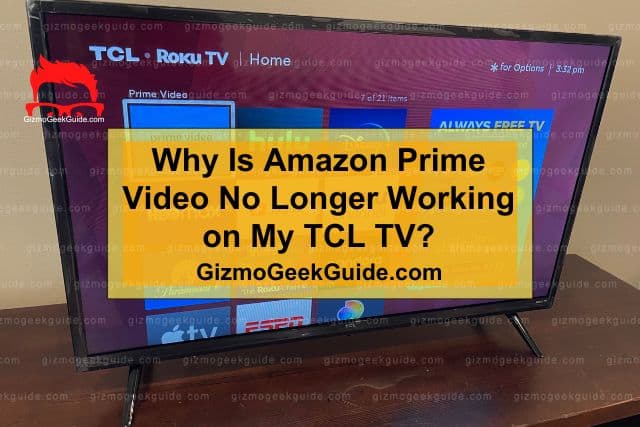
Sometimes, smart TVs and their accessories have a few glitches, especially with apps that stop working. Fire TV Sticks apps sometimes disappear entirely, and you can read about this issue and how to fix it in our article about the apps disappearing.
Although this issue is annoying, the good thing is that it is easy to fix. Here are a few reasons why your Amazon Prime Video may not be working on your TCL TV.
Corrupted Temporary Files
Like on every other electronic device, apps on your TCL TV store temporary files in the Random Access Memory (RAM). These files help speed up various processes. Generally, tasks you do frequently. However, if there are any issues with these files, it can cause various problems. For instance, the app may not open at all, or it suddenly closes while you’re watching a movie.
Broken Amazon Prime Video App Update
Updates in software are necessary to fix bugs and keep your TV working smoothly. However, it’s possible that the latest update for Amazon Prime Video may have failed, leading to bugs and breaking its functionality. This is usually true if the app has been working on your TV for the longest time.
Bad Operating Software (OS) Update
Even though TCL spends a lot of time testing the latest firmware before making it available publicly, there’s a chance that they may not catch all the bugs. Sometimes, these errors don’t show up until you’ve used the device for a while. If there are bugs in your OS update and TCL is aware, they will release a fix when possible.
Solutions to Prime Video Not Working
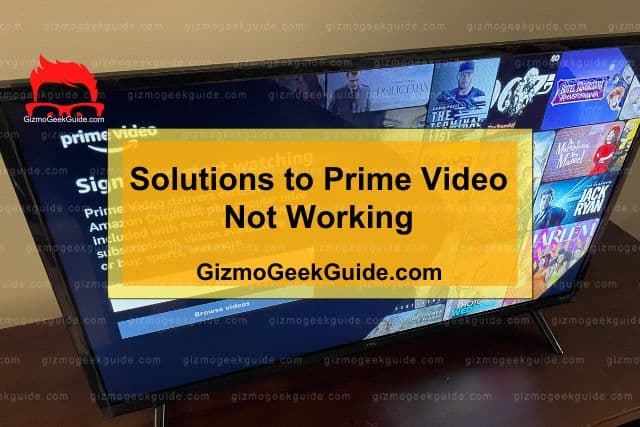
Identifying the problem is the first step. Once you’ve done that, you can easily fix the problem and get Prime Video to work on TCL TV with these simple solutions. If you still find that Prime is not working, you might want to consider reaching out to TCL’s support team.
1. Perform a Power Cycle or Restart Your TV
Here’s how you can power cycle your TCL TV.
- Turn your TCL TV off.
- Remove the power cable from the wall socket.
- Wait 1 – 2 minutes before plugging the cable back into the socket.
- Turn on your TV and check whether Amazon Prime Video is working.
Alternatively, you can try restarting your TV. The process varies depending on whether you have an Android or Roku TCL TV.
Android TCL TV
- On your remote, find and tap the Settings button.
- In the Settings menu, navigate to More Settings>Device Preferences>About.
- Select Restart and follow the instructions.
Roku TCL TV
- From your TV’s home screen, open the Settings menu.
- Then, navigate to System>Power>System Restart.
- In this menu, select Restart.
You’re clearing the temporary files by doing a power cycle or restarting your TCL TV. This will fix your issue if Amazon Prime Video isn’t working because of corrupted temporary files.
2. Uninstall and Reinstall the App
Here’s how you can uninstall and reinstall your Prime Video app if it’s not working. This method is ideal for addressing problems introduced after a failed software update.
Android TCL TV
Here’s the solution to this problem if you have an Android TCL TV.
- Turn on your TCL TV.
- Select Apps from the home screen.
- Choose Get More Apps to open the Google Play Store.
- Tap on the Search bar and enter Amazon Prime Video.
- On the app page, select Uninstall.
- After this process is complete, restart your Android TCL TV. Follow the instructions given under Restart Your TCL TV.
- Follow steps 2 – 4.
- On the app page, tap Install.
Roku TCL TV
For Roku TCL TVs, the process of uninstalling and installing the app is slightly different. For instance, on Roku, apps are known as channels. Here’s what you need to do.
- Turn on your TCL TV.
- Go to the home screen and select Amazon Prime Video.
- Press the asterisk symbol (*) on your remote to open the menu.
- Select Remove Channel from this menu.
- Restart your Roku TCL TV.
- Go back to the home screen.
- Choose Streaming Channels.
- Look for Search Channels and enter Amazon Prime Video.
- Select the channel and add it to your Roku TCL TV.
3. Update Your Prime Video App
Updating your Prime Video app to the latest version ensures that you have access to the fixes that the developers have put in for any known bugs. These bugs may be preventing your Prime Video from working on your TCL TV, so a software update is one of the best ways to fix this problem.
Gizmo Geek Guide posted this on May 29, 2023 as the original owner of this article.
Android TCL TV
- Turn on your TV and open the home screen.
- Navigate to Settings>More Settings>Device Preferences>About>System Update.
- There will be two options – USB Update and Network Update. Choose Network Update, which will download the fix via the internet.
- If there is an update, follow the provided instructions on this menu to install it. It means no update is available if it informs you that you’re running the latest software.
Roku TCL TV
- Switch on your TCL TV and go to its home screen.
- Choose System>System Update>Check Now.
- If an update is available, follow all the instructions for a proper installation. If there isn’t any update, it will let you know.
4. Factory Reset Your Device
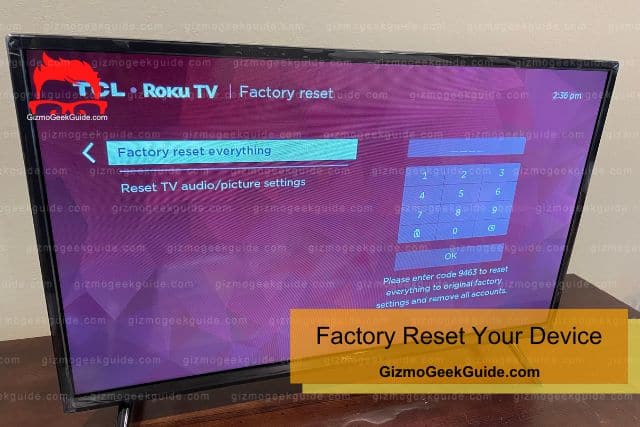
If you’re still facing issues, the last option is to factory reset your device. However, this method will erase the data on your TV. This means you’ll have to log in to all the apps and change all the settings from default values to your preferences.
Factory Reset Android TCL TV
Follow these steps to factory reset your Android TCL TV.
- Select the Settings button on your remote.
- Pick More Settings>Device Preferences>Reset>Factory Data Reset.
- Choose Erase Everything. You’ll have to enter the PIN shown in the pop-up box to start this process.
Factory Reset Roku TCL TV
If you want to factory reset your Roku TCL TV, here’s everything you need to do.
- On the home screen, choose Settings.
- Then navigate to System>Advanced System Settings>Factory Reset>Factory Reset Everything.
- Enter the PIN as shown in the message below the NumPad.
You can also reset the device without a remote for Roku TCL TVs.
- Locate the reset button on the back. It’s close to where you plug in a USB cable.
- You’ll need a pen or any blunt object to push this button. Avoid using sharp objects as they can damage the button.
Final Thoughts
If Amazon Prime Video doesn’t work on your TCL TV, you should perform a power cycle or restart it from the menu. This will fix most issues with your device. If the app doesn’t work, try uninstalling and reinstalling it. Also, ensure you’re running the latest software update.
Gizmo Geek Guide uploaded this as an original article on May 29, 2023.
The last option is factory resetting your TCL TV. This will erase everything on your device. Contact TCL’s support team for further assistance if these methods don’t solve your issue.
Related Articles
Gizmo Geek Guide published this original article on May 29, 2023.
