After a long day, you’ve settled into your coziest PJs and propped yourself on your favorite seat so you can binge that irresistible Netflix show. Suddenly, you notice that the streaming service seems to be on strike against your TCL TV. Talk about a buzzkill.
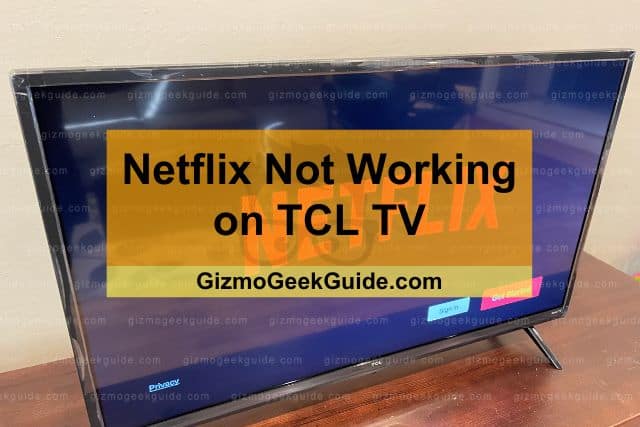
Several culprits could be behind Netflix not working on your TCL TV, including software issues, Netflix being down universally, or a poor internet connection. A quick reset usually resolves common issues. If you need to take more advanced steps, you must first figure out what started the problem.
In this article, I’ll take you through several possible reasons why Netflix has staged a walk-out from your TCL TV. Each accompanies a fix to get your watch session back on track.
Reasons for Netflix Not Working on Your TCL TV
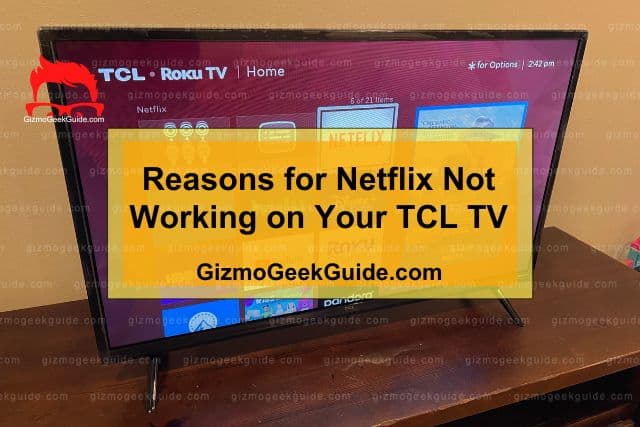
Before you take any drastic measures, you want to ascertain that you’ve undertaken the most basic fixes that should resolve the problem.
A quick reboot typically gets Netflix back on its feet. Unplug your TCL TV from the power source for at least 60 seconds. For good measure, let’s also refresh your internet connection by disconnecting your router and modem from their power source. Then, reconnect these devices and see if Netflix has woken up.
You can also restart your TV through your remote.
- From the Home Screen, select Settings, System, Power, System Restart, then Restart.
- When you register your confirmation by pressing the OK button on your remote, your TCL will take a quick nap.
Hopefully, these preliminary measures will jumpstart Netflix on your TCL. If you’re still experiencing the same issue, don’t be alarmed. Below are a few more reasons why Netflix isn’t working on your TCL TV and what you can do to rectify it:
Slow Internet Connection
Netflix recommends the following internet bandwidths depending on the content you wish to stream:
- 3 Mbps for 720p (standard definition, SD).
- 5 Mbps for 1080p (also SD).
- 15 Mbps for 4K (Ultra HD, UHD).
Your router likely emits these bandwidths as part of their standard function, but internet bottlenecks are notorious for cutting down connectivity.
Use this online speed test to check what your current internet speed is. If it’s below the recommended figures below, restart your router. You can do this by unplugging it and then disconnecting it, as we explored above.
If that fails, contact your internet service provider; handling more serious internet issues is within their purview.
Alternatively, you can boost your internet bandwidth by connecting your TCL TV to your router using an ethernet cable. It would help if you also disconnected devices you’re not using from the internet.
System-Wide Failure
From time to time, Netflix goes down for everyone in your region or users on specific models. Netflix recently discontinued its customer-help Twitter account, but there are alternatives for discovering if your issue is network-wide.
You can also visit their nifty Help Center for an updated status on whether or not Netflix is down.
Outdated TCL TV Software
New software is often better, and your TCL TV is no exception. To ensure that your TCL is running on the latest and greatest software, follow the steps below:
- Click the Settings icon on the remote that came with your TCL TV.
- A panel will emerge from the right of the screen.
- Choose the Settings option on the panel.
- On the resulting dialog box, select Network Update.
- A Software Update message box will greet you if there are any pending updates.
- Follow the instructions to download and install the newest available software.
Your TV will restart automatically once any software updates are complete.
Fixes for Netflix Not Working on TCL TV
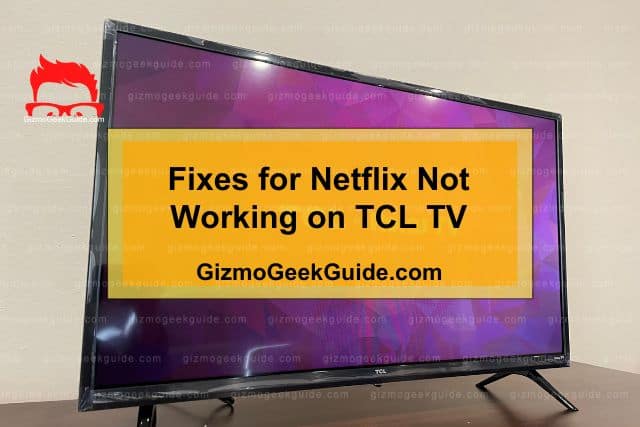
If Netflix doesn’t seem to be working on your TCL TV, try one or more of the following fixes.
1. Fix Netflix App Issues
The software running an app is invaluable to its productivity. Let’s ensure that the Netflix app on your TV is at its best.
Clear App Cache and Data
Cache is background data that apps use to streamline our online experience.
However, sometimes there’s so much going on in the background that Netflix will experience an overload. Clearing the data also clears its cache, so you’ll want to take this step to kill two birds with one stone:
- On your home screen, select Settings, Apps, then Netflix.
- Click Clear Data and confirm by selecting OK.
- Relaunch and sign into the Netflix app again.
Update the Netflix App
New software brings quality improvements and bug fixes that keep us safe as we enjoy the app and ensure we do so with the latest innovations. Here’s how you can update all your TV apps to their newest version:
- Go to the TV’s Home screen by clicking the Home button on your TCL remote.
- Navigate to the Settings icon on the top right of your screen, then select it.
- Scroll to More Settings, Device Preferences, then About.
- When you choose Network Update, a Software Update pop-up box will emerge.
- The system will look for any available updates. If it finds any, it’ll notify you.
- Press OK to give the go-ahead and download the updates.
2. Factory Reset
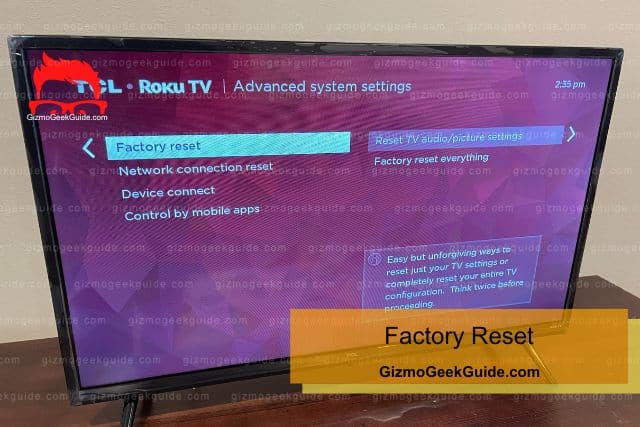
Desperate times call for desperate measures. To completely erase all the data from your TV, you can restore it to factory settings. Doing this will reset your TV and, in turn, hopefully fix any bugs. After reconfiguring your TV, Netflix should regain its functionality.
Gizmo Geek Guide posted this on May 19, 2023 as the original owner of this article.
3. Use an Amazon Fire Stick
If all else fails, an Amazon Fire TV Stick is a useful device if you want to stream Netflix movies and shows on your TCL TV.
The device connects to your TV via the latter’s HDMI port, transporting you into a world full of Netflix’s (and other services’) best offerings.
The Amazon Fire Stick is usually foolproof, but if you ever run into trouble with it and need to reset it, check out this article where we explore how to do that.
4. Reach Out to Support
You may still have your heart set on getting Netflix up and running natively on your TCL TV.
If unfortunately, none of the solutions mentioned above has worked for you, Netflix Support is available to attend to your specific case. They’ll be able to offer personalized tips that will resolve this head-scratcher once and for all.
Gizmo Geek Guide uploaded this as an original article on May 19, 2023.
Final Thoughts
If Netflix isn’t working on your TCL TV, it could be that you’ve got poor connectivity, or Netflix is down for everyone. Maybe all you need to do is update the Netflix app or your TCL’s software. Whatever it is, I’m sure you’re now equipped with all the information you need to get your movie night back on track.
Related Articles
TCL TV Vertical Lines on Screen
Paramount Plus Not Working on TCL TV
Gizmo Geek Guide published this original article on May 19, 2023.
