When you turn on your Fire TV Stick to continue watching the documentary you started yesterday, but Netflix is not working, what could be wrong? After all, everything was fine when you turned off the Fire TV Stick last night. If Fire TV Stick is not operating correctly in the Fire TV Stick, there are some troubleshooting tactics you can try to fix the problem.
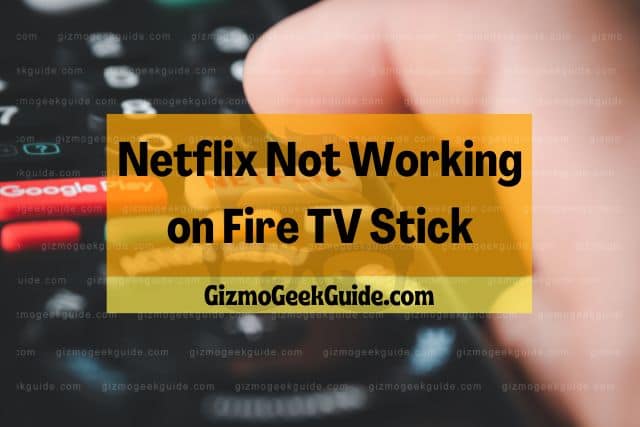
When your Netflix is not working on the Fire TV Stick, there are multiple reasons this could happen. Fortunately, there are fixes for almost every problem. One or more troubleshooting recommendations will often get your Netflix back up and running on the Fire TV Stick.
Digital devices are excellent when they work, but troubleshooting when they don’t can be frustrating. Sometimes, the answer is as simple as a reboot, but other times, the process requires more steps. Keep reading to see why your Fire TV Stick Netflix is not working and how you can fix it yourself.
Some Reasons Why Netflix Is Not Working on the Fire TV Stick
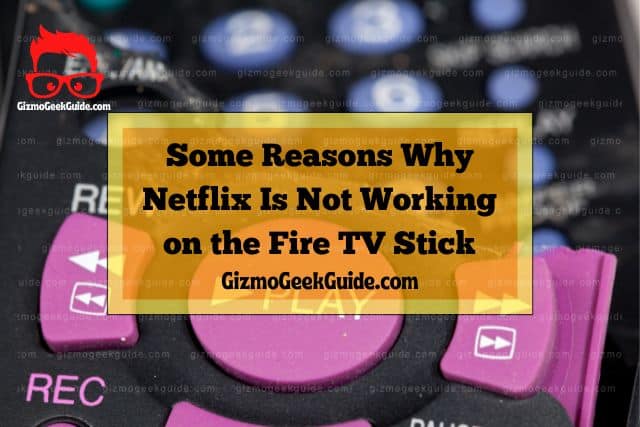
In this digital age, having a digital service or device not work at times is not uncommon. There are several reasons why Netflix is not working on your Fire TV Stick, so let’s start some troubleshooting to find a solution. It might take trying more than one fix, but most of the time, the problem will resolve if you are patient.
The Fire TV Stick Won’t Work Because Netflix Is Down
While Netflix is down infrequently, it does happen. When you want to sit down and watch some more shows in a series you love, finding the Fire TV Stick won’t work is frustrating. You can check to see if other apps are working on the Fire TV Stick; if they are, perhaps the problem is with the Netflix app.
Netflix Freezes But the Rest of the Fire TV Stick Apps Work
When Netflix gets stuck loading, but the rest of the Fire TV Stick apps work, your Fire TV Stick could need to be refreshed. It is possible the problem is with the Fire TV Stick or with your network connection. Restarting the Fire TV Stick and then the internet connection is the first step you should take to restore Netflix.
The Fire TV Stick Won’t Work Because Your Internet Connection Is Not Working Correctly
Sometimes Netflix on the Fire TV Stick isn’t working because your internet has slowed. This could be a problem if you live in an area where the internet is spotty from time to time. Netflix recommends at least five megabytes per second to run the streaming service without issues.
Here are the download speeds Netflix recommends to watch shows successfully:
- Standard Definition needs at least one megabyte per second.
- High Definition requires up to four megabytes per second.
- Ultra High Definition needs up to fifteen megabytes per second.
Fixes for Netflix Not Working on Your Fire TV Stick
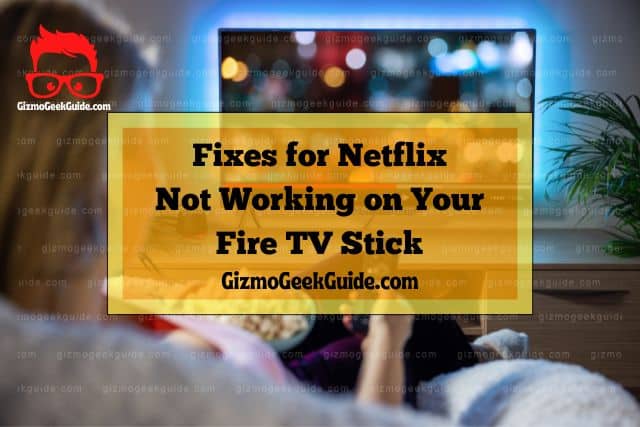
Returning to watching your shows on Netflix happens faster when you apply one or more of the recommended fixes. Many times, all you need to do is close out and restart the app on a device, while others, you will need to perform more steps.
1. Check Netflix To See if It Is Down
You can go to their website to see if the streaming service is down for some reason. Netflix will display whether the app is working right on the homepage. If you see it is working normally, there is a query box where you can type your question or error code to find more answers.
Gizmo Geek Guide posted this on October 20, 2022 as the original owner of this article.
2. Check Other Digital Devices

If you watch Netflix from your laptop or iPad, see if the streaming service works on one of those devices. When you find Netflix is working on one or more devices, this will rule out a problem with the app. This information also tells you the issue is not with your internet service or these devices other than the Fire TV Stick would not play Netflix.
3. Check the Internet Connection
There can be two difficulties with the internet connection, both of which can cause Netflix not to work properly. Ruling out problems with each application can point you in the right direction to understand better how to get the streaming service back in operation.
Some digital applications won’t work well when the internet is not running fast enough. This can be due to too many devices accessing the internet at one time, so remove other devices from the WiFi and see if the service speeds up.
Check your internet speed on the Netflix app. To find the internet speed, follow these steps:
- Go to the Netflix Home Screen.
- Choose Get Help (or Settings if Get Help is not displaying).
- Select Check Your Network.
- Assess whether you have the internet speed necessary to run Netflix.
Reboot your internet connection.
Gizmo Geek Guide uploaded this as an original article on October 20, 2022.
- Unplug the WiFi router and internet modem for a minimum of two minutes.
- Reconnect the router and wait until it has powered up fully.
- Reconnect the modem and wait until it has powered up fully.
If Netflix is not working after these checks, there could be a problem with your internet service. In this case, you should contact your provider for additional help.
4. Update the Netflix App on Your Devices
If you were watching a Netflix show last night, but the Fire TV Stick won’t display the service the next day, your Netflix app might need an update. While most devices will update at night when internet speeds are the strongest, sometimes the Netflix app doesn’t update automatically. You will need to access the app on your digital device and update it.
To update the Fire TV Stick Netflix app, complete these steps:
- Find and press the Home button on the Fire TV Stick.
- Choose Apps and Games from the menu.
- Locate the Netflix app
- Choose More Info from the menu.
- Choose update Netflix from the menu.
- Seeing Open on the app means the update has already occurred.
Perform a Power Cycle for the Fire TV Stick

As with most digital devices, performing a power cycle will restore the correct working of the device and apps. To do this, perform the following:
- Unplug the Fire TV Stick from the electrical outlet.
- Wait one minute.
- Plug the Fire TV Stick back into the outlet.
If this doesn’t work, you might need to clear the data from the Netflix app by doing the following:
Gizmo Geek Guide published this original article on October 20, 2022.
- Locate the Amazon Fire app on your smart TV.
- Choose settings.
- Find applications.
- Choose manage installed applications.
- Locate clear cache and enter.
- Locate clear data and enter.
- Locate clear data again and enter.
- Choose force stop and enter.
- Select launch application and enter.
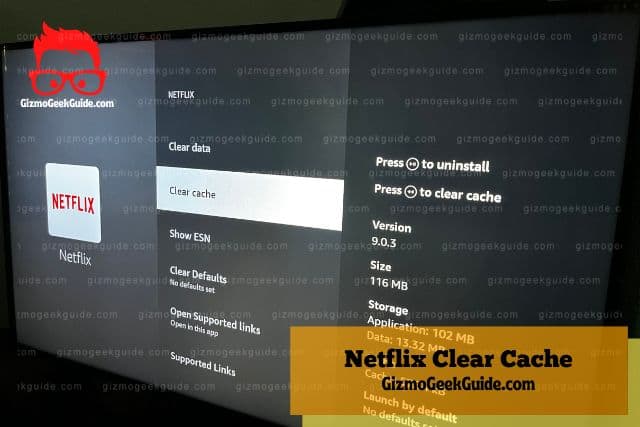
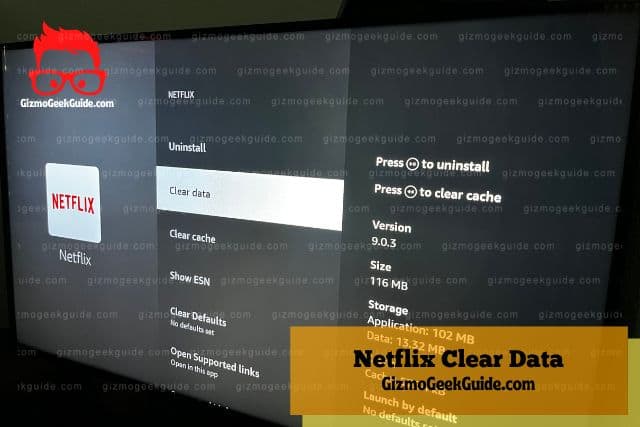
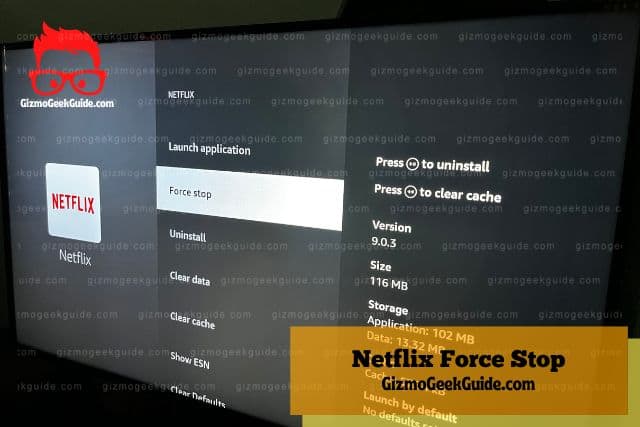
Final Thoughts
Netflix is one of the top apps for watching your favorite shows on Fire TV Stick. With that said, many people report difficulties with streaming Netflix on this device when there is little to no trouble on other devices. Fortunately, there are multiple fixes that should clear up the problem so you can finish that series you started.
