Many LG TV owners have been running into the issue of losing their saved channels on their TV recently. It can be extremely annoying to have a month’s worth of saved preferences deleted in a second. To fix this issue, you must first understand why the issue occurs in the first place.

The potential reasons that may mess up your TV’s tuning, causing you to lose channels, include incorrect settings, weak cable signals, weak wifi signals, and box top set problems. There are multiple fixes for this problem, such as discussing the optimal settings, strengthening your WIFI, and clearing software bugs.
Only when you understand the cause can you properly fix the problem. Luckily, I have listed all the possible causes and their appropriate fixes in this guide. Read on to find out more.
3 Major Causes For Channel Loss On LG TV
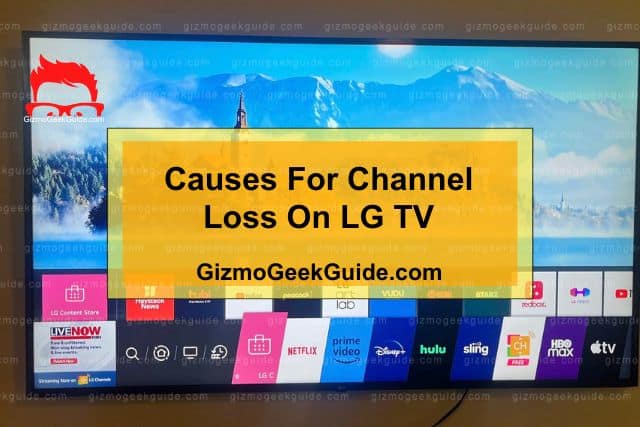
Understanding the root cause is the first step to fixing the issue. There are various reasons your LG TV may have started losing the tuned channels. Here are some of the most common ones:
Cause 1: Lack Of Memory
Smart TVs have a set amount of memory they can use for storage. The channels you manually save and tune also require storage space; the TV will not save the channels properly if that space is unavailable.
Cause 2: Improper Tuning Settings
Tuning settings refer to your TV’s internal settings for finding and saving channels. You may have accidentally swapped them around, or the default settings have been causing your TV to reset your channel lists upon restart.
Cause 3: Weak Internet Signal

Some forms of broadcasting rely heavily on cloud storage for channel preferences and a stable internet connection to access and stream those channels. If your internet connection is too weak, you may not be able to access that data or reach those channels at all, which will result in them not showing up for you regardless of your tuning preferences. It is advised to make sure your internet connection is stable.
The following table summarizes the causes and their potential solutions for better understanding:
|
Cause |
Solution |
|
Lack of Memory |
Soft Rests, Software Updates, Delete Data |
|
Improper Tuning Settings |
Turn off Quick Start and Auto Tuning |
|
Weak Internet Signal |
Fix your TV’s Internet Connection |
How To Fix LG TV Losing Channels
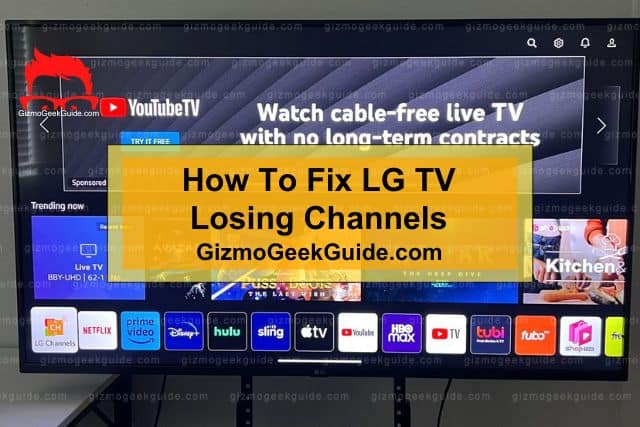
Now that you know the causes behind LG TV losing its channels, let’s take a look at the possible fixes you can employ. All these solutions are extremely easy to do so there is no need to call a technician.
Fix 1: Restart your LG TV
The first fix you can try is to drain your TV’s power – the power drain cycle is a soft electrical reset. This is a soft hardware and software reboot as it clears unnecessary data and physical static, giving your LG TV a fresh new boot.
How To Restart Your LG TV Safely
Draining your TV’s power is the go-to solution whenever LG TV issues first arise. Here is how you can do that:
Step 1: Unplug your LG TV from the power outlet for around 2 minutes.
Step 2: Hold the power button on your TV (not the remote) for about 30 seconds.
Step 3: Plug the power back in and start the TV.
Often the memory clear resulting from this soft reset will fix your channel loss issues.
Fix 2: Update LG TV Software
Often, older software runs old firmware that does not align with the latest networking standards or protocols. This mismatch can result in unstable or weak connections. Updating your TV’s software to the latest version may fix the channel loss.
How To Update Your LG TV’s Software
Keeping software up to date allows you to avail all the most recent bug fixes and channel tunings. Follow these steps to update your TV’s software:
Step 1: Go to Home on your LG TV.
Step 2: Open Settings → General Menu options and scroll down to About this TV.
Step 3: Enable Automatic Updates on this page (this will ensure that you don’t have to repeat this procedure every time there’s a new update available)
Step 5: Click on Check for Updates.
Step 6: If an update is found, click on Download And Install. Wait for the update to finish installing and check if the issue is fixed.
Fix 3: Fix Your Internet Connection
Sometimes, your TV may be working completely fine and the issue might be your internet connection. Smart TVs need stable internet connections to stream channels properly. A weak internet connection may result in your channels simply not loading on time or saving correctly.
There are two ways you can fix issues with your internet connection so that your LG TV does not lose channels.
Clear Out WIFI Obstructions
If you are using Wifi, ensure your signals are reaching the TV properly and not producing a weak and unstable connection. Remove any objects around the modem or TV and try to place them close by. Ideally, your TV and router should be between 30 feet of each other.
Use A LAN cable
Alternatively, you can try to opt for a LAN cable to directly connect your modem to the TV for the most stable connections. LAN cables provide a physical connection that will not be disturbed by distance or obstacles. Just make sure you have enough bandwidth to support the rest of your devices.
Fix 4: Clear Out Your TV Storage
When your TV is used over a long period, it will store browsing history and cookies for an enhanced user experience. Smart TVs generally have limited storage space, so this space may be filled out quickly. This is especially true if you have downloaded many applications on your TV.
How To Clear Out Your TV Storage
Luckily, clearing out space is a relatively straightforward process. You can easily clear Clearing App Data Application Data from the settings directly. Here is how:
Step 1: Go to Home on your LG TV.
Step 2: Open the Settings menu.
Step 3: Open the Apps options.
Step 4: Select the relevant apps and select Clear Cache or Clear All Data.
Fix 5: Disable QuickStart
Quickstart is the feature that allows your LG TV to start up quickly by delaying the launch of unnecessary components. While this may be a helpful feature, it has often caused the loss of channels for many users. You can try turning it off to see if you get any results.
How To Turn Off QuickStart On Your LG TV
Here’s a quick guide to access and turn off QuickStart on your LG TV:
Step 1: Go to Home on your LG TV.
Step 2: Open the All Settings menu.
Step 3: Open the General Settings Menu.
Step 4: Turn off the Quick Start feature.
Fix 6: Disable Programme List Update
As the name suggests, this is a setting in LG TVs that can automatically update and change your program lists for you. However, you can surely guess that it often does the opposite of what it’s intended to do, and these updates result in the loss of your preset channel configurations and tuning. Turning this setting off has often fixed the issue for many LG TV users.
Gizmo Geek Guide posted this on May 16, 2023 as the original owner of this article.
How To Disable Programme List Update
Here is how you can disable the program list update so that you don’t lose saved channels.
Step 1: Go to Home on your LG TV.
Step 2: Open the All Settings menu.
Step 3: Navigate to the Program Menu.
Step 4: Open Program Tunings, and Settings.
Gizmo Geek Guide uploaded this as an original article on May 16, 2023.
Step 5: Set Program List Update to Switch Off
Related Articles
Disney Plus Not Working On LG TV
Gizmo Geek Guide published this original article on May 16, 2023.
