While LG is one of the brands with the best products out there, sometimes their TVs may encounter a glitch/bug that causes the apps you’ve downloaded to disappear out of thin air. Although it can be highly annoying, fret not! We’ve gathered some solutions that will help you eliminate this nuisance and make your TV work back to normal.
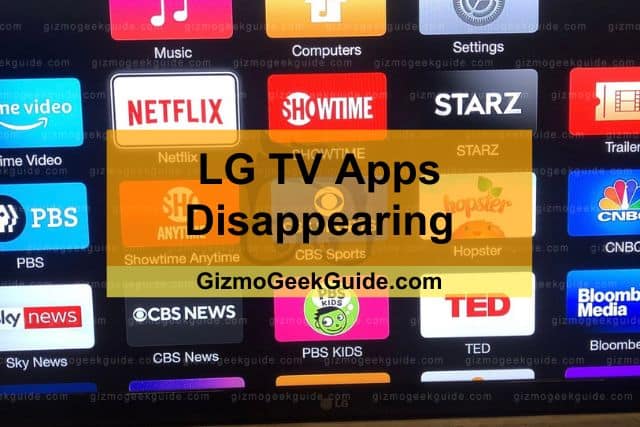
One of the reasons your LG TV apps have disappeared is that your TV region settings are different from where you live. Another cause may be that your TV has run out of space, prompting the app to be deleted. Outdated TV firmware can also be another reason why you’re encountering this issue.
There are multiple fixes available online for LG TV apps disappearing. However, employing the most suitable one can be confusing. Luckily for you, we’ve listed some of the most common causes and fixes to ensure you never have to face similar trouble again.
3 Causes For Disappearing Apps On LG TV
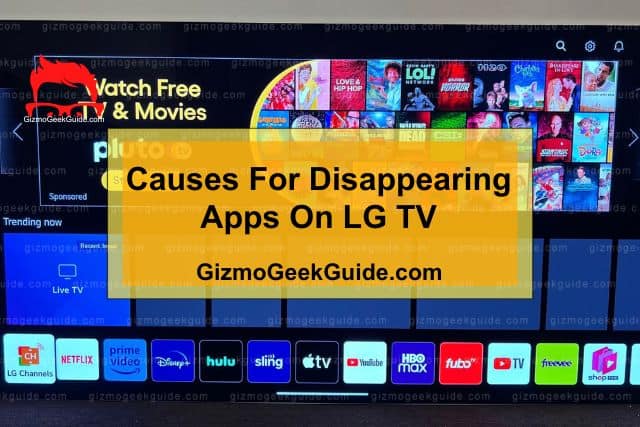
To fix the problem, you need to understand what is causing it first. Here is a table summarizing the causes for LG TV apps disappearing and their respective solutions:
|
Cause |
Solution |
|
Incorrect Region |
Updating the TV settings |
|
Full Storage |
Soft reset and storage cleanup |
|
Outdated Software |
Software update and resets |
Cause 1: Incorrect Region Settings
Many applications are region locked and are only available in specific countries and areas. There’s a possibility that the app might disappear upon installation if the region is set to a country where the app isn’t available.
Cause 2: Lack Of Storage Space On TV
All applications require space to be downloaded and installed. If your LG TV is running out of space, many apps may stop functioning properly as they won’t have the necessary space to execute correctly. You will have to clear up some storage space and then try reinstalling some of your applications to see if that was the issue.
Cause 3: Outdated TV Firmware
This is nothing new to LG TV users, as regular updates are part of the Smart TV experience. However, there’s a probability that the TV may have failed to download the necessary firmware updates on time and is using outdated software.
Most applications you download from the LG TV store are real-time services that require users to be on the latest versions to work flawlessly. So make sure your software is up to date.
5 Solutions For Disappearing Apps
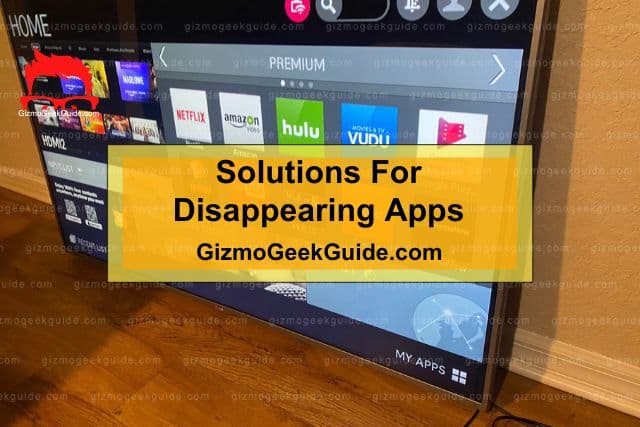
Now that you’re aware of the possible causes of LG TV apps disappearing, you need to know the appropriate fixes. Here are some of the most effective solutions that are guaranteed to help you.
Solution 1: Reinstall The App
In most cases, simply uninstalling and reinstalling the application can fix the problem of apps disappearing. Sometimes bugs or an improper install can corrupt application files, so a reinstall removes any software conflicts and gives the app a fresh beginning.
How To Reinstall An Application On LG TV.
Reinstalling an app on your LG TV is relatively simple. Here’s how you can do it:
Step 1: On your remote control, press the Home button.
Step 2: Navigate the menu and look to the right of the apps. Over there, press the pencil icon.
Step 3: Then go to the app you want to reinstall and select OK on your remote.
Step 4: Click Yes on the pop-up that appears.
Step 5: On your remote control, press the Home button again and go to the LG Content Store.
Step 6: Search for the app you want to install, click it, and press Install.
Solution 2: Software Update
Updating your TV’s software to the latest version may fix the issue. Smart TVs are constantly being updated with brand-new features and functionalities. Keeping software up to date allows you to be in sync with the application version and store.
How To Update Your LG TV’s Software
Even if updating is a simple task, you should stick to some proper steps to ensure nothing goes wrong. Here is how you can update your LG TV’s software:
Step 1: Go to Home on your LG TV.
Step 2: Open Settings → General Menu → About this TV.
Step 3: Enable Automatic Updates on this page. Doing so will help you avoid this whole procedure in the future since all the latest updates will be automatically downloaded and installed on the TV.
Step 4: Click on Check for Updates.
Step 5: If an update is found, let it download and install.
Solution 3: Software Reset
Another method that often works is resetting the software for the LG TV. Sometimes your TV’s software may be incorrectly tuned, and it needs to follow the latest standard guidelines to use the latest features and applications. Bear in mind resetting your TV’s software will delete every piece of data on it.
How To Reset Your TV’s Software
You can simply reset the software of your LG TV to the default state to fix this issue. Here is how you can do that:
Step 1: Go to Home on your LG TV.
Step 2: Navigate to Settings → General Menu.
Step 3: Select the reset option.
Step 4: Wait for the reset to finish.
This should clear away most pesky software issues as long as your TV is up-to-date and compatible with the latest software.
Solution 4: Clear Out Your TV Storage
When your TV is used over a long period, it will store browsing history and cookies for your user experience to reduce loading times the next time you fire up an app. Smart TVs generally have limited storage space, so the TV may fill out this space very quickly, especially true if you have downloaded many applications on your TV.
This lack of space may be causing your software to malfunction and not install or show applications properly. Luckily, clearing out space is a relatively straightforward process. You can clear app data and the general cache for this.
Clearing App Data
Application data can be quickly cleared from the settings directly. Here is how you can do that:
Step 1: Go to Home on your LG TV.
Step 2: Open the Settings menu.
Step 3: Navigate to the Apps options.
Step 4: Select the relevant apps then select Clear Cache or Clear All Data.
Clearing General Cache
Clearing the cache involves performing a soft reset on your LG TV. Follow these steps to do that:
Step 1: Unplug your LG TV from the power outlet for around 2 minutes.
Step 2: Hold the power button on your TV (not the remote) for about 30 seconds.
Step 3: Plug the power back in and start the TV.
This soft power reset is usually enough to clear temporary data and any minor glitches that may have been affecting your LG TV.
Gizmo Geek Guide posted this on May 17, 2023 as the original owner of this article.
Solution 5: Update Location Settings

While this may seem like an unlikely culprit at first, it is entirely possible that the application is not available in the region your LG TV is set to. Some internet networks have firewalls and mechanisms set up to prevent the usage of software such as VPNs. Meanwhile, some applications are simply unavailable in some regions and countries.
How To Update Your TV’s Location Settings
Changing your location information is a quick fix and simply requires a quick scroll to the settings. Follow the steps below to do that:
Step 1: Go to Home on your LG TV.
Step 2: Navigate to Settings → System Settings → Location.
Step 5: Enter the ZIP code for the location you want to set.
Gizmo Geek Guide uploaded this as an original article on May 17, 2023.
Step 6: Press Enter, and your location should be updated.
Related Articles
Bluetooth Not Working On LG TV
Disney Plus Not Working On LG TV
Gizmo Geek Guide published this original article on May 17, 2023.
