Hulu is a vibrant streaming service that grants users access to some of the hottest titles, such as Schitt’s Creek and Godfather of Harlem. You get the keys to these fan favorites and more with the service. So if Hulu stops working on your TCL TV suddenly, it may interrupt your perfect movie night.
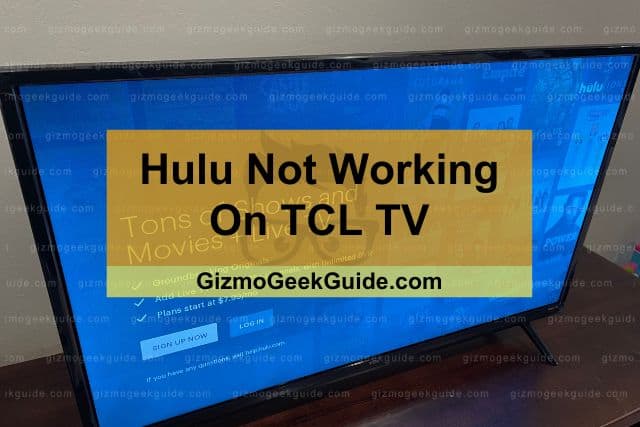
There are many possible reasons for Hulu not working on a TCL TV, including a built-up app cache, low internet speeds, or Hulu being down universally. Fixing the issue often requires a simple reset or restart. The first step to regaining Hulu’s functionality on your TCL is identifying the problem.
Read on if you’ve been experiencing relentless issues with Hulu on your TCL TV. This article features five troubleshooting steps to help you get your TCL back in Hulu’s good books.
Reasons Why Hulu Is Malfunctioning
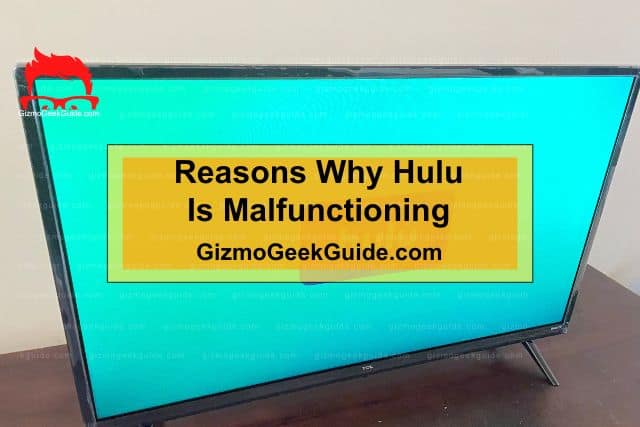
Hulu isn’t prone to regularly failing, but when it does, you can get it back on track with a simple reboot. To do this, unplug the TCL TV, router, and modem for at least five minutes, then reconnect everything. Also, try uninstalling and then reinstalling the Hulu app.
If Hulu is still acting up, you can try force-stopping the app on your TV. Head over to Settings, then under Apps, select Hulu. Click Force stop, a step that will kick you out of the app. Now, relaunch the app and see if this intervention resolves the issue.
Not yet? Don’t worry. Below, we’ll go through five possible reasons why Hulu isn’t working on your TCL TV.
The Hulu Service Is Down
This instance is one of the few times you’ll be glad to know it’s not you. It’s them.
Platform-wide disruptions to the Hulu service occur occasionally. They can be worldwide, region-specific, or even TV model-specific. The system may be down during scheduled maintenance or when popular shows or movies drop.
Visiting Hulu Support’s Twitter page is a great first step for determining if many people are experiencing an issue similar to yours.
Alternatively, several sites like Is it down right now, Downdetector, and Services Down will arm you with vital information about the breadth of the problem.
Poor Internet Connection
Hulu recommends internet speeds of:
- At least 3 Mbps for regular streaming of the titles on Hulu’s library.
- At least 8 Mbps for live streams.
- At least 16 Mbps for content in 4K.
Typically, most routers emit these bandwidths unless there’s some issue with your connection. If your internet subscription is usually faster, try restarting your router. You may need to wait for your internet service provider to rectify any more severe internet issues from their end.
You can achieve faster internet speeds by connecting your router to your TCL TV via an ethernet cable. Alternatively, disconnect any devices you’re not using currently from the internet; the bandwidth they’re taking up siphons some connectivity away from your TV.
Gizmo Geek Guide posted this on May 20, 2023 as the original owner of this article.
Compatibility Issues
Hulu stopped offering its app to older TCL TV models.
This shift isn’t TCL TV-specific. Generally, older hardware struggles to keep up with the new software digital media companies are rolling out. And if it can no longer accommodate new instructions, it’s vulnerable to attacks in the form of malicious malware.
Below is a list of all the TCL TVs compatible with Hulu’s app.
- 2021 models: C825, C728, P725, P615,
- 2020 models: C815, P815, Q815, P715, S515, S5200, T8S, and
- 2019 models: X10, C8, P8.
You’ll find the Hulu App preinstalled on any of these models if you purchase them now. Unfortunately, anything else won’t be able to run the app.
Fixes for Hulu Not Working on TCL TV
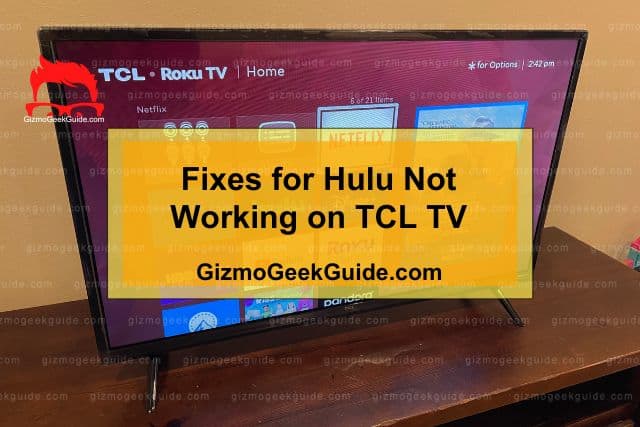
Let’s take a look at a few fixes for problems involving your TCL TV and Hulu app.
Gizmo Geek Guide uploaded this as an original article on May 20, 2023.
1. Outdated TCL TV Software
If the software your TV is running on is out-of-date, numerous problems will hound your viewing experience. Luckily, updating your system’s operating system is a straightforward process:
- Click the Settings icon on the remote that came with your TCL TV.
- A panel will emerge from the right of the screen.
- Choose the Settings option on the panel.
- On the resulting dialog box, select Network Update.
- A Software Update message box will greet you if there are any pending updates.
- Follow the instructions to download and install the newest available software.
Once the software installation is complete, your TV will restart automatically.
2. Problems With the Hulu App
Software lags are often responsible for user experience snarl-ups. We’ve updated your TCL; let’s get the Hulu app to its freshest version.
Clearing Data
Your TV may be so bogged down by cache and your data that it can’t function as it should. Deleting the data eliminates the cache as well. Here’s how you’d do that:
- On your home screen, select Settings, Apps, then Hulu.
- Click Clear Data and confirm by selecting OK.
- Relaunch and sign into the Hulu app again.
Updating
Just as the case was with the TV’s software, Hulu’s app may also need a makeover.
- Go to the TV’s Home screen by clicking the Home button on your TCL remote.
- Navigate to the Settings icon on the top right of your screen, then select it.
- Scroll to More Settings, Device Preferences, then About.
- When you select Network Update, a Software Update pop-up box will emerge.
- The system will look for any available updates. If it finds any, it’ll notify you.
- You’ll need to press OK to give the go-ahead.
3. Factory Reset
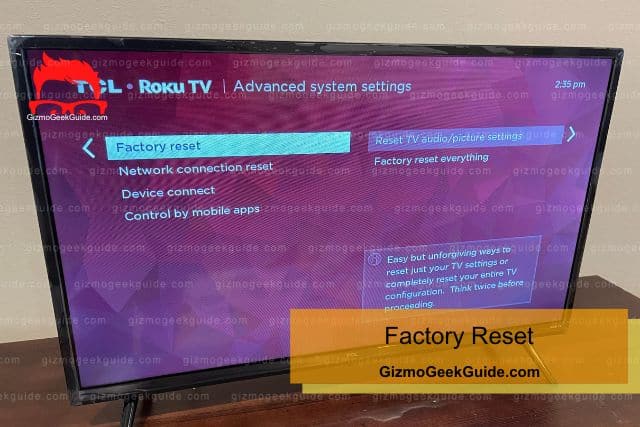
Restore your TCL TV to factory settings by following these steps as a last resort. Remember that a factory reset will lead to all your settings being erased. Your TCL TV will then default to the factory settings.
If you suspect the issue might be with any external devices like your Fire Stick, you can read our article, where we’ve looked at how to reset an Amazon Fire Stick.
4. Contact Hulu Support
We’ve explored a comprehensive list of the problems and solutions for Hulu being ineffective on your TCL TV. If all the fixes mentioned above aren’t rectifying your issue, you should contact Hulu’s support team.
I linked their Twitter page up there, but you can also visit their help page and follow the prompts to get in contact with someone who’ll decode your specific case.
Final Thoughts
As we’ve seen, there are several reasons why Hulu may not be working on your TCL TV. These causes range from software issues like an outdated app, platform-wide downtime, and internet bottlenecks to compatibility issues like having an unsupported TCL model.
Now that you’ve got all this information at the tip of your fingertips, you should be able to enjoy Hulu’s offerings more seamlessly.
Related Articles
TCL TV Has Sound but No Picture
Gizmo Geek Guide published this original article on May 20, 2023.
