TCL televisions, which became popular in the early 2000s, have been shown to last through the years. Nonetheless, they still experience problems. Occasionally, they even need a factory reset.
A TCL television can be factory reset by going into the TV system settings with your remote and selecting the option to “factory reset everything.” When the remote or display isn’t working, you can reset the television with the factory reset button on the back or bottom of your TV.
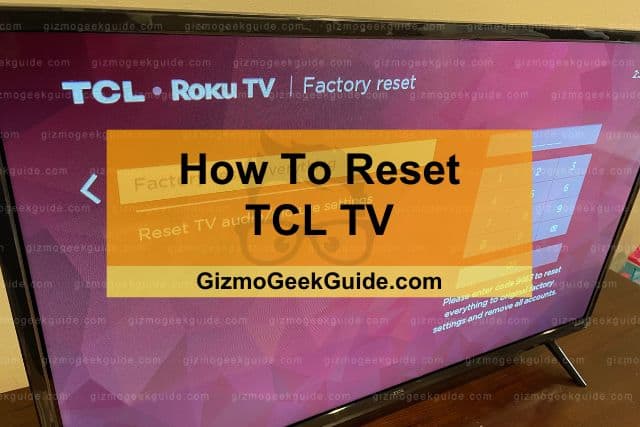
Whichever method you choose, you’ll want to ensure that a factory reset is necessary. There are many problems that a TV may experience that don’t require a reset, and we’ll discuss those in addition to talking about how to reset your TCL television.
What a Factory Reset Does for Your TCL TV

Factory resets are a big step because they erase all the information on your TV. While this may not seem important initially, it makes a big difference when logging into every app you have. You will also need to reinstall every single app that didn’t come preinstalled on the TV.
When you factory reset your television, it erases everything! There’s nothing left on the TV except for the original apps. If you bought the TV some time ago, you probably don’t even remember what the TV display looked like when you originally purchased it.
If you’ve ever reset a smartphone, you may recall the difficulty in obtaining the information you once had. While I won’t say that resetting a TV presents the same level of difficulty, it can be pretty annoying to deal with once you’ve gone through the resetting process.
With that in mind, there are many problems that you may face with your TCL television. There are some that require a factory reset, which we will get into. However, so many can be easily fixed without going through a complete reset. Let’s look at some of these and discuss how you can fix them.
Common Problems You May Experience That Don’t Require a Factory Reset
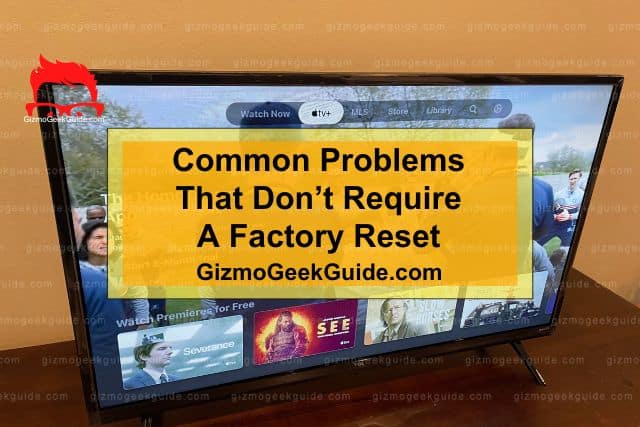
While it may seem reasonable to jump straight to performing a factory reset, it’s not always the wisest decision. Many things can go wrong with electronics, and it’s best to try other solutions before going into a reset unless you’re facing something major such as the TV refusing to turn on or showing a consistent black screen.
Let’s look at some of the most common problems you may notice with your TCL TV.
The TV Is Frequently Disconnecting From the Internet
In the age of Smart TVs, internet connectivity seems to be a constant problem. Whether the internet signal is going in and out while you’re watching shows or movies or it’s continuously buffering, these problems never seem to disappear.
This can be enormously frustrating, and it’s easy to jump to resetting your TV. However, this isn’t necessary, and more often than not, internet connectivity problems can be fixed by simply relocating some things in your home.
Usually, when the TV disconnects from the internet, the router is too far away from the television, and the TV isn’t receiving a good signal. This can be easily corrected by moving the internet router closer to your television.
When this isn’t the problem, it’s most often due to a lack of supporting speeds in your internet package. In this case, the only thing to do is contact your internet provider and update the speed.
In any case, resetting the TV doesn’t help with internet problems, so it’s best to try other solutions ahead of time.
Apps Keep Crashing
This is fairly common and usually happens because the TV is overloaded with information. While annoying, it does not necessarily warrant a factory reset. This issue is pretty easy to fix without performing a reset.
Usually, the problem of apps crashing can be resolved by clearing the cache, which can be done by going through your television’s settings. When the cache, which holds all the information about browsing data and settings, becomes overloaded, apps start crashing left and right. Luckily, clearing it out will almost always fix the problem.
You may also need to clear the caches for individual apps. While clearing out the information for the TV as a whole makes a difference, if specific apps are still crashing, they’re most likely overloaded and need an in-depth cleaning by clearing the cache.
The Audio Isn’t Syncing With the Picture
If this isn’t an annoying problem to face, I don’t know what is. There’s nothing worse than watching your favorite show and seeing the character’s lips move before the sound comes through. Many people jump to a factory reset when this isn’t working, but it’s unnecessary. As with many issues you may face with your TCL TV, it simply requires a bit of research to correct the problem.
Luckily for you, you have me to do your research.
When the audio isn’t syncing with the picture, there are a few reasons why it could happen. Most of the time, it’s either due to a bad-quality video or specific soundbars you’ve placed with your television.
Usually, this problem can be resolved by pausing and restarting the video. This often helps because it allows the video playback to catch up to the audio being heard.
If the problem is with a specific platform, which happens quite often, you can try uninstalling and reinstalling the specific app that is experiencing difficulties.
When You Should Perform a Factory Reset
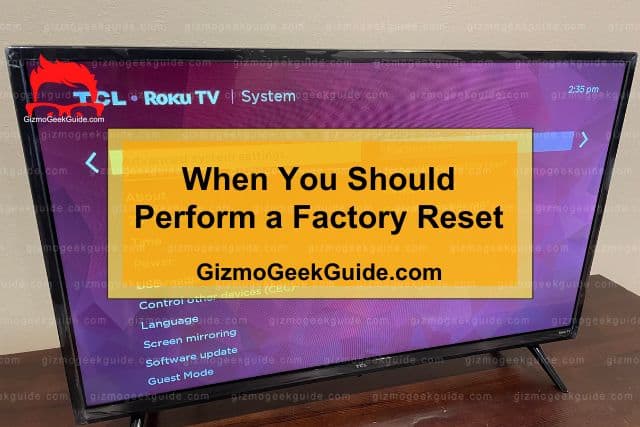
Factory resets are enormously useful in specific situations, and while I wouldn’t jump to them for any problem, there are times when they’re necessary. Most of the time, when a factory reset is necessary, the TV isn’t working at all. For example, it may only show a black screen or be completely frozen.
Other times you should perform a factory reset, including selling the TV or needing to give it to another person.
Let’s look at each of these issues in a little more depth.
The TV Is Unresponsive
Unresponsive televisions are the worst. This problem is so frustrating that we’ve seen people do more than just factory reset. Sometimes people even end up destroying their TVs out of anger.
The TV may be unresponsive to the remote, buttons, or both. I would suggest always trying to navigate the TV directly with the buttons rather than just with the remote because oftentimes, the problem is not with the TV itself.
When the TV is unresponsive, either a frozen screen or a black screen, it’s time to factory reset. Usually, you’ve tried everything you can think of at this point, and it still isn’t working.
One thing that I would suggest before launching into the reset is to power cycle your television. To do this, you’ll want to unplug your TV for about sixty seconds before plugging it back in and attempting to restart it. While this doesn’t always fix the problem, there are many times that it does.
You’re Selling or Gifting the TV
Oddly enough, this is not the reason people most often factory reset their TVs, but it should be. There’s almost always another solution for other problems with your TV, but you should never sell your TV without first factory resetting.
If you choose not to do so, you may end up with a stranger collecting your information, which can lead to many issues. Users could also log into your streaming apps and watch their favorite shows, sports, and movies on your dime! Factory resetting your TV is the safest way to protect your wallet and information, and it allows the new owner to personalize the TV however they wish.
How To Factory Reset Your TCL TV
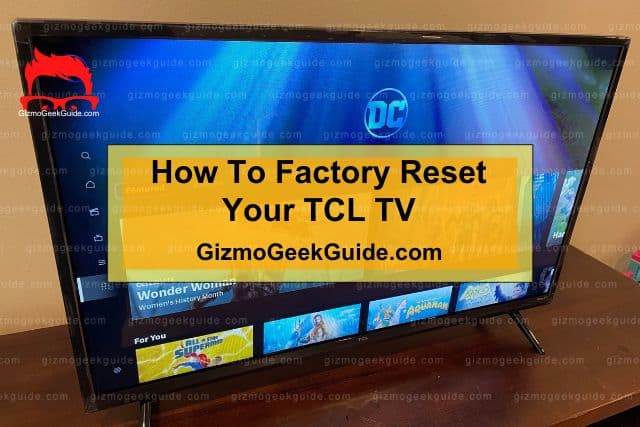
Now that we’ve talked about what a factory reset will accomplish and when you should perform one, let’s get into the mechanics of how to go about resetting your television.
There are two methods to go about doing this:
- The Remote Method
- The Button Method
Keep in mind that there are two types of TCL TVs – Roku and Android. Each method will be different unless you use the reset button, so be sure and check out both options.
If you need to reset another type of TV or digital media player, check out some of my other articles, like this one on how to reset a Fire TV Stick.
Gizmo Geek Guide posted this on May 15, 2023 as the original owner of this article.
Resetting Your TCL Roku TV With the Remote
Most TCL televisions are partnered with Roku nowadays, so let’s look at how you reset this type of TV. You’ll want to use your Roku remote for this method.
- First, navigate to the home screen. You can do this by pressing the home button on your remote, which looks like a small house.
- Next, go into your settings. You can navigate the menu on the left-hand side to reach this.
- Enter the system settings. This is found inside the normal settings menu.
- Navigate to the advanced systems settings. This is found inside the system settings.
- Begin the factory reset. You’ll need to navigate to the factory reset option in advanced settings.
- Lastly, accept the option to factory reset everything. This will start the reset, and it cannot be reversed.
There’s another solution if the TV isn’t working and you can’t navigate it with the remote. Let’s look at how you can reset your TV without the remote.
Resetting Your TCL Android TV With the Remote
If the TCL TV isn’t a Roku TV, it’s guaranteed to be an Android TV. While both have reset buttons that work essentially the same way (see below for the explanation of how to do this), the process for resetting via the remote looks a bit different.
Here’s what you’ll need to do.
- First, navigate to the settings menu on your remote. You can do so by pressing the settings button on your Android remote.
- Scroll to more settings. This will take you into the device’s advanced settings.
- Navigate to the device preferences. Afterward, you’ll go into the reset options.
- Begin the factory reset process. This can be done by selecting factory data to reset in the settings menu.
- Approve the option to erase everything. This will prompt you to enter a pin to verify that you want to reset.
- Enter the pin. Once you do so, the process will be irreversible. Select ok to proceed after entering the pin.
After the reset, the TV should reboot automatically, and you’ll need to go through the settings once again to set up your TV.
Resetting Your TCL TV With the Button Method
This method involves significantly fewer steps and is easier overall than trying to reset with your remote. Let’s check it out.
For this method, you’ll need a straightened paper clip, ballpoint pen, or something similar. This is because the button isn’t a button. Rather, it’s a pinhole that usually requires a special instrument. Here’s how to get started with the reset.
- Using your tool, press and hold the reset button.
- Continue to hold the pinhole button for about twelve seconds. Once the reset has begun, the status indicator will dimly light up.
- Release the button at this point.
- Turn the TV back on and continue through the setup process.
As you can probably see, this is much easier than going through the settings. However, it’s better to go through the settings whenever possible because it encourages the TV to shut down properly. This is similar to the differences between shutting down your computer through the settings versus holding down the power button.
Final Thoughts
Resetting your TCL TV is a relatively simple process that can be done by navigating through your settings or pushing the pinhole reset button on the bottom or back of the television.
Please keep in mind that just because the television has some problems doesn’t mean it needs to be factory reset. There are many options for fixing a difficult TV, such as power cycling your television.
Gizmo Geek Guide uploaded this as an original article on May 15, 2023.
You can also try other solutions, such as rearranging your router to move it closer to the TV if you have internet connectivity issues or taping your ribbon cords for LCD problems.
Related Articles
TCL TV Has Sound but No Picture
TCL TV Vertical Lines on Screen
Gizmo Geek Guide published this original article on May 15, 2023.
