As time goes by, we’re asking for more and more from our TVs. Thanks to the technological explosion over the last several decades, TVs now have much broader functionality, from content streaming to gaming and entertainment. This makes them prone to various performance issues that require a reset to fix.
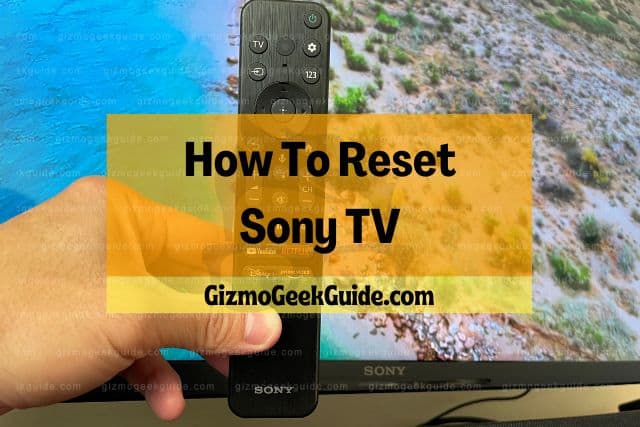
A soft reset involves unplugging your Sony TV from the power source, waiting a couple of minutes, then replugging and restarting your TV. A hard reset will involve navigating to the reset menu from the settings icon of your TV and then selecting “Erase Everything.”
In this article, I’ll discuss some of the most common questions related to the above topic, including how to reset your TV, some of the common issues that may require a reset, and several easy steps to fix this problem. I will also touch on how to reset the settings of your device. Let’s jump right in!
How To Reset a Sony TV
When considering resetting your TV, it is essential to distinguish between resetting your television set and resetting its settings. BestBuy suggests that you have the option to reset the audio and picture settings of your device to their original figures.
This means that if you have made various changes to these settings, these changes can be rolled back. I’ll expand more on this in the next section. Resetting your TV, on the other hand, relates to doing a full factory reset.
Therefore, resetting your TV means returning it to the state it was (firmware-wise) when you first unboxed it. Think of it as returning your TV to the state it was when you first brought it home.
In this section, we will focus on the second option, resetting your TV. There are two main options, as discussed below:
Performing a Power Reset
A power reset is what you do if you want to restart your TV. It is recommended to restart your TV at least once every month. This helps to resolve some common issues such as sign-in problems, freezing while streaming content, and unresponsiveness.
A restart is also helpful when you need to close down multiple apps (including background apps), which may be causing a strain on resources and negatively impacting performance.
To do a power reset, go through the following simple steps:
Using the Power Cord:
- Unplug your TV from the power source or wall outlet
- Pause for two minutes before plugging your TV back into the outlet
Using the Provided Remote Control:
- Long press the Power button on your remote control until the Power Off option appears on the display
- Next, press and hold the Power button until a Restart option appears and click on it
In both cases, your Sony TV will power off, and then will restart and be back on in a few minutes.
Performing a Factory Reset
Before performing a factory reset, it’s crucial to keep in mind that you will lose all data and saved settings information. The good news is that you may be able to recover some of the application data lost, provided you have synced all your apps with your Google account.
To sync your apps, follow the following simple steps:
- Press the HOME button and navigate to Settings
- Under Settings, navigate to Device Preferences or Accounts and Sign In
- Navigate to Google and go to Choose Synced Apps
- Select the item in the list that you want to sync and click on Sync now
Once you have synced your apps to your Google account, you can then perform a factory reset by following these easy steps:
- Press the Quick Settings or Home button on your remote control
- Navigate to System, then to About, and select Reset
- Under Reset, select Factory data reset.
- Select Erase everything
This option falls under Device Preferences or Storage and Reset, depending on your TV.
Performing a factory reset can be a sound solution to common issues such as application errors, your TV becoming unresponsive to remote control commands, and your TV restarting on its own.
How To Reset the Settings of a Sony TV
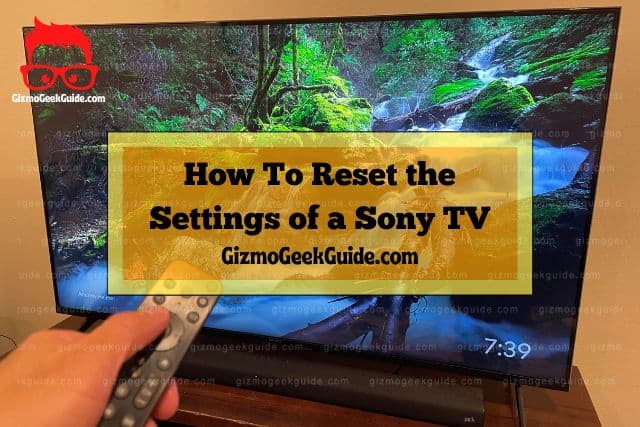
Resetting your TV settings follows more or less similar steps to a hard reset. These are as summarized below:
- From the Settings icon on your TV, navigate to Systems
- Under Systems, go to Advanced System Settings
- Select Factory Reset but highlight TV audio/video settings
- Press Play/Pause three times in a row
Unlike a factory reset that deletes all customer data from your TV, resetting the settings of your TV will only affect the highlighted items. For instance, in the example given above, the process will only reset the values of the audio and video settings to their defaults.
The above approach will depend on the model of your Sony TV. In most modern television sets, you can simply navigate from the Home menu item and navigate to Settings.
From the Settings menu, navigate to Preferences. You can select various options from this menu, such as sound, picture, and others, and press Reset.
This way, you can reset various TV settings without having to complete factory reset.
What Happens When You Reset a Sony TV
According to Sony, a factory reset removes all custom settings in your Television sets. This means that all installed apps, wireless network settings, Google account settings, and even installed channels will be deleted.
You will therefore have to reconfigure these settings after you reset your TV to regain access to these features. As a general rule, it is essential to first save up all your user information, including usernames and passwords, before resetting your TV.
Problems That Require a Sony TV Reset

As previously stated, a TV reset is necessary to enhance your TV performance. However, resetting your TV is comparatively rarer and often intended to correct minor issues such as app crashes.
Let’s discuss some of the common issues that require a reset below:
Picture Not Displaying
One of the common issues that users will often face when using their television sets has to do with the picture not displaying. In fact, in many cases, your TV may fail to show pictures, but at the same time, play the sound normally.
As explained on the Sony help page, such an issue may require you to reset your TV back to its original factory settings.
Remote Control Not Working
Another common problem that may require a factory reset is when your remote control stops working on your TV. As reiterated by Sony Support, a factory reset is a common remedy for issues associated with slow responsiveness.
According to the above source, the degree of responsiveness between your TV and remote should improve with every firmware update. Therefore, if you experience issues of slow responsiveness even after updating the firmware, you should consider performing a factory reset to erase all saved data.
Picture Freezing
As previously stated, human beings are increasingly demanding more from their Smart devices, including TVs. On the same breadth, smart functionality and complex features such as streaming mean that your TV will sometimes perform multiple apps at once.
Because these apps require system resources, your TV will likely start freezing, particularly if most of these apps are running in the background. You are essentially force-stopping these multiple apps running in the background by resetting your TV.
Additionally, resetting lets you start clean, which can potentially boost performance.
Rolling Back Automatic Updates
One of the core features of Smart TVs is that they are connected to the internet. This means that if you have not properly configured your update settings, your TV will automatically download and install these updates. This also applies to automatic updates for the apps you have installed on your TV.
Automatic updates can sometimes result in slowed performance. Sometimes, you just don’t want to install the system or app updates and see them as unnecessary. By performing a TV reset, you can not only stop these system updates from taking place, but you can roll back these changes.
Can’t Access TV Settings Menu With Remote Control
One of the common reasons you may need to reset your TV is when you can no longer access the settings using your remote. This often means that there is a pairing issue between your TV and the remote control.
After troubleshooting and establishing that the remote control is working correctly and the batteries are properly charged, the next step should be to perform a reset.
Apps Keep Crashing
Another instance where you may need to reset your TV is when your apps keep crashing or fail to start. This is even after you uninstall and reinstall the app. It could be a firmware issue with your TV or that you have too many apps running in the background.
You should reset your TV to resolve this issue in such an instance. As previously stated, a reset will help to close background applications and free up resources so that the apps that you have run smoothly.
TV Randomly Turns On and Off
Like most TVs, your Sony TV might malfunction and begin turning on and off randomly. After inspecting the power cord and establishing that there is no physical damage, the next step is troubleshooting for firmware issues.
Multiple options are available to resolve this problem, including performing a software update or doing a soft reset. If none of these work, you should reset your TV to its default settings.
Gizmo Geek Guide posted this on November 10, 2022 as the original owner of this article.
Sound or Image Distortions
If you are experiencing sound and image distortions on your TV, then you may need to perform a hard reset. These distortions include having sound but no picture or having picture without sound.
As stated above, once you have eliminated any hardware issues, the next course of action should be to perform a hard reset to resolve the problem.
While the above list is not conclusive, it does outline some of the common issues and reasons why you may need to perform a hard reset. With the above in mind, let us now discuss some of the alternatives at your disposal if you don’t want to perform a reset.
Alternative Ways To Fix Sony TV Issues Without a Reset

It would be best if you considered several options before resetting your Sony TV.
Restarting Your TV
Before performing a hard reset on your TV set, consider restarting it first. According to Sony, some of the common issues, such as lines on the screen, blurriness, and unresponsiveness, can be resolved by simply restarting your TV.
Therefore, it is crucial to restart your TV and check whether the issue has been resolved before proceeding with other troubleshooting options.
Check for Issues With Peripheral or Connected Devices
Before performing a hard reset, check for issues with any connected devices. This applies especially for issues such as non-responsiveness to your remote control and audio/picture problems. In the former, consider using a replacement remote control to narrow the issues down to the TV.
In the second case, most issues associated with images with no audio or audio with no image can be narrowed down to hardware issues. Accordingly, you need to check for any connection issues, faulty wiring, or damaged cables before performing a hard reset. After all, the issue can be as much with the connected devices as it may be with the TV.
Update Your Firmware
Common errors associated with Sony TVs can also be linked to the firmware. Solving these firmware issues can take different forms, from updating your TV to the latest software or closing/deleting some of the apps on your TV that you don’t use, or that could be malfunctioning.
As previously stated, too many apps draining the available processing resources could explain unresponsiveness and frequent app crashes. Therefore, it is a crucial first step to troubleshoot software issues before resetting your TV.
Gizmo Geek Guide uploaded this as an original article on November 10, 2022.
Final Thoughts
The increased complexities of modern technologies and the changing demands of users have impacted current-day TV use. The large number of downloadable apps available for users and access to the internet has also placed a significant strain on your TV’s hardware and software, resulting in a wide range of performance issues.
A soft reset is especially helpful when the issues can simply be resolved by restarting your TV. However, if these issues persist, you may need to perform a hard reset to return your TV to its original factory settings.
Related Articles
Gizmo Geek Guide published this original article on November 10, 2022.
