While LG TVs are not known to be troublesome, they can sometimes be a victim of glitches/bugs that may hinder their ability to work correctly. Although it is annoying, there’s nothing to worry about. The good thing about bugs and glitches is that they can be fixed by simply resetting your TV, amongst other solutions, no matter how severe.

There are multiple ways you can reset your LG TV. The first is through accessing its settings. You can also reset your TV without using its remote control through the buttons on the TV. If you have a corrupted operating system, you can reset your TV through its BIOS, which is called a hard reset.
LG TV’s can be reset in a number of ways, each method with its own advantages. Since resetting your TV often involves loss of data, we recommend employing the reset methods only when needed. So, without further ado, let’s get started on the different ways you can use to wipe your LG TV clean!
Ways To Reset LG TV
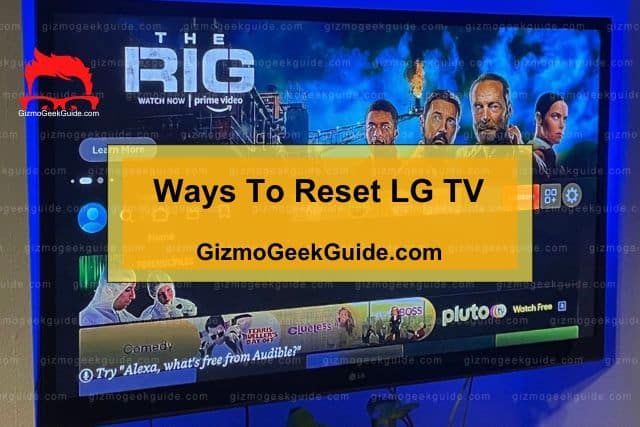
A reset of your TV will be able to give it a fresh start and get it in the same software condition as the day you purchased it. So if your TV has been a frequent victim of several bugs/glitches, it is pretty probable you need to perform a factory reset on it. Here are some methods you can use to reset your LG TV:
|
Ways |
Type Of Reset |
Does It Delete Data |
|
Resetting TV Through Remote |
Factory Reset |
Yes |
|
Resetting TV Without Remote |
Factory Reset |
Yes |
|
Resetting TV Without Passcode |
Factory Reset |
Yes |
|
Resetting Your Operating System |
Hard Reset |
No. Just performs a reboot of the OS |
|
Disabling Quick Start+ |
Soft Reset |
No, performs clean bootup of the TV and removes any glitches or bugs that may be occurring |
|
Soft Resetting TV Without Remote |
Soft Reset |
No, just performs clean bootup of the TV and removes any glitches or bugs that may be occurring |
Method 1: Resetting LG TV Via The Menu With The Remote
The most common and straightforward way to reset your LG TV is through its menu. If you’ve never done it before, fret not, as it is extremely easy to do.
How To Reset LG TV Via The Menu
Resetting your TV through the menu is a walk in the park. Just follow these easy steps to rid your TV of any bugs/glitches:
Step 1: Turn your TV on. Then, on your remote control, find the Home button and click it. This will open up the menu on your screen.
Step 2: Navigate to Settings.
Step 3: Go to General → Reset.
Step 4: Follow the prompts that appear on the screen.
Step 5: Click Confirm.
Step 6: Enter the password asked. If you don’t know the pin code or haven’t set it before, the default is either 0000 or 1234. If that doesn’t work, go to LG’s website and search for your TV model, and they’ll have a default pin code for it.
Step 7: Choose Restart. This will restart your TV after it’s done completing the reset procedure.
Method 2: Resetting LG TV Via The Menu Without The Remote
If you’ve lost your remote control or it’s broken, there’s no need to panic. You can still perform the factory reset without it.
How To Reset LG TV Via The Menu Without The Remote
You can still access your TV’s menu without using its remote through the buttons on the TV. Here’s how:
Step 1: Search for your TV’s power button on the front or side of it. Press it down for 10 seconds.
Step 2: Using the controls, navigate to the menu of your TV.
Step 3: Go to Settings → General → Reset Option.
Step 4: Click Confirm and follow the on-screen prompts.
Step 5: Type in the pin code. The default is 0000 or 1234. If that doesn’t work, go to LG’s website and type your TV model to get your pin.
The reset process will then begin, and your TV will turn back on whenever it’s completed.
Method 3: Resetting LG TV If You’ve Forgotten Passcode
Performing a factory reset on your LG TV requires you to enter a password. While the default pin code is 0000 or 1234, many people change it so someone else doesn’t intentionally/unintentionally end up resetting their TV.
However, what to do if you changed its pin and have forgotten about it totally? Worry not! You can still reset your TV even if you can’t remember the password you set on it.
How To Reset LG TV Without Passcode
Resetting your LG TV without a passcode is relatively simple and similar to the methods stated above. All you need to be good at following instructions, and it will take just a minute before your TV is in its default state.
Step 1: On your remote control, Click on the Menu button.
Step 2: Go to Settings → Advanced Settings → Safety → Reset Password. However, don’t click on the Reset Password option.
Step 3: After you see the Reset Password Option, click on the Channel Up button twice, then Channel Down, and then Channel Up once. This is a hidden sequence that is there for users who’ve forgotten their LG TV passcodes.
Step 4: Type 0313 or 0325 in the pop-up dialogue box that will appear on your screen.
Step 5: Then type 0000 in the dialogue box that will appear. You will then be taken to a screen where you’ll be prompted to write your new passcode. Do that, and then follow the prompts to reboot your TV.
This will work as a soft reset and might resolve any software conflicts on your TV. Once you’ve set up a new password, you can also use Method 1 to perform a complete reset of your TV.
Method 4: Hard Resetting Your Operating System On LG TV
Your typical LG TV uses webOS as its operating system. While the operating system provides appealing visuals, it’s reportedly glitchy sometimes. So if you feel your TV gets frozen or is stuttering too much, it’s probably because of its OS.
The punch line is that LG doesn’t provide information in their manuals on how you could reboot the operating system. Turning the TV on and off also won’t do you any good, nor will it restart the OS.
To save you from the hassle of trial and testing, we’ve gathered information that will show you what you need to do to soft reset your OS.
How To Hard Reset The Operating System On LG TV
Hard resetting your OS is pretty simple. It is an excellent option if you want to perform a similar action like a factory reset but don’t want to lose every personalized setting of yours just because a software bug messed everything up.
The only time you should hard reset your TV is when it gets frozen, or you’re unable to access its menu. Here’s how you can do it:
Step 1: On your remote control, hold the Volume Down button and Power button simultaneously for about 12 seconds.
Step 2: The TV will show an LG Logo when booting up, telling you the OS has restarted. If it doesn’t, you’ll need to hold the buttons for longer.
Method 5: Disabling Quick Start+
Many people believe that turning your TV on and off counts as a soft reset or restart, but that is not the case. When you turn your TV on and off, it goes into and exits from a state called standby mode which is different from soft resetting your TV.
Quick Start+ is a feature in LG TV that puts your TV on standby mode whenever you turn it off.
Similarly, when you turn your TV on, it removes it from the standby state. You can disable this feature so that whenever you turn your TV off and on, it will completely reboot the OS and your TV.
This is an excellent option if you don’t want to face any performance issues since your TV will be soft resetting every time you decide to pick up the remote.
How To Disable Quick Start+
Keep in mind that when you disable Quick Start+, your TV will boot up slower than usual. Here’s how you can disable the option:
Step 1: On your remote control, press the Settings button. It will have an icon of a cogwheel.
Step 2: Go to All Settings → General → Additional Settings (this setting may or may not be available in some models) → Quick Start+.
Step 3: Turn Quick Start+ Off.
Method 6: Soft Resetting Your LG TV With A Remote

This is a similar process to the one mentioned above; the only difference is that you won’t need to turn off Quick Start for it. It is an excellent alternative if you don’t want to compromise on booting time.
How To Soft Reset Your LG TV With A Remote
LG TVs don’t have an option to soft reset in the menu. However, here’s how you can do it with the remote:
Gizmo Geek Guide posted this on May 25, 2023 as the original owner of this article.
Step 1: On your remote control, press the Settings button. This will open the menu on your TV screen.
Step 2: Go to General → User Agreements and uncheck it to Privacy Policy.
Step 3: Your TV will then ask you to reboot it. Click Ok on the prompt that appears.
Reasons That Require An LG TV Reset

Understanding why you need to reset your LG TV can help you better diagnose the problem. Here’s a list of all the issues that can possibly be fixed by resetting your LG TV:
Reason 1: Apps Not Working
One of the many reasons people purchase a smart TV is so they can have access to video streaming services such as Netflix, Youtube, Prime Video, etc. If your LG TV isn’t running them properly (the apps aren’t launching, or you see a blank screen), you probably need to reset it to rid it of any software conflicts.
Gizmo Geek Guide uploaded this as an original article on May 25, 2023.
Reason 2: Audio Issues
Is your TV’s volume too high or too low sometimes, although you didn’t change it at all? There’s a probability that something is tinkering with the sound drivers or your speakers’ software. To fix that, you must perform a factory reset to eradicate any bug causing the issue.
Reason 3: Distorted Image On Display
If you’ve started to encounter problems with your screen’s display, where the image seems distorted or vertical/horizontal lines appear, a factory reset of your TV can help solve the matter. Instead of contacting LG Support, try a factory reset since it might save you a lot of trouble and money.
Reason 4: Used TV
A factory reset is handy if you’ve purchased a used LG TV from someone. It eradicates the hassle of going through every setting of the previous owner one by one to change it and simultaneously reverts it all to default. You can customize your TV settings more conveniently if you perform a full-fledged reset on it.
Reason 5: Connections Unrecognized
A factory reset can also help you resolve issues hindering your TV’s ability to recognize devices such as soundbars, consoles, or USBs. If you’re facing a similar problem, try resetting your TV before you start dialing LG customer support since it might be an issue where their expertise is not needed.
Reason 6: Corrupted Operating System
A corrupted operating system won’t allow you to use your LG TV, and the solution is a hard reset only. Your OS can get corrupted if your TV gets injected with a virus through an external device or maybe through an app you installed. Whatever the reason, your TV won’t function without performing a hard reset of it.
Reason 7: No Internet Connection
If your LG TV isn’t connecting to the internet, there might be an issue with the drivers responsible for it. While it may also be a hardware issue, trying out a factory reset first doesn’t harm anyone; who knows, it might just fix the problem.
Related Articles
Paramount Plus Not Working On LG TV
Gizmo Geek Guide published this original article on May 25, 2023.
