Streaming from external media devices like Amazon’s Fire TV Stick or Roku’s Streaming Stick+ is a popular way to watch content on a TCL TV. However, you need an HDMI cable to connect the streaming device to your TCL TV for HD movies or audio. Therefore, you won’t stream your favorite shows if the HDMI cable is not working on your TV.

HDMI not working on TCL TV may be due to loose connections, wrong input source, faulty HDMI cable, faulty HDMI port, or software bugs. Easy fixes for HDMI not working on TCL TV include power cycling the TV, checking the HDMI input source, connecting the HDMI cable firmly, and changing the HDMI port.
In the rest of this article, I’ll discuss why HDMI may not be working on your TCL TV. I’ll then share some tips on how to fix it. Let’s get started!
Why HDMI Is Not Working on Your TCL TV
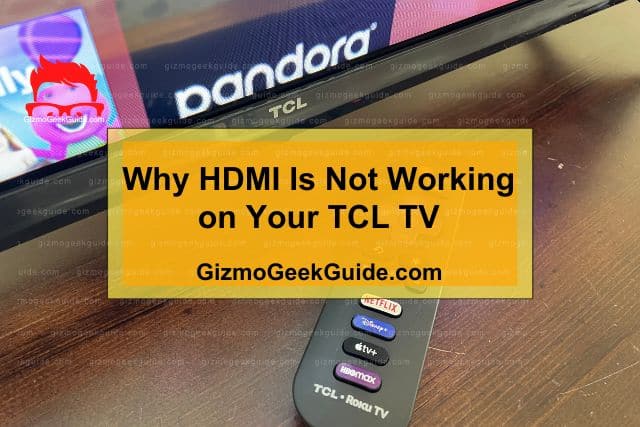
An HDMI cable is crucial if you want to stream HD audio or video from other devices on your TV. If an HDMI cable stops working on your TCL TV, you can’t stream audio or video content directly from a different device. The issue usually happens for the following reasons:
Loose Connections
A loose connection is the most common reason for HDMI not working on TCL TVs. A loose HDMI cable means there’s a gap between the display and source devices. In this case, data transmission from the source to the display is interrupted, so you won’t see any image or hear any sound.
Wrong Input Source
Most TCL TVs have several HDMI ports. These ports are the input sources since they allow you to connect the video or audio source device to your TV.
After connecting the source device, you have to select the input source on the TV with a remote to start streaming the content. This is where most people mess up.
You might mistakenly select the wrong HDMI port when selecting the input source. As a result, you’ll see a blank screen even though the HDMI cable is properly plugged in.
Faulty HDMI Cable
Like any other device, HDMI cables are not immune to wear and tear. An old or frayed HDMI cable may have broken pins or cracked data strips. In this case, the data from your source device won’t be transferred to the TV for streaming.
Faulty HDMI Port
HDMI ports are prone to damage because of their constant use. If you accidentally bend or drop your TV, it may damage the HDMI port. As a result, the port won’t work, and you won’t be able to connect any device to it.
Internal pins are the main reason HDMI ports become faulty. These pins can bend due to overuse, friction, or undue pressure. When this happens, they won’t connect firmly to the HDMI cable for data transmission.
Software Bugs
Even the best TVs can have software issues. Sometimes, a software bug may cause the HDMI port to stop working. Unfortunately, it’s not easy to know when a software bug is the reason HDMI is not working on the TV. Therefore, addressing it entails trial and error to determine the problem.
Fixes for HDMI Not Working on TCL TV

At this point, you know why HDMI is not working on your TCL TV. However, the elephant in the room is how to fix it.
The good news is that there are several DIY ways to get your HDMI port working again. These tips have helped many people, so they’re worth trying.
1. Power Cycle the TV
One of the first things you should try when HDMI is not working on your TCL TV is power cycling the device. Power cycling clears temporary software bugs from the TV to restore its connection to the HDMI cable.
Here is the procedure to power cycle your TCL TV:
- Power off the TV using the remote control.
- Unplug the TV from the power source.
- Wait for at least 30 seconds (the more, the better).
- Plugg the power cord back into the TV.
- Power on the TV.
The idea behind this fix is that a restart may help if the HDMI port is not working because of a software glitch. After power cycling, try connecting your source device to the TV again to see if it works.
2. Check the HDMI Cable

If power cycling doesn’t fix the problem, check the HDMI cable. The focus is to identify physical damages on the cable that might be causing the problem.
You should look for physical signs of damage like cracks, frayed wires, or broken pins. If you find any of these, replace the HDMI cable.
After replacing the HDMI cable, try to connect your source device to the TV again and see if it works.
AmazonBasic High-Speed HDMI Cable from Amazon.com is a suitable replacement HDMI cable for your TV. This cable supports audio return channel, 4K, and 3D video qualities. You can also use it to share an internet connection between your devices.
3. Check for Loose Connections
If there’s no damage to the HDMI cable, check the connection. The HDMI cable should be firmly plugged into the source device and the TV.
To do this, unplug the HDMI cable from both devices, then replug it. Make sure you hear a ‘click’ sound when connecting the HDMI cable to ensure it’s properly connected.
Gizmo Geek Guide posted this on May 28, 2023 as the original owner of this article.
After reconnecting the HDMI cable, turn on the source device, then the TV. Check if the HDMI connection is working.
4. Check the Input Source
HDMI will not work on your TV if you’re viewing from the wrong input source.
The procedure below will help you check and update your TCL TV’s HDMI input source:
- Check your TV’s back to identify the HDMI input connection port. In most cases, the ports are numbered or lettered. Take note of the input connection port number or letter.
- With your TV powered on, press the “Source” button on the remote.
- Toggle through the different source inputs until you get the one corresponding to the number or letter you identified in step 1 above.
- Select the input source and save.
5. Change the HDMI Port
You may have connected the HDMI cable to a faulty port. Therefore, you should try changing the port to see if it solves the problem.
Note: You must remember to change the TV’s input source when changing the HDMI port.
Gizmo Geek Guide uploaded this as an original article on May 28, 2023.
Final Thoughts
HDMI not working on TCL TV can be due to an issue with the TV, the cable, or the input port. You can try power cycling, changing the HDMI port, or checking the input source to fix the problem. If it all fails, you should contact TCL customer support for assistance.
Related Articles
TCL TV Horizontal Lines on Screen
Gizmo Geek Guide published this original article on May 28, 2023.
