No matter how pricey your LG smart TV is, you are bound to run into minor issues with your TV now and then. The HDMI not working correctly on your LG TV is one of them. Though as we have said, this problem is only minor, and a few alterations on your end can instantly fix the HDMI connection of your LG TV.

HDMI might not work with your LG TV because of a damaged HDMI port, defective cable, outdated TV firmware, or a faulty motherboard. However, you can resolve this issue by inspecting and reconnecting the HDMI cable and port, readjusting the TV’s resolution settings, or updating or resetting your LG TV’s software.
With a number of external devices requiring a connection with your LG TV via an HDMI, it’s pretty agitating when your HDMI connection refuses to work. However, before we dive into fixing the issue, it’s recommended first to find out the root cause, so you don’t have to waste your time fiddling around with unnecessary solutions.
Reasons Why HDMI Is Not Working On Your LG TV
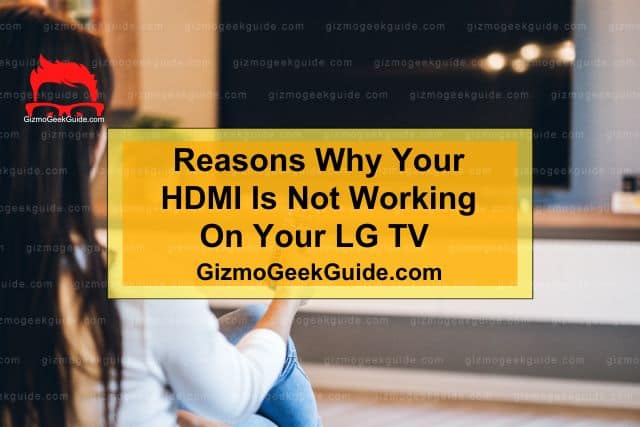
Let’s discuss some of the causes that can hamper your HDMI connection and render it useless. The reasons listed below are found to be the most common when it comes to a faulty HDMI connection:
Reason 1: Faulty HDMI Cable
The most common reason for an HDMI connection to not work on your LG TV is because it’s defective or the connection is loosened or broken somewhere along the way. It is recommended to get the cable from a manufacturer whose products are known to last a while so you don’t have to get into the hassle of purchasing them every week.
Reason 2: Faulty HDMI Port

If your HDMI cable is working fine, the issue may lie within your LG TV’s HDMI port. Sometimes, when the HDMI cable is not plugged into the TV properly, it ends up bending or damaging the pins of the port, which can disrupt the connection with your TV. You will have to inspect the port to see if the pins have been folded.
Reason 3: Outdated Firmware
Outdated Firmware can induce a plethora of problems inside a TV, which includes your HDMI not working properly. Your LG TV’s display drivers must have gotten corrupted, which directly had an impact on your HDMI connection. Keeping your TV up-to-date ensures that it stays in top-notch shape and prevents similar types of issues in the future.
Reason 4: Defective Motherboard
If you have ensured that none of the above-mentioned things are responsible for HDMI not working on your LG TV, your TV’s motherboard may be the culprit. You will need to check if the motherboard is defective; if yes, you will have to replace it. A motherboard is the brain of your TV, and even if a portion of it is damaged, you’re likely to encounter several issues.
Fixes For HDMI Not Working On Your LG TV
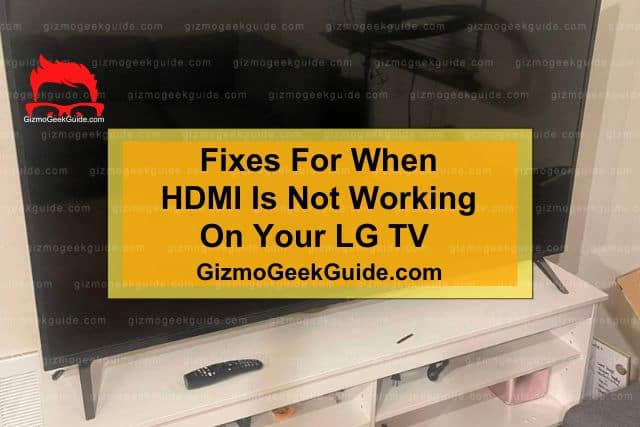
Now that you know what may have caused the HDMI to malfunction on your LG TV, how about we get on to how you can fix these issues? Following is a comprehensive list of five simple and easy ways to resolve this problem:
Fix 1: Check HDMI Cable And Port
The first thing that you should do is check the HDMI cable and HDMI port. If the cable or port is faulty or damaged, HDMI is bound to malfunction on your LG TV. You need to ensure the cause of the issue is not the cable or the port.
How To Check HDMI Cable And Port
First, inspect the cable for any damages. If you find any, replace the cable with a new one. Next, unplug the HDMI cable and plug it into another port or device to check if the cable is working correctly.
If the HDMI cable is working fine when connected to another device, then maybe the HDMI port is damaged. This happens when the HDMI cable is not inserted correctly into the port, resulting in the ports’ pins folding. If your LG TV is under warranty, contact LG support so they may repair or replace the port for you.
Fix 2: Readjust Resolution Settings
After you have ruled out the possibility of the cable or port causing the issue, this might mean that the TV’s settings are the root of the problem. You might have changed the resolution settings on your LG TV, not knowing if the settings are compatible with the HDMI cable connected to your TV. You need to set the resolution according to the specification of your HDMI cable.
How To Readjust The Resolution Settings On Your LG TV
Before readjusting the resolution settings on your TV, you must know which settings are compatible with your HDMI cable. Inspect the cable, and it will have the resolution it supports printed on it.
After you’ve checked the resolution capacity of the HDMI cable, you can change the resolution settings on your LG TV. Follow the steps below to adjust the settings on your TV:
Step 1: Press the Home button on your LG smart TV remote.
Step 2: Select Settings → All Settings → Picture → Aspect Ratio.
Step 3: Choose the resolution compatible with your HDMI cable.
Fix 3: Update Firmware
If the above methods were of no help, fret not! Try updating your TV’s software. The problem may have occurred due to outdated firmware, and updating it might fix any compatibility issues disrupting the HDMI connection to your LG TV.
How To Update The Firmware Of Your LG TV
Follow the steps below to update your TV’s firmware:
Step 1: Press the Home button on your LG smart TV remote.
Step 2: Select Settings → All Settings → General Tab → About This TV.
Step 3: Press Check For Updates and install if an update is available.
Step 4: After installing the update, restart your TV by unplugging it. Plug it back in after a minute.
Fix 4: Factory Reset
If the problem persists after updating your TV’s firmware, I suggest hard resetting your LG TV. The upside of factory resetting your TV is that it will help remove any possible bugs or glitches within the TV that may be causing the HDMI to not work on your TV. However, the downside is pretty obvious: it will erase all your TV’s data.
Gizmo Geek Guide posted this on May 23, 2023 as the original owner of this article.
How To Factory Reset Your LG TV
Here is how you can factory reset your LG TV:
Step 1: Press the Home button on your LG smart TV remote.
Step 2: Select Setting → All Settings → General.
Step 3: Click on Reset to Initial Settings.
Fix 5: Reflow Or Replace The Motherboard
If you have tried all the steps mentioned above, but luck doesn’t seem to prevail for you, it’s quite probable that your motherboard has shorted out. While you could look up some fixes on the internet to see how, we recommend contacting LG TV support themselves.
Gizmo Geek Guide uploaded this as an original article on May 23, 2023.
That is because if a warranty still covers your TV, it’ll most likely get fixed without having to pay much. However, tampering and modifying LG TV products on your own voids their warranty. So if you’ve got nothing to lose, only then would we recommend tinkering with the motherboard.
Related Articles
Bluetooth Not Working On LG TV
Disney Plus Not Working On LG TV
Gizmo Geek Guide published this original article on May 23, 2023.
