A Fire TV Stick’s HDMI is supposed to plug into your TV’s HDMI input at the back and allow you to stream movies and TV shows without a hitch. As simple as this method is, your HDMI connection may fail to work on the Fire TV Stick, causing issues like a signal error. What can cause such problems, and how can you fix them?

HDMI may not work on a Fire TV Stick due to a loose connection, physical damage, dust in the HDMI cable or port, or the wrong source input. To fix it, try tightening physical connections, checking for physical damages on the HDMI cable, and confirming the source input.
In the rest of this article, I’ll discuss why an HDMI connection may stop working on a Fire TV Stick. I’ll also cover how to solve each problem. Keep reading!
Why HDMI Is Not Working on Your Fire TV Stick
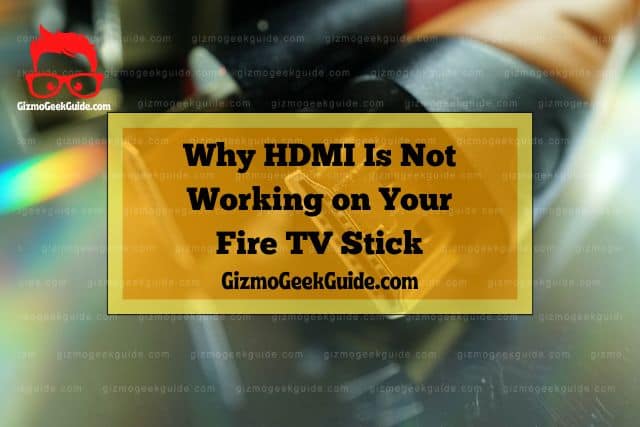
Before you get too frustrated, it’s essential to understand the reasons why this might happen. Then, you can move on to finding a solution.
The most common reasons for an HDMI cable or connection not working on Fire TV Stick are:
Loose Connection
A Fire TV Stick can be connected directly to your TV’s HDMI port or through an HDMI cable. This connection enables the transmission of digital audio and video from the Fire TV Stick to the TV.
If you’re receiving a “No Signal” notification on your TV, the first thing you should check out is whether your Fire TV Stick is properly connected to your TV. If the cable is loose or the Fire TV Stick isn’t firmly attached to the TV, that might be the cause of the problem.
It’s worth noting that physical cable connections loosen over time due to:
- The weight of the HDMI cable
- Vibrations
- Movements in the TV or Fire TV Stick
Physical Damage

HDMI ports and cables can become damaged due to:
- Accidental Drops
- Pets Chewing on the Cable
- Frequent Connecting and Disconnecting
Physical damage to an HDMI port or cable can cause transmission problems. In some cases, you may see distorted images or hear crackling sounds.
Dust in the HDMI Cable or Port
Dust can accumulate in the HDMI connection of your cable or TV port and cause transmission problems. When dust accumulates in the port, it prevents the HDMI cable from making a secure connection. As a result, you’ll experience audio and video issues.
Dust builds up in HDMI cables and ports over time. This may not be an issue at the start, as the dust amount is considerably low. However, if your TV is in a dusty area and you don’t clean it often, the dust will eventually become a problem.
Gizmo Geek Guide posted this on October 19, 2022 as the original owner of this article.
Wrong Source Input

Most smart TVs have multiple HDMI input ports at the back, so the issue might simply be that you’re selecting the wrong HDMI input. This one isn’t really a problem at all. It’s as simple to solve as switching through the HDMI channels with your controller until you get to the one your Fire TV Stick is connected to.
4 Easy Fixes for an HDMI Not Working on Fire TV Stick

Now that you know why your HDMI is not working with your Fire TV Stick, it’s time to learn how to fix the problem.
1. Check and Tighten Physical Connections
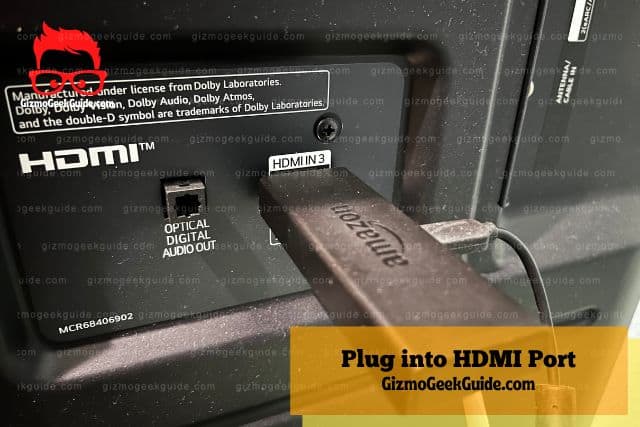
When you notice that the HDMI is not working on Fire TV Stick, the first step is to check the physical connections. Check if the HDMI cable is inserted correctly into the TV and Fire TV Stick.
In most cases, a loose connection is why an HDMI cable stops working on a Fire TV Stick. If the connection is loose, tighten it by:
- Unplugging the HDMI cable from both devices
- Plugging the HDMI cable back into the TV and Fire TV Stick
- Checking if the HDMI cable is inserted correctly
If you can’t fix the loose connection, try using a different HDMI cable. It’s also worth noting that some low-quality HDMI cables simply won’t attach firmly to the HDMI ports and will stay loose.
2. Replace Faulty HDMI Cables
If your HDMI cable has been visibly damaged or the connection doesn’t seem to be the issue, then there isn’t much you can do to fix it.
To check if the HDMI cable is damaged, do a visual inspection and look for:
- Cuts
- Fraying
- Kinks
If the HDMI cable is damaged, get a new one and connect it to the TV and Fire TV Stick.
If you don’t have a spare HDMI cable lying around, I recommend buying the Capshi 4K HDR HDMI Cable. The cable supports Ultra HD 4K streaming, allowing you to get the full potential out of your Fire TV Stick. Moreover, it’s 50 feet (15.24 meters) long, giving you a long connection range between the TV and Fire TV Stick.
3. Check and Change the Input Source on the TV

The HDMI input source on the TV must match the one where the Fire TV Stick is connected. As I mentioned, solving this is as simple as browsing through the HDMI channels until you find the right one.
If you want to be more precise, then take note of the number that’s next to the HDMI port the cable is connected to. That’s the HDMI channel you’ll have to select.
4. Restart the Fire TV Stick
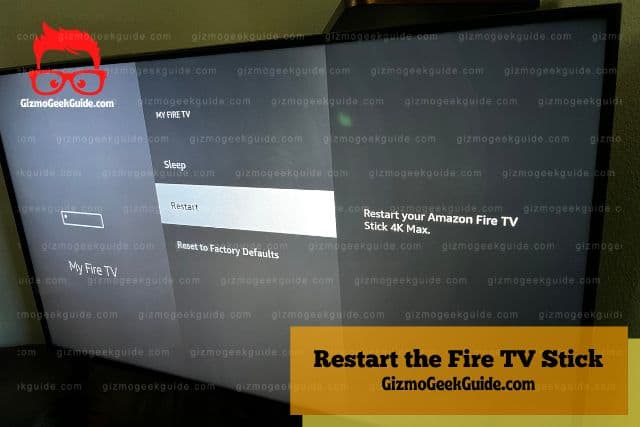
Sometimes, the HDMI may not work due to a glitch in your Fire TV Stick. Rebooting your Fire TV Stick may help clear these glitches and restore normalcy.
Here is a guide to rebooting your Fire TV Stick:
- Turn off the TV.
- Disconnect the Firestick from the HDMI port.
- Unplug the power cord from the Fire TV Stick.
- Wait for 5 to 10 minutes.
- Power on the TV.
- Replug the Fire TV Stick back into the HDMI port.
Try streaming a video to see if the “No Signal” notification has been solved.
Final Thoughts
If none of the above fixes work, contact Amazon’s Customer Support Team for help. If there’s a malfunction with your Fire TV Stick and you’re under warranty, you may be able to get a replacement.
Gizmo Geek Guide uploaded this as an original article on October 19, 2022.
However, these simple fixes will do the trick in the vast majority of cases. You’ll get back to watching your favorite content in no time.
Related Articles
Fire TV Stick Not Connecting to Wi-Fi
YouTube Not Working on Fire TV Stick
HBO Max Not Working on Fire TV Stick
ESPN Not Working on Fire TV Stick
Gizmo Geek Guide published this original article on October 19, 2022.
