Nothing beats the immersive experience of streaming your favorite HBO show on a big screen like TCL TV. The challenge comes when HBO stops working on your TCL TV; you’re left wondering where to start the troubleshooting process. The pain can be exacerbated if you don’t have the money to hire a technician.
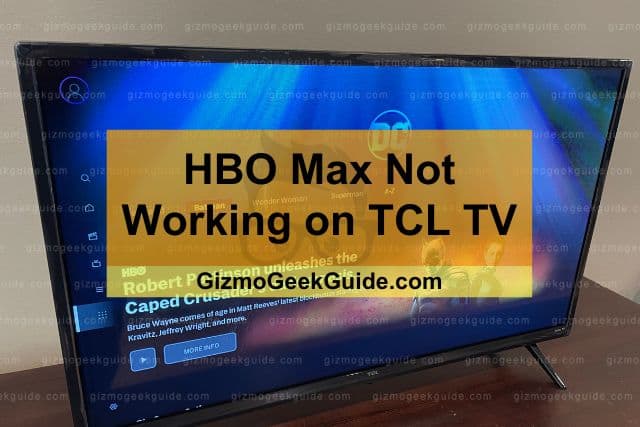
HBO Max stops working on your TCL TV due to cached data, HBO server outage, outdated TV software, outdated HBO app, or poor internet connection. Easy fixes include clearing cached data, updating the TV, updating the HBO max app, and removing and re-adding the HBO max channel.
In the rest of this article, I’ll discuss why HBO max is not working on your TCL TV and how to solve the issue. I’ll present simple fixes you can use even if you’re a non-tech-savvy person. Let’s get started!
Why HBO Max Is Not Working on Your TCL TV
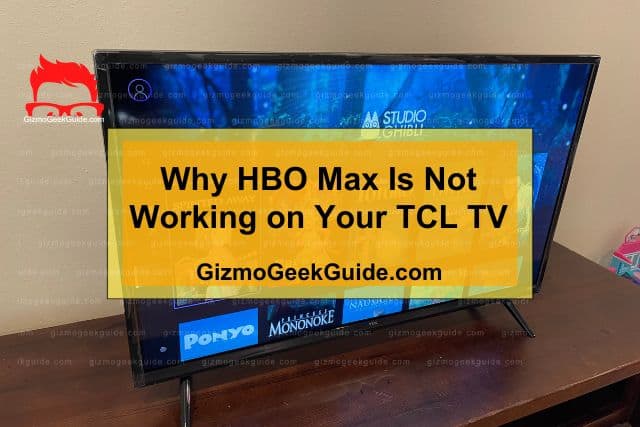
HBO Max has more than 580 TV shows and more than 2,000 movies ready for streaming. This makes it one of the most popular streaming platforms. The app is available on major devices and smart TVs, including TCL.
Even though TCL is a reputable TV brand, you may still experience issues like HBO max not working. Here are some of the reasons why:
Cached Data
When you use an app frequently, it stores data on your device called cached data. Cached data helps the app to load faster by storing files like thumbnails, video snippets, and scripts. Over time, the cached data can become corrupted and cause the app to malfunction.
The stored data also builds up with time, bloating the app. The bloat can cause the app to be unresponsive or fail to work on your TCL TV.
Server Outage
HBO’s servers are not exempt from going down. When this happens, you won’t be able to access HBO Max on your TCL TV or any other device.
The company usually announces to its customers when its servers are down. However, you might have missed an announcement, so you’re struggling to get HBO working on your TCL TV.
Outdated TV Software
Your TV’s software works the most efficiently when operating the latest versions.
Companies update their operating software regularly to patch security holes, improve features, and enhance performance.
You may experience lags, crashes, and other technical issues if your TCL TV has outdated software. One of the symptoms of outdated TV software is HBO Max not working on your TCL TV.
Outdated HBO Max App
It’s also possible that the problem lies with the HBO Max app. The app may be outdated, so it’s not compatible with your TCL TV.
Freezing is the main symptom of an outdated HBO Max app. You’ll realize that the app freezes and then crashes back to your TCL TV’s home screen.
Poor Internet Connection
Streaming requires faster internet bandwidths. The internet bandwidth you need depends on the streaming quality. For instance, you need 25Mbps to stream the 4K video quality.
HBO Max may stop working if your internet connection is poor. A poor internet connection can also lead to buffering and low video quality.
Fixes for HBO Max Not Working on Your TCL TV
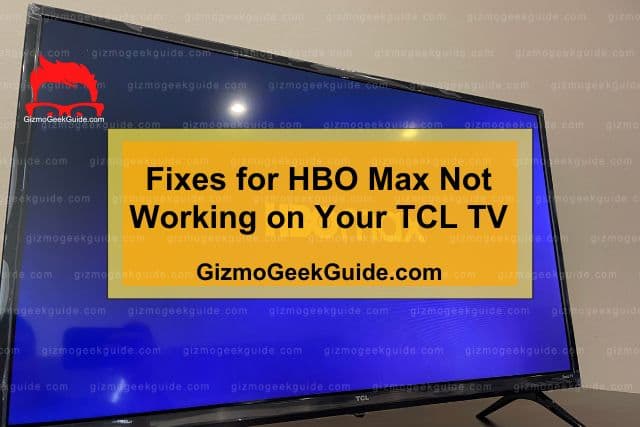
Now that you know the possible causes of HBO Max not working on your TCL TV, it’s time to discuss the solutions. The good news is that you can fix most of these issues without necessarily involving a technician.
1. Confirm That HBO Servers Are Not Down
The first step is to confirm that HBO servers are working before proceeding with the troubleshooting process. This will save you from unnecessary struggles since you’ll have to wait for the servers to come back up.
The best way to check if HBO servers are down is by going to DownDetector. The site indicates real-time user reports about HBO.
You can proceed to the other fixes if the servers are up.
2. Clear Cached Data
Clearing the stored cache in your device helps fix loading and formatting issues.
Here’s the procedure to clear the cache on your TCL TV:
- Press the “Home” button on your remote.
- Click the “Search button.”
- Type and search for “HBO Max Channel.”
- Press the asterisk button on the remote.
- Click “Remove Channel.”
- Reboot your TV.
3. Restart the TV
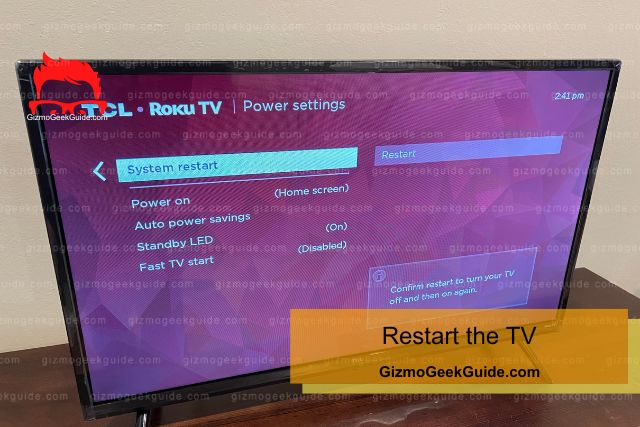
Restarting the TV helps fix simple issues that may be causing problems with HBO Max. Here’s how to restart your TCL TV:
- Press “Home” on the remote.
- Navigate to “Settings.”
- Select “System.”
- Scroll down to “System Restart.”
- Select and confirm the restart. The TV will turn off and then on.
- Try connecting HBO Max and see if the problem is solved.
4. Update Your TV
Outdated TV software can be the cause of this problem. Therefore, you should check and install pending updates using the procedure below:
- Press the “Home” button on the remote.
- Navigate to “Settings.”
- Click “System.”
- Scroll to “System Update.”
- Check and install pending updates.
- Restart the TV and try streaming with HBO Max.
5. Remove and Re-Add the HBO Max Channel
Here is how you can remove and reinstall your HBO Max channel:
- Press the “Home” button on your TV’s remote button.
- Navigate to “Streaming Channels.”
- Click and open the “Channel Store.”
- Scroll through the list of channels and select “HBO Max Channel.”
- Press “Remove Channel” and confirm the removal option.
- Restart your TV.
- Press the “Home” button on the remote once the TV restarts fully.
- Navigate to the search box and search “HBO Max.”
- Click “Add Channel.”
- Check if it’s functioning well.
6. Update HBO Max App
You should try updating the HBO Max app on your TC if the problem persists. Here’s a guide for this:
- Press the “Home” button on your remote.
- Open the “App Store.”
- Click and open the “Manage Apps and Device” section.
- Apps with pending updates will be displayed.
- Select and click the “HBO Max App.”
- Check for updates and install them if they’re available.
- Re-launch the app after updating it. Try streaming to see if it works well.
7. Factory Reset the TV
The final option is to factory reset your TCL TV if the problem persists. However, it’s worth noting that factory resetting your TV deletes your settings and downloaded apps.
Here is the procedure to factory reset your TCL TV:
Gizmo Geek Guide uploaded this as an original article on May 26, 2023.
- Press the “Home” button.
- Select “Settings.”
- Scroll to “System” and navigate to “Advanced System Settings.”
- Select ‘Factory Reset.”
- Enter the generated code and press “OK.”
- Wait for the reset process to complete and set up your TV.
- Download the HBO Max app, set it up, and try streaming.
Final Thoughts
On many occasions, HBO Max stops working when the servers are down. Therefore, you should confirm that the servers are up before trying any other fix. You can contact TCL for assistance if the above fixes don’t work.
Related Articles
Gizmo Geek Guide published this original article on May 26, 2023.
