HBO Max is a content streaming haven, offering access to a wide range of shows, movies, documentaries, and more. But what happens when HBO Max no longer works on Sony TV, and–most importantly–how can you fix it?

The common reasons HBO Max may not be working on your Sony TV include compatibility issues, poor or slow internet connection, service failure, firmware issues, etc. Solutions include updating your firmware, troubleshooting your internet connection, clearing your cache, and reinstalling the app.
This article will discuss the common reasons why HBO Max might stop working on Sony TV. I will also go over some simple fixes for this often frustrating problem. Read on for more.
Why HBO Max Does Not Work on Sony TV
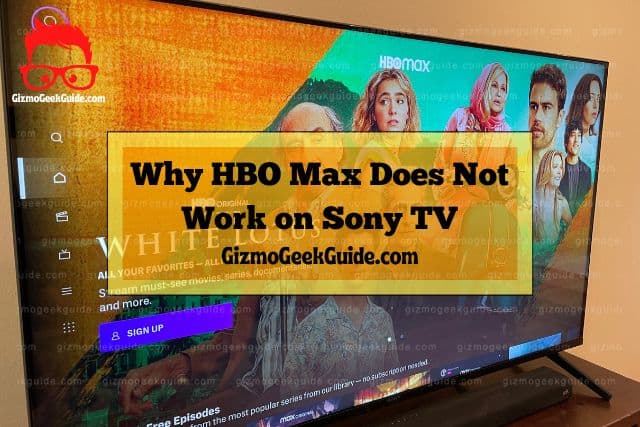
If you have experienced issues with HBO Max working on your TV, some of the potential causes include the following:
App Not Compatible With Your TV
If you have newly installed HBO Max on your Sony TV, but it fails to launch, it is likely that your TV model is not compatible with the streaming app. HBO Max runs on most Android Sony TVs from 2015 and later.
Additionally, this service is only available in the United States and select Latin America, Europe, and the Caribbean regions. Before troubleshooting for other errors, it is vital first to confirm your region, TV model, and operating system.
Slow or Poor Internet
Another common reason why HBO Max stops working on Sony TVs is having poor or slow internet connection. This could be due to numerous reasons, including the following:
- You have too many devices connected to the network.
- Temporal connection issues.
- Poor weather.
- Faulty router.
Whatever the cause, most applications will not load or will not work properly when the internet strength is low, or in instances where there is no internet.
Gizmo Geek Guide posted this on November 7, 2022 as the original owner of this article.
Cache Issues

Like most apps, the HBO max saves up small amounts of data with continued use. This cache data is useful in reducing load times and improving application performance. However, this data can become problematic over time if it is left uncleared.
This is because this data can build up over time and take up a significant portion of your device storage. This can slow down the performance of your TV and may result in app malfunctioning. In many cases, the app will freeze or crash.
Service Failure
The HBO Max application may also stop working on your Sony TV due to service failures. Such failures could be due to scheduled maintenance routines, or the HBO servers could be down. In any case, you will not be able to use the app.
A simple tell-tale sign of service failure is when you cannot access the app from other compatible devices, such as your laptop or smartphone. Some websites, such as downdetector.com, are helpful in determining whether the app is down or running.
Firmware Bugs
Television sets and applications are notorious for malfunctioning when there are bugs in the firmware. With each software update, developers avail a series of bug fixes that could cause your apps to malfunction if not installed.
This also occurs when you do not update your TV’s firmware. Because of being connected to the internet, your TV is vulnerable to a wide variety of malware. Consequently, it is absolutely necessary to ensure that your TV is running on the latest software.
How To Fix the HBO Max Not Working on Sony TV Issue

With the aforementioned causes in mind, follow these steps to resolve the problem:
Test Your Internet Connection
The first step to resolve the HBO not working issue is first to test your internet connection. Several websites, such as fast.com and speedtest.com, will provide information about your signal strength. According to HBO Max, you need download speeds of at least 25 Mbps to stream from the platform.
While you’re at it, test whether other streaming apps on your TV are also not loading. If these apps are not loading, then the likely culprit is poor or faulty connectivity. To resolve this problem, you will need to restart your router or modem, as shown in the steps below:
- Unplug your router from the electrical outlet.
- Wait for a minute or two, and then plug the router back into the outlet.
- Wait until the router has rebooted and test your internet speed.
Alternatively, use an ethernet cable to connect to your home network and assess whether your connection is back.
If other apps on your TV are working, check the status of the HBO Max servers to determine that there is no system failure. Down Detector will serve as a very helpful tool here.
If you still have connectivity issues after rebooting the router, I recommend contacting your internet service provider. If your internet connection is fine, but the app is still not loading, move on to the next step below.
Update Firmware
As previously discussed, firmware bugs can result in TV and app malfunctions. Your next step should therefore be to update your Sony TV software as well as the HBO Max application. These updates may help fix any bugs or firmware issues that may prevent the HBO Max from working.
To update your Sony TV, simply follow these simple steps:
- Press Home from your remote control.
- Press Help under Apps, and then navigate to Status and Diagnostics.
- Select System Software.
- Select the Check for a System Software Update option.
- Install the update.
To update the HBO Max applications, follow these simple steps:
Gizmo Geek Guide uploaded this as an original article on November 7, 2022.
- Press Home from your remote control.
- Go to Google Play Store.
- Navigate to the profile icon.
- Select Manage Apps and Devices option.
- Go through the list of apps and locate the HBO Max app.
- Select Update.
Clear the Cache
The next step after updating the firmware is to clear the cache. This can go a long way in freeing up storage space and improving app performance. To clear the cache for the HBO Max app, follow these steps:
- Press the Home button on your remote.
- Navigate to the Settings icon.
- Select Apps.
- Select the HBO Max app from the list of apps installed.
- Select Clear Cache.
- Press OK/Enter.
Uninstall and Reinstall the HBO Max App
If clearing the app cache does not get the job done, try uninstalling the HBO Max app and then reinstalling it. Follow these simple guidelines:
- From the Home button and under Apps (as shown in the steps above), select the HBO Max app and select uninstall.
- Restart your TV.
- Go back to Google Play Store.
- Search for the HBO Max app and press install.
Reset Your TV
If none of the above solutions work, you may need to reset your TV. I recommend performing a soft reset, and only performing a factory reset if the soft reset does not resolve your issue. Both approaches are summarized below:
Soft Reset
- Unplug your TV from the wall outlet.
- Ensure all connected devices have been disconnected.
- Hold the power button for approximately 30 seconds.
- Wait for about 10 minutes for the TV to be fully discharged.
- Plug your TV back into the outlet and restart it.
Factory Reset
- Press the Home button from your remote control.
- Navigate to the Settings icon.
- Select System>About>Reset.
- Select Factory Data Reset.
- Select Erase everything.
- Select Yes.
However, it is important to note that while a hard reset may correct errors, it will also erase all your data, restoring the TV to its original settings when you bought it. A hard reset should also be your last resort.
Final Thoughts
In closing, it is essential to note that when troubleshooting application errors, you will have to try out different solutions. Contrary to popular belief, there is no blanket solution to resolve all application errors. The guidelines provided in this article should prove helpful if you encounter such an issue with your Sony TV.
If none of these steps resolve the issue, I recommend contacting a professional for further assistance.
Related Articles
Netflix Not Working on Sony TV: 6 Easy Fixes
YouTube Not Working on Sony TV
Paramount Plus Not Working on Sony TV
Gizmo Geek Guide published this original article on November 7, 2022.
