Switching to HBO to watch your favorite show or movie can be pretty relaxing after a hectic day of work. While the thought of it sounds really great, your HBO Max app can sometimes be riddled with bugs/glitches that can hamper its ability to work. If you’re encountering an issue where the app seems to be acting funny, fret not! We’ve got just the solutions for you.

HBO Max may stop working on your LG TV if the location settings on your TV have been set to a place where the app is unavailable. Sometimes conflicts between the TV and the app’s software can cause it to malfunction, so reinstalling the app usually fixes the issue. Outdated TV software also prevents an app from working to the best of its ability.
While there are a number of different fixes listed on the web, we’ve condensed them down to the ones we feel are most reliable and effective to solve the HBO Max issue on your LG TV. So without further ado, let’s dig in and try to understand what might be causing your HBO app to function like this.
Reasons For HBO Max Malfunctioning On Your LG TV

From a weak internet connection to outdated software, there are a plethora of reasons that might have instigated the issue you’re facing with your HBO app. Here are a few common causes we’ve diagnosed that may be tampering with the app’s ability to work correctly.
Reason 1: Restricted Location Settings
The HBO Max application is not available in every country and can only be used where it is. The location settings on your TV are occasionally set by default and might be set to a region where HBO Max is unavailable. You must manually change the settings to your area and see if it fixes the issue.
Reason 2: Faulty Internet Connection

If your HBO is acting slow and sluggish, it’s probably because you have a weak internet connection. A faulty or slow connection can induce buffering in video streaming services such as HBO, which impedes their ability to stream content on your TV.
At least a 3Mbps connection is recommended to run modern streaming services applications. If your connection meets this requirement, then the problem may lie within your ethernet cable. Another possibility is that your TV might not be getting enough bandwidth to display HBO’s content.
Reason 3: Overloaded Or Corrupted App Cache
Another reason which might cause the HBO Max app to malfunction is due to cache overloading. While apps such as HBO use cache to reduce loading times, it can get corrupted and needs to be cleared once in a while. You can manually clear the cache of each app on your TV or reinstall the app to remove it automatically.
Reason 4: Outdated LG Software
If the problem doesn’t lie within the app, then maybe your LG TV is at fault here. Outdated firmware can initiate a ton load of bugs/glitches in your TV that can tamper with the functionalities of many apps, including HBO. That is why LG keeps rolling out frequent updates to deal with such discrepancies.
So keep your TV up-to-date to ensure that you never run across any sort of problems.
Fixes To HBO Max Not Working Properly On LG TV
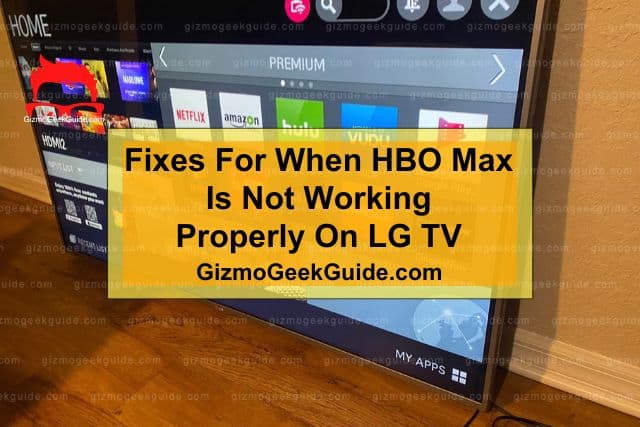
Now that we’ve highlighted what causes the HBO Max application to malfunction, let’s finally talk about the solutions. If you’ve never tinkered with your TV’s settings before, worry not! The methods mentioned might sound really techy, but in hindsight are very straightforward to follow. All you need to be is good at following instructions.
Fix 1: Readjust Your TV’s Geo-Settings
HBO Max may be very popular, but it is not available everywhere. Some of HBO Max’s content is restricted in parts of the world while, in other regions, the app as a whole is restricted. You need to ensure that the HBO Max app is available in your region. Following is a table of areas where the app is accessible:
|
Region Gizmo Geek Guide posted this on May 22, 2023 as the original owner of this article. |
Country |
|
Asia |
Southeast Asia, India, Hong Kong, Taiwan, and Japan |
|
Europe |
Central and Eastern Europe, United Kingdom, Ireland, Germany, Switzerland, Austria, Italy, France, Netherlands, Portugal, Spain, and Nordic countries |
|
North America |
USA, Canada, Mexico |
|
Latin America |
South America, Central America, and The Caribbean |
|
Oceania |
Australia, and New Zealand |
If the application is available in your region but is still malfunctioning, it’s probably because the location settings of your TV aren’t as accurate as you think they are.
How To Check The Location Settings On Your LG TV
Checking the location on your TV is pretty simple. Here’s how you can do it:
Step 1: Click on the Home Button of your LG TV remote.
Step 2: Go to Settings → All Settings → General Tab.
Step 3: Click the System icon and then navigate to the Location option.
Step 4: Information regarding the TV’s location will appear. Check the zip code of the location that has been set on your TV. If the zip code is incorrect, change it to your current location.
Fix 2: Check The Internet Connection
As mentioned above, internet connectivity issues are pretty common when it comes to content streaming services not working on your smart TV. Watching TV shows or movies on HBO Max in HD warrants a download speed of at least 3 Mbps. For any 4K content, a speed of at least 25 Mbps is required.
You can check your network connection’s download speed from any speed test website.
You also need to ensure your TV is connected to the internet for HBO Max to work.
How To Ensure LG TV Is Connected To The Internet
You’ve checked your internet speed. The next step is to check if your LG TV is connected to the internet. Here’s how:
Step 1: Press the Home Button on your TV remote.
Step 2: Navigate to the Settings option.
Step 3: Select Network → Network Status.
Step 4: Check if the internet is connected to your TV.
Step 5: If the internet is not connected, open the IP settings of the internet and reconnect it to your LG TV.
Fix 3: Reinstall The App
If the HBO Max app is still malfunctioning, try deleting it and reinstalling it. This will clear out the app’s cache and remove any corrupt files that may be tinkering with the app’s settings and causing it to not work like it normally would.
How To Reinstall The HBO Max App On Your LG TV
Follow the simple steps below to delete and reinstall the latest version of the HBO Max app on your LG TV. These steps ensure two things: cleaning the app cache and updating the app.
Step 1: Click on the Home button on your TV remote.
Step 2: Find the HBO Max app.
Step 3: Press the app icon and click the X to uninstall the app.
Step 4: Now press the Home button and navigate to the LG Content Store.
Step 5: Click on the search icon. Search and select HBO Max and click on the Install button.
Fix 4: Update Your TV
Now that we have canceled out the possibility of the HBO Max application causing the problem, how about we consider your LG TV as the guilty party? The HBO Max application will most likely malfunction if your TV’s firmware is not up-to-date.
How To Update Your LG Smart TV
To ensure HBO Max works fine on your LG TV, you need to ensure the TV’s software is up-to-date. Here are a few steps that will guide you through updating your LG TV’s firmware:
Gizmo Geek Guide uploaded this as an original article on May 22, 2023.
Step 1: Click on the Home button.
Step 2: Select Settings → All Settings → General.
Step 3: Select About This TV.
Step 4: Click on the Check For Updates option.
Step 5: If an update is available, install it.
Your TV will automatically restart after the update.
Fix 5: Factory Reset
If you’ve tried all of the solutions and the HBO Max app is still not working, it’s time to factory reset your LG TV. This will not only wipe out all of your TV’s settings but will also erase the settings of the HBO Max app. Only use this as a last resort since you’ll need to set your TV up from scratch which can feel annoying to some users to do so.
How To Factory Reset Your LG TV
Factory resetting your LG TV removes any software conflicts or glitches within the TV. Follow these instructions to factory reset your TV:
Step 1: Click on the Home button.
Step 2: Select Settings → All Settings.
Step 3: Click on the General Tab and select Reset to Initial Settings.
Related Articles
Gizmo Geek Guide published this original article on May 22, 2023.
