There’s nothing more annoying than getting ready to stream your favorite show or movie on HBO Max and discovering that it’s not working on your Fire TV Stick. Luckily, there are plenty of quick solutions to this problem, so rest assured your evening will be saved.
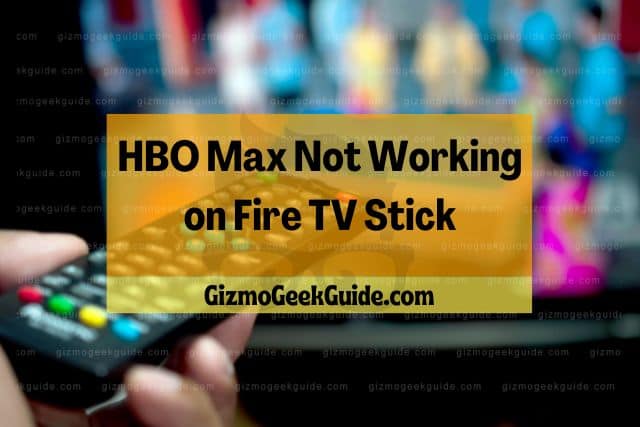
HBO Max may not work on your Fire TV Stick because the app is outdated or your Fire TV Stick is malfunctioning. Alternatively, HBO servers could be down, or your internet connection might be poor. You can try to fix these issues by resetting/updating the app or the Fire TV Stick, or restarting the router.
Still have questions? Stick around as I explain all the possible reasons why HBO Max isn’t working on your Fire TV Stick and how you can fix the problem step by step.
Reasons Why HBO Max Is Not Working on Fire TV Stick

There are a number of issues that can cause HBO Max not to work on a Fire TV Stick. Most of them are directly related to the Fire TV Stick and the HBO Max app, while others have to do with outside factors, like your connection or HBO servers.
HBO Max App Is Outdated or Glitchy
Like every other app, the HBO Max app needs updates once in a while. These updates are necessary—they introduce new features that improve your experience as a user. Furthermore, they remove bugs and issues that were present in previous versions.
Even if your app is up to date, there are always new bugs and glitches that occur because of issues with the software. They might be causing the app to slow down or stop working. Additionally, the cache of the HBO Max app might need clearing.
Fire TV Stick Issues
Fire TV Stick issues are another reason why HBO Max may not be working for you. Similarly to the app problems I described above, your Fire TV Stick can also suffer from glitches and issues with its software. It’s also possible that it needs updating, just like the app.
HBO Max Servers Issues
Sometimes the HBO Max servers have problems, which may be why you’re not able to use HBO Max on your Fire TV Stick. If you follow HBO Max’s social media accounts, you can check to see if there’s any update announcing issues. This is one problem you can’t really do anything about—you’ll just have to wait till the servers are back up.
Problems With Your Internet Connection
If your internet connection is slow or faulty, you won’t be able to use HBO Max on your Fire TV Stick any time soon. It might be because your router is overloaded or has temporarily lost signal. Sometimes even the distance between the router and your device might be the culprit.
5 Ways To Fix Issues With HBO Max on Fire TV Stick
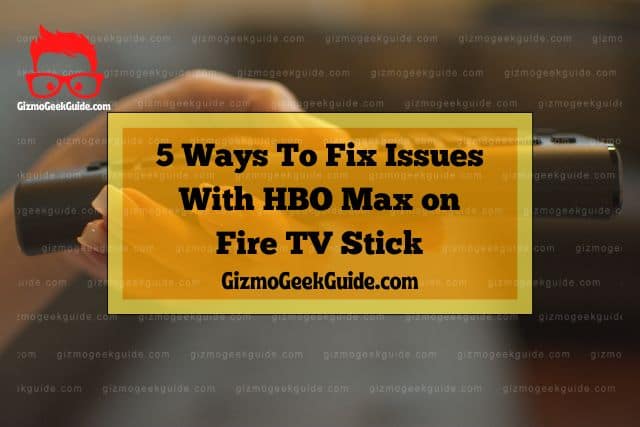
In most cases, you won’t know what’s causing HBO Max not to work on Fire TV Stick until you’ve actually tried a solution. There are a few different fixes you can try, depending on what you believe may be wrong.
1. Clear the Cache of the HBO Max App
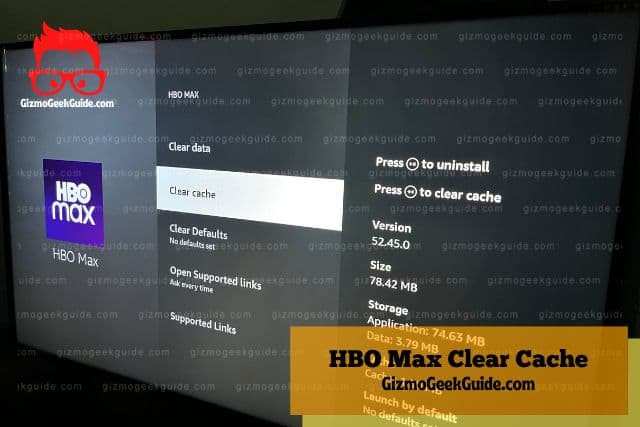
The problem might be that the cache of your HBO Max app is overloaded or contains compromised data. In this case, you’re going to need to clear the cache, which can be done in a few simple steps:
- Go to the home screen of your Fire TV Stick.
- Select Settings and then Applications.
- Go through the list and tap HBO Max.
- Find and select Clear Cache and then Clear Data.
2. Restart Your Amazon Fire TV Stick
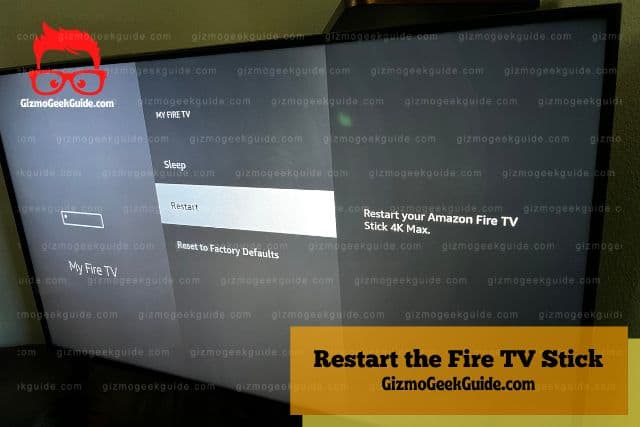
If you suspect that there’s a glitch in the Fire TV Stick that’s causing the problem, it would be a good idea to try restarting the streaming device. There are a couple of ways you can go about it. One way to restart your Amazon Fire TV Stick is to restart in Settings.
- On your home screen, find the Home tab (alternatively, hold the home button on the remote for a few seconds).
- Go to Settings.
- Scroll until you see My Fire TV and select it.
- Select Restart.
A more straightforward way is to simply unplug your Fire TV Stick from the power source and then wait for a couple of minutes. Plug the Fire TV Stick into the power source again, and then go to your HBO Max app to see if your problem is solved.
3. Reset the HBO Max App
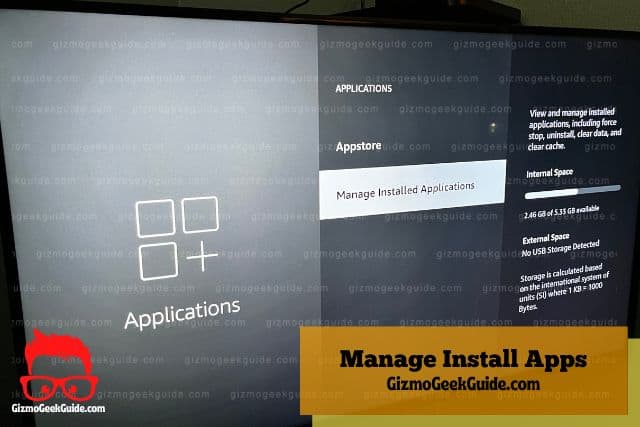
If you suspect the HBO Max app is causing the problem, try restarting it first. In order to do this, you need to force-stop the app and start it again.
- Go to the home screen of your Amazon Fire TV Stick.
- Find Settings and select it.
- Select Applications and then Manage Installed Applications.
- Choose HBO Max in the list of applications that will appear.
- Go to Force Stop.
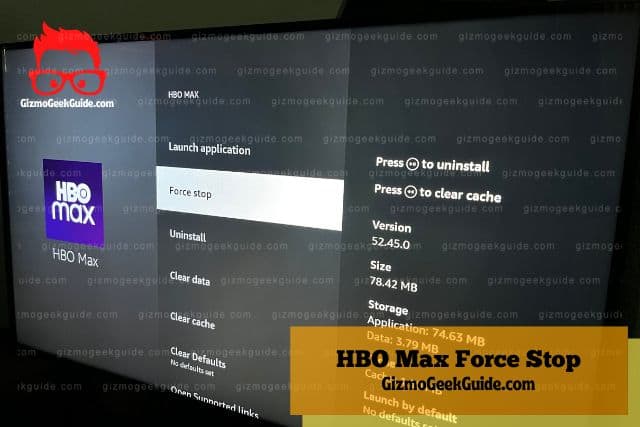
Once you select Force Stop, the app will be closed and then opened again.
4. Update Fire TV Stick or HBO Max App
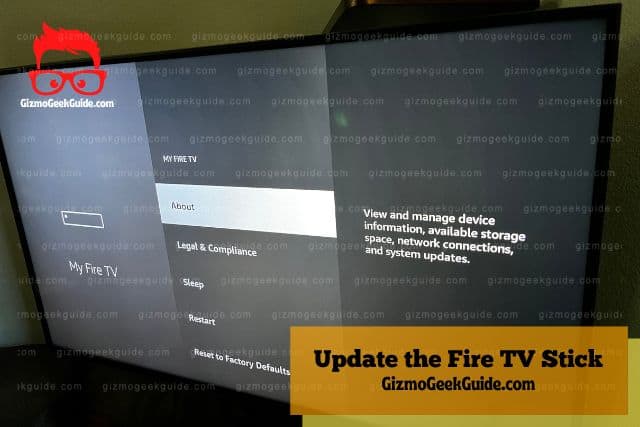
Your Fire TV Stick or the HBO Max app can be out of date, which may be why you’re having issues.
Gizmo Geek Guide uploaded this as an original article on October 21, 2022.
Here’s how you can update your Fire TV Stick:
- Go to Settings on your home screen.
- Find My Fire TV and then select About.
- Go to Check for Updates and then Install Update.
- Wait for the update to finish.
To update your HBO Max app:
- Select Apps from your home screen.
- Highlight the HBO Max app and press the Menu button on your Fire TV Stick remote.
- Go to More Info and then select Update if the option is available.
- Wait for the update to finish and relaunch the app to see if it works properly.
5. Reboot Your Router
If you suspect that your internet is the problem, try rebooting your router. All you need to do is unplug it, wait for a minute or two, and then plug it back in. Once it’s working again, check to see if your HBO Max app is working on Fire TV Stick.
Additionally, you can check out a speed test to see if your internet speed is an issue. Try moving the router closer to the Fire TV Stick or stop any other downloads you might have going on to increase the speed of your router.
Final Thoughts
There are many reasons why the HBO Max app is not working on your Fire TV Stick device. Your app or your device may be outdated, or they may have bugs that you need to get rid of. Additionally, there may be issues with your internet or even the HBO Max servers.
Gizmo Geek Guide published this original article on October 21, 2022.
In any case, there’s no need to be alarmed; there are plenty of fixes. Try restarting or updating the app or your device, clearing the app cache, or rebooting your router. Check the app after every attempt to see if the issue is solved.
