As an Amazon Fire TV Stick user, you may have experienced a time when your device wouldn’t turn on. When this happens, it can be frustrating because you can’t access your shows, movies, or games. How should you approach this issue?
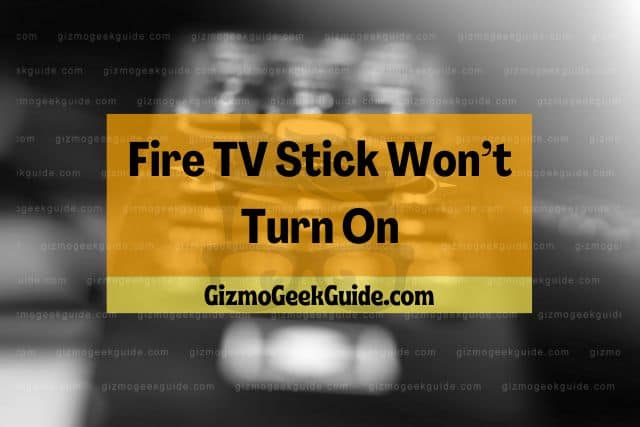
Your Fire TV Stick won’t turn on because of a poor setup, wrong HDMI input, and power supply issues. You can fix these issues by disconnecting the Fire TV Stick and setting it up afresh, checking the HDMI connection and its input, and replacing the power adapter or cable.
In the rest of this article, I’ll explain the three main reasons your Fire TV Stick won’t turn on. After that, I’ll discuss how to fix each issue. Stay tuned!
Reasons Your Fire TV Stick Won’t Turn On

Like any other technology, Fire TV Stick has its share of technical difficulties. One of the main challenges you’re bound to face with this streaming platform is that it can fail to turn on. The leading causes of this problem are:
Poor Setup
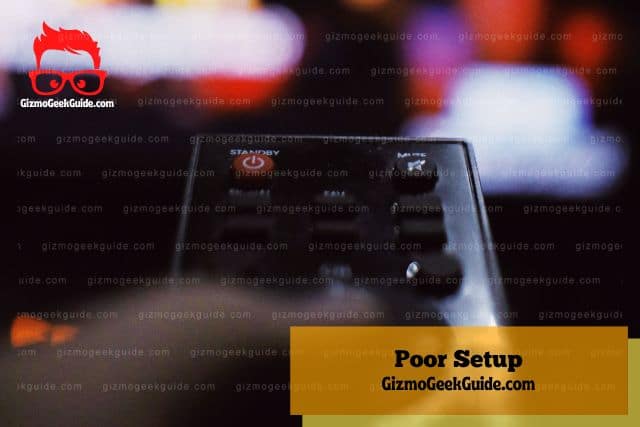
If you’ve just bought your Fire TV Stick or set it up for the first time, a poor setup could be the reason it isn’t working. Setting up your Fire TV Stick is crucial because it ensures that the device is correctly configured to work with your TV. Your Fire TV Stick won’t be able to receive power or connect to the internet if you skip this step.
Moreover, if you’re using an older model of the Fire TV Stick, it’s important to note that it needs to be set up with a compatible remote. If you’re using an incompatible remote, your Fire TV Stick won’t function properly or turn on.
Poor HDMI Connection

An HDMI connects your Fire TV Stick to your TV. The connection allows your TV to receive a signal from the Fire TV Stick so you can watch shows, movies, or play games. If the HDMI connection is loose, wrong, or damaged, your Fire TV Stick will keep blinking or fail to turn on at all.
An unstable signal due to a poor HDMI connection can also cause your firestick to turn on and off repeatedly. Most people ignore this problem and even hire a professional to fix their firesticks, only to realize that the issue resulted from a loose HDMI cable connection.
Power Supply Issues
Fire TV Sticks need a steady power supply to function properly. In most cases, power supply issues are caused by faulty adapters or cables. If you’re using a power adapter that came with your Fire TV Stick, the problem likely lies with the cable. On the other hand, the problem is probably with the adapter if you’re using a third-party adapter.
It can be challenging to pinpoint the exact source of the problem, but you can try replacing the power adapter or cable. If that doesn’t work, the issue might be with your firestick.
Gizmo Geek Guide posted this on October 20, 2022 as the original owner of this article.
In the next section, I’ll show you how to fix each issue so you can get your firestick up and running again.
3 Easy Fixes for a Fire TV Stick That Won’t Turn On

1. Disconnect and Set Up the Fire TV Stick Correctly

Fire TV Stick setup is a critical concern if you want a smooth streaming experience. Apart from the on-screen setup guidelines, you should know Amazon’s Fire TV Stick setup directions.
Here is how to set up the Fire TV Stick correctly, according to Amazon:
- Connect the Fire TV Stick to your TV’s HDMI port.
- Plug the adapter into the power source.
- Connect the Fire TV Stick and the adapter using a USB cable.
- Power “On” your TV and select the correct HDMI input using its remote control.
- The remote should pair automatically. Otherwise, long press the home button until a “press to start” notification appears on the screen in about 10 seconds.
- Connect the device to your home WiFi using the on-screen guidelines.
- Download the latest updates, so your Fire TV Stick can work efficiently and avoid malware.
- Log in to your Amazon account from a phone or computer.
- Navigate to the on-screen web address and input the verification code.
- Respond to on-screen questions to set up control devices.
Expert Tip: You must have a compatible TV before connecting it to the Fire TV Stick. A compatible TV should have a UHD plus HDMI port or HD.
2. Check and Fix the HDMI Connection and Input
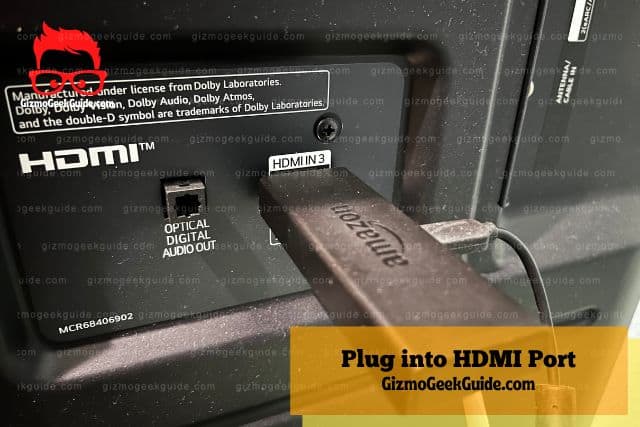
There are two approaches to the HDMI issue when using a Fire TV Stick: connection and input.
Gizmo Geek Guide uploaded this as an original article on October 20, 2022.
HDMI Connection
The Fire TV Stick connects to the TV through the HDMI port. If you have already connected the two, unplug the Fire TV Stick and replug it. This time, make sure it fits snugly into the HDMI port.
Alternatively, you can use an HDMI extender if you’re having trouble connecting the Fire TV Stick to the TV. The gofanco 1080p Over IP Ethernet HDMI Extender is an excellent option as it can extend signals up to 394 feet (120.09 meters). This gives you a long and uninterrupted coverage range.
You can also try using a different HDMI port on the TV until you get one that fits well.
HDMI Input
After connecting the Fire TV Stick to your TV, you must select the correct HDMI input using your TV’s remote control. Check your TV’s remote and find the button that cycles through inputs. It is usually found next to the power button or has an “Input” label. The process of cycling through inputs is different for every TV, so consult your TV’s user manual if you’re having trouble.
Once you’ve found the correct input, press the “Select” or “Enter” button. If everything is done correctly, the Amazon Fire Stick home screen should appear on your TV.
Use the below procedure to check whether you’re on the correct input:
- Check the HDMI port where you plugged the firestick at the TV’s back. Look above the port for identification marks. In most cases, you’ll find a number, for example, “HDMI 2.” Take note of the number.
- Take your TV remote (not the firestick remote) and press source or input.
- Toggle between source and input until you find a value corresponding to the number you noted in step 1 above. Once they match, the firestick should be connected to the correct HDMI input and working correctly.
3. Change the Power Cable and Adapter

Power adapters and cables fail over time. When this happens, your Fire TV Stick won’t turn on due to lack of or insufficient power.
You can diagnose the power cable and adapter to see if they are the problem by:
- Using a tester. You can use a multimeter or a tester to check the adapter’s voltage. The ideal voltage should be between 90 and 264 VAC depending on your country. If it’s significantly lower, then the adapter needs replacing.
- Checking for physical damage. Look at the power cable and adapter for any cuts or frays in their exterior. If you find any, replace them with new ones.
- Using a different cable and adapter. You can also try using a different power outlet and cable to see if they are the problem. If you have another adapter compatible with the Fire TV Stick, use it.
Final Thoughts
A Fire TV Stick not turning on can be due to insufficient power supply, poor setup, or HDMI faults. Thus, you must try each solution until the Fire TV Stick turns on.
Related Articles
Disney Plus Not Working on Fire TV Stick
Gizmo Geek Guide published this original article on October 20, 2022.
