It happens–you’re streaming your HD series on Fire TV Stick and suddenly, there’s no sound. You’re left watching the video without knowing what’s going on. Where do you start diagnosing the issue?
Your Fire TV Stick is not producing sound due to muted TV audio, faulty cable connections, outdated software, or using the wrong speakers. Fixes include unmuting the TV and Fire TV Stick’s audio, updating the Fire TV Stick, and checking HDMI speaker settings to ensure you’re using the correct speakers.

In the rest of this article, I’ll discuss why your Fire TV Stick is not producing sound. I’ll also share easy fixes to the problem. Let’s get started!
Why Your Fire TV Stick Doesn’t Have Sound

A Fire TV Stick that doesn’t have sound is annoying since you can’t hear what’s happening in the video. This issue is mainly caused by the following:
Muted Audio Output
It’s possible to mute your TV unknowingly due to oversight. Any sound output from the Fire TV Stick is blocked when you mute your TV.
Another possibility is that you’re using a device that needs its sound system to be turned on separately. For instance, some soundbars and AV receivers have a power button for the audio. In this case, no amount of configuration on the Fire TV Stick can save you.
Faulty Cable Connections

HDMI and optical connectors are mainly the problem when it comes to sound production. These cables can come loose due to movement or jostling of the TV. The cables can also have mechanical issues like fraying that impede the sound signal’s production.
Outdated Software
The Fire TV Stick may be running outdated software that is not compatible with the current HDMI connection. As a result, there’s no communication between the two devices, and thus no sound is produced.
Amazon releases Fire TV Stick software updates regularly as part of its security and quality enhancements. These updates are essential for the proper functioning of your Fire TV Stick.
Using the Wrong Speakers
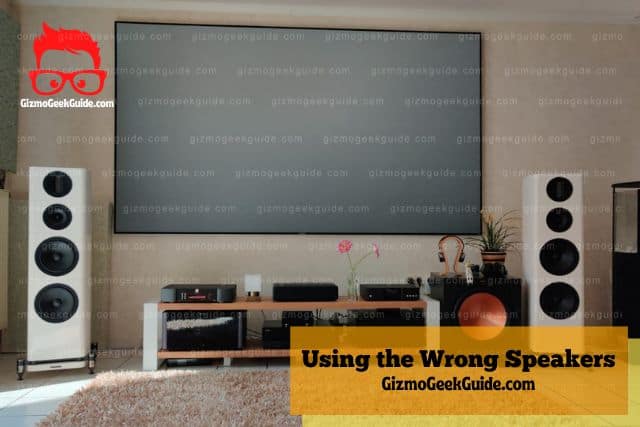
It’s also possible that you’re using the wrong speakers for your TV in the HDMI audio settings. Using the wrong speakers means you’ve selected the incorrect output device on the Firestick.
For example, you may have connected your soundbar to the HDMI port but failed to select it as the output audio device in the settings. As a result, the Fire TV Stick will continue to use the TV speakers, which may also be muted.
It’s also possible that you’re using the wrong HDMI port. Some TVs have multiple HDMI ports, and it’s possible to connect the Fire TV Stick to the wrong one.
Bluetooth Devices

You may have initially connected the Fire TV Stick to a Bluetooth device like headphones. Once you stop using the Bluetooth device and now want to use the Firestick on TV, you need to disconnect it from the Bluetooth settings.
If you don’t, the Fire TV Stick will continue sending audio to the device instead of the TV. You can confirm that everything is okay, but the audio is still missing. The annoying bit is that you may not notice this if the Bluetooth device is on low volume, as you won’t hear the sound.
4 Easy Fixes for a Fire TV Stick That Doesn’t Produce Sound

The joy of streaming any video is getting HD images and sound. If any of these two is missing, it completely ruins the experience. The good news is that you don’t have to call in an expert to help you fix your Fire TV Stick that’s not producing any sound; here are four easy fixes for this problem:
1. Unmute Your TV and Fire TV Stick’s Audio

The first thing you should do when you notice that your Fire TV Stick has no sound is to unmute the TV and Fire TV Stick. It’s possible to unknowingly mute either of these devices, which can cause problems.
Unmuting these devices entails pressing the mute button on the respective remote. It’s also advisable to experiment with the volume and mute buttons. This is because it’s possible that the TV or Fire TV Stick is not on mute, but the volume is so low that you can’t hear anything.
Gizmo Geek Guide posted this on October 15, 2022 as the original owner of this article.
2. Check HDMI Speaker Settings

HDMI ports are the interface between the Fire TV Stick and the TV. The cable used is mainly responsible for carrying audio and video signals from one device to another.
If you’re not getting any sound after trying all the above fixes, it’s probably an HDMI port audio problem. You must check to ensure that the HDMI’s port audio is not on mute. Here is the procedure:
- Select the Fire TV Stick’s HDMI port on the TV.
- Open the TV’s Action Menu.
- Navigate to Sound and Speaker Settings.
- Check to ensure you’ve selected the correct speakers.
- Confirm that the HDMI port’s audio is not mute or disabled.
You should unmute or activate the HDMI port’s audio if you want to receive sound from your Fire TV Stick.
3. Check the Cables

Check if your cables are firmly in place, and try wiggling them a bit to see if there’s any difference.
If you’re using an HDMI cable, check for any damage to the ports or the wire itself. A broken HDMI port can cause sound issues on your Fire TV Stick.
A bad or damaged HDMI cable can also be the reason you’re not getting any sound on your Fire TV Stick. You should, therefore, check the condition of the HDMI cable and replace it if necessary.
An optical connector is an excellent option to determine if your current cable is faulty. Amazon Digital Optical Audio Cable is a suitable option as it’s ideal for audio-to-audio systems.
4. Update Your Fire TV Stick
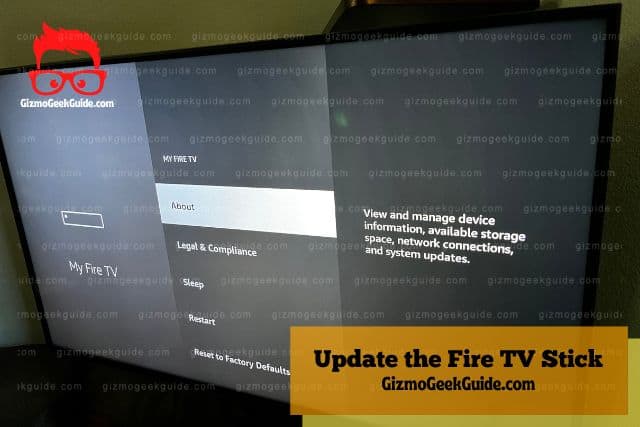
If you’ve tried the above options without success, you should now update your Firestick. The issue might be a result of outdated Fire TV Stick software.
Follow these steps to update your Fire TV Stick:
- Go to “Settings” on your Fire TV Stick.
- Navigate to “Device” or “System.”
- Click “About.”
- Navigate to “Check for System Update.”
You should download and install any available updates. Restart the Fire TV Stick after installing the update and try streaming a movie to see if the sound has been restored.
Gizmo Geek Guide uploaded this as an original article on October 15, 2022.
Final Thoughts
A Fire TV Stick with no sound may mean your cables are loose, there is a pending software update, or the TV is muted. Thus you should check these issues before assuming that the Fire TV Stick is faulty. If it all fails, contact Amazon’s customer support for more assistance.
Related Articles
Fire TV Stick Has Sound But No Picture
Fire TV Stick Keeps Disconnecting
Fire TV Stick Is Slow or Slowed Down
Gizmo Geek Guide published this original article on October 15, 2022.
