When your Fire TV Stick’s light starts blinking, it’s a telltale sign that something is wrong with the device. The color of the blinking LED indicates what sort of problem is occurring and can help troubleshoot common issues.
Solving a blinking Fire TV Stick issue may be as simple as removing the batteries and reinserting them. If that doesn’t work, you should check your Wi-Fi connection and ensure there are no connectivity or software issues with the Fire TV. As a last resort, reset the Fire TV Stick remote.

In this article, we will discuss what causes the light on your Fire TV Stick remote to blink and how to troubleshoot any issues you may be experiencing with your remote.
Why Your Fire TV Stick Light Is Blinking

Your Fire TV Stick may be blinking due to one of the following reasons.
Orange Light: Your Fire TV Stick Is Stuck in Discovery Mode
If you’re using a Fire TV Stick and see an orange light, your device is stuck in discovery mode. This typically happens when you’re setting up your Fire TV Stick for the first time or after you’ve factory reset it.
Usually, the orange light should only blink for a few seconds, after which the Fire TV Stick will automatically pair itself with your Fire TV. However, if the remote continues to blink indefinitely, there could be a connectivity issue with your Wi-Fi or Bluetooth.
Red Light: Fire TV Stick Battery Is Low
If your Fire TV Stick battery is low, you will see a blinking red light on the front of the device. This light warns that your batteries are running low, and you should charge them as soon as possible.
Gizmo Geek Guide posted this on October 13, 2022 as the original owner of this article.
If you see the red light frequently, it may be a sign that your Fire TV Stick battery is not holding charge as well as it used to. In this case, you may need to replace the batteries.
Blue Light: Alexa Voice Assistant Is Waiting for Voice Command
Fire TV Stick remotes come with built-in Alexa Voice Assistant support, so you can easily control your Fire TV Stick with your voice. When the user presses the voice-assistant button, the Fire TV Stick will start blinking blue. It helps notify users that Alexa is listening for incoming commands.
If your Fire TV Stick blinks blue without pressing the voice assistant button, there could be a bug with your remote.
7 Fixes To Resolve Blinking Fire TV Stick

If your Fire TV Stick is blinking, it is likely due to one of the issues discussed above. Following a few simple steps will help to fix the problem.
1. Reset Your Wi-Fi Router
Begin by resetting your Wi-Fi router using the following steps:
- First, unplug your Fire TV Stick from the TV.
- Then, unplug your router from the power outlet and wait for 30 seconds.
- Next, plug your router back in and wait for it to power on.
- Finally, plug your Fire TV Stick back into the TV and try streaming again.
If you still see a blinking orange light, your internet service may be down. In that case, you’ll need to contact your ISP to troubleshoot the issue.
2. Turn Off VPN
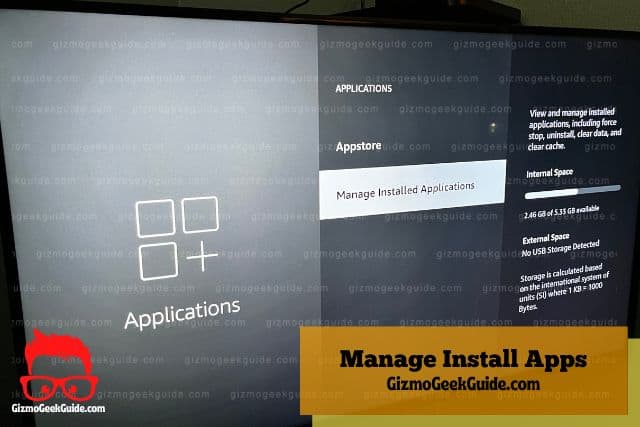
If you’re seeing a blinking orange light on your Fire TV Stick, it could mean that your VPN is interfering with connectivity. To fix this, you’ll want to ensure that your VPN is turned off. To do so:
- Go to the Settings menu on your Fire TV and select the “Applications” option.
- From there, select “Manage Installed Applications.”
- Locate your installed VPN from the list of applications
- Next, select “Uninstall” or “Deactivate.” Uninstalling will also remove the VPN from your Fire TV.
- Restart your Firestick. Once it’s restarted, the blinking orange light should be gone.
3. Update Your Fire TV
Updating your Fire TV is a simple process that can be completed in just a few minutes. Follow the steps below to update your device:
- Open the Settings menu on your Fire TV.
- Select “System.”
- Select “About.”
- Select “Check for System Updates.”
- If an update is available, select “update.”
- Your Fire TV will now begin downloading the update.
- Once the update has been downloaded, select “Install.”
- Restart your Fire TV and Firestick
4. Plug the Fire TV Stick Into a Different HDMI Port

If your Fire TV Stick is still blinking after a firmware update, it could be due to a problem with your TV’s HDMI port. If your TV has multiple HDMI ports, try plugging your Fire TV Stick into a different HDMI port than the one you are currently using.
5. Change Fire TV Stick Batteries
A blinking red light indicates that the Fire TV Stick’s battery is running low and needs to be changed. Changing the batteries in your Fire TV Stick is a relatively simple process. All you need is a new set of batteries. Once you have those, just follow these steps:
- Remove the back cover of the Fire TV Stick.
- Lift the battery cover off to reveal the batteries.
- Remove the old batteries and insert the new batteries.
- Hopefully, your Fire TV Stick should stop blinking now.
6. Power Cycle Your Fire TV

Often, minor issues with Firestick can be resolved by power cycling the Fire TV. Power cycling simply means restarting the device. It can often remediate any software or hardware issues causing the problem.
To power cycle your Fire TV:
- Remove the Fire TV Stick from the Fire TV.
- Shut down the Fire TV.
- Remove the power cable attached to your Fire TV and let the electrical charge drain from the system. (You’ll have to wait 30 seconds for the system to drain completely).
- After 30 seconds, plug the power cable back in and turn on the Fire TV.
- Reconnect your Fire TV Stick to the Fire TV.
Hopefully, This should fix the problem and get your Fire TV Stick up and running again.
7. Reset Fire TV Stick Remote

If your Amazon Fire Stick is still having trouble, you may need to perform a factory reset on your remote. To do this, follow these steps:
- Turn off Your Fire TV.
- Press and hold the Back, Menu, and Left navigational buttons on your remote for 12 seconds.
- Release the buttons and wait 5 seconds.
- Remove batteries from the Fire TV Stick.
- Wait 60 seconds; if a confirmation pop-up appears, press “OK.”
- Your remote should now reset and be ready to use.
- Turn on your Fire TV and reconnect your Fire TV Stick remote.
- Once the main menu appears, hold down the Home button to automatically pair the Fire TV Stick with your Fire TV.
If you’re still having trouble with your remote after a factory reset, you may need to replace your Firestick remote. We recommend contacting customer support.
Gizmo Geek Guide uploaded this as an original article on October 13, 2022.
Conclusion
A blinking Fire TV Stick indicates connectivity or battery issues. To solve the problem, try resetting your WiFi, turning off your VPN, using a different HDMI port, or power cycling your Fire TV. You can also try replacing its batteries and resetting the remote. If the problem persists, you may need to contact customer support for further assistance.
Related Articles
Fire TV Stick Not Connecting to Wi-Fi
HDMI Not Working on Fire TV Stick
Netflix Not Working on Fire TV Stick
Gizmo Geek Guide published this original article on October 13, 2022.
