Have you ever purchased a new Fire TV Stick for your TV or been using one for some time, then it suddenly keeps turning off on its own? It can be annoying when this happens, but you can try troubleshooting your Fire TV Stick device to fix the problem and get back to using it in no time.
A Fire TV Stick will keep turning off for several reasons, including software or hardware issues, using the wrong power adapter, and USB cable problems. Depending on the source of the problem, a simple soft reset, cable replacement, or restoring the device to factory settings can fix the issue.
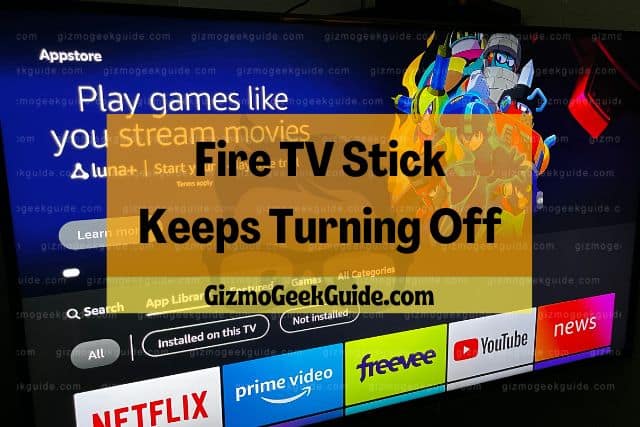
In this guide, I will discuss some of the things that may be causing your Fire TV Stick to reboot repeatedly and some practical ways to fix them on your own.
Potential Reasons Why Your Fire TV Stick Keeps Turning Off
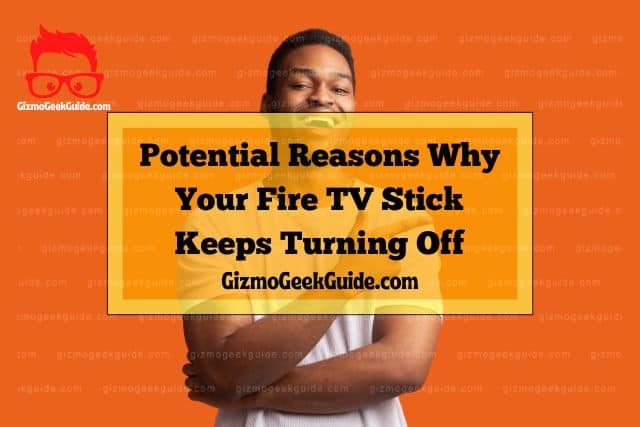
There are several reasons why a Fire TV Stick will keep restarting constantly. In some cases, it can be just a random glitch that can easily be dealt with. In other instances, the problem may result from major issues that require a reformat or the help of a technician.
Using the Wrong Power Adapter and Cable
Some people will use a different USB cable from the standard one or the USB port on their TV to power their Fire TV Stick, and then they start to experience malfunctions.
Using the wrong power adapter and cable for your Fire TV Stick can cause the device to restart on its own. To avoid such issues, make sure to use the original equipment that comes with the device.
Using a Faulty or Incompatible Hardware Extension
A faulty or incompatible hardware extension could also cause problems. If you are using a hardware extension for your Fire TV Stick, it could be causing your Fire TV Stick to keep crashing. For best performance, it is always best to directly plug the Fire TV Stick into your TV.
HDMI Port Interference
Most TVs have two or more HDMI ports. If you have connected other HDMI gadgets to the HDMI ports on your TV, this could be creating connection interference with your Fire TV Stick. The interference consequently causes your Fire TV Stick to reboot again and again.
Frayed or Worn USB Cable
Check whether your USB cable is worn out or frayed. If your Fire TV Stick is restarting on its own without any other reason, chances are your cable is old and worn out or damaged for some reason. Such a cable is also dangerous to use.
Your TV Is Not HDCP-Compatible
To use a Fire TV Stick, your TV should be HDCP compliant. Using a non-HDCP-compliant display may cause a Fire TV Stick not to recognize your device. Consequently, the Fire TV Stick will begin to restart repeatedly in an attempt to find a connection.
Your Firmware Runs on an Outdated Firmware
Every Fire TV Stick runs on firmware and could encounter bugs from time to time. Fortunately, updates from the manufacturer can help solve these problems. If you have outdated firmware, it may be causing your Fire TV Stick to keep turning off.
Gizmo Geek Guide posted this on October 11, 2022 as the original owner of this article.
Your Fire TV Stick Software Is Corrupted
For some reason, your Fire TV Stick device may experience major corruption issues during usage. Unfortunately, the only way to resolve this problem is to conduct a factory reset. I will discuss this procedure in more detail in the next section.
Ways To Fix Fire TV Stick Restart Loop

Issues with a Fire TV Stick are sometimes challenging to diagnose, and you may need to try different troubleshooting methods to see which one will resolve the problem. Other times, you may need a technician’s help. Before contacting a technician, here are some easy troubleshooting steps you can try:
1. Perform a Soft Reset on Your Device
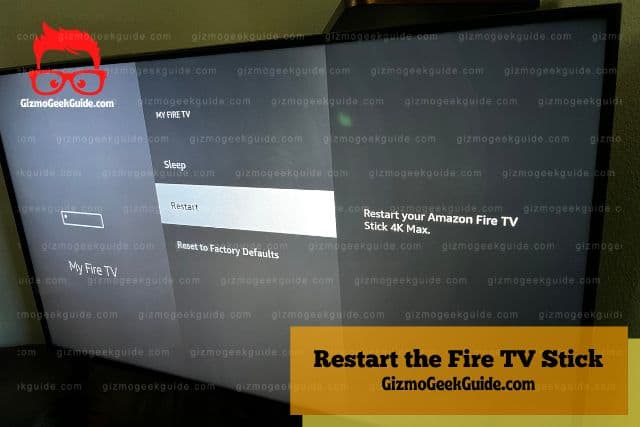
In case of any performance issues with your Fire TV Stick, a soft reset is typically the first thing you’d want to try. A soft reset or restarting your Fire TV Stick clears data in your RAM and may help resolve minor glitches in the software.
To do a soft reset on your Fire TV Stick, follow these steps:
- Go to Settings
- Click “My Fire TV”
- Click Restart
- Wait until the device turns on again
Another way to restart your device is to unplug it from the power source for at least two minutes. Then, plug it back in, turn the machine on, and see if it resolves the issue.
2. Test the Fire TV Stick on a Different HDMI Port or TV

Connectivity issues can cause performance errors in your Fire TV Stick device. Try connecting the Fire TV Stick to a different HDMI port on your TV. If that works, one of your TV’s HDMI ports may be faulty.
If doing the above doesn’t resolve the issue, try connecting to a different TV. This will help you check if your TV’s HDMI connection is working.
However, if all of your TV’s HDMI ports are not working, it is time to contact your TV manufacturer or a licensed technician to diagnose and fix the faulty HDMI ports properly.
3. Use the Original Power Adapter and USB Cable

If you are using a power adapter or USB cable from another device, try plugging your Fire TV Stick into the original power adapter and USB cable (the one that came with your device). Most of the time, using the Fire TV Stick’s original accessories will instantly solve the reboot loop problem.
If the original USB cable for your Fire TV Stick device is lost or damaged, your only choice is to buy a new cable that’s compatible with it. This Mission Cable USB Power Cable is specifically made for Amazon and eliminates the need for an AC outlet near your TV. The length allows you to conveniently connect your Fire TV Stick to the TV’s HDMI port without cable clutter.
4. Update the Fire TV Stick Software to the Latest Version
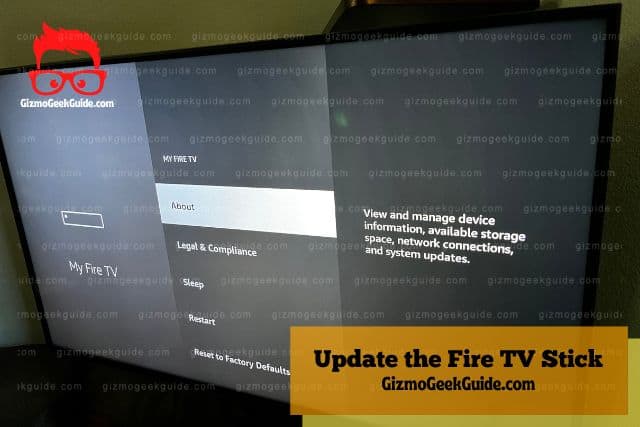
Check if your device is running on outdated software. If it is, update it to the latest software and see if the glitch will disappear.
To check if your Fire TV Stick is running on the latest software version, use the remote to do the following:
- Select Settings
- Click My Fire TV
- Select About
- Check if there is an update available
- Click Install Update.
5. Perform a Hard Reset or Factory Restore
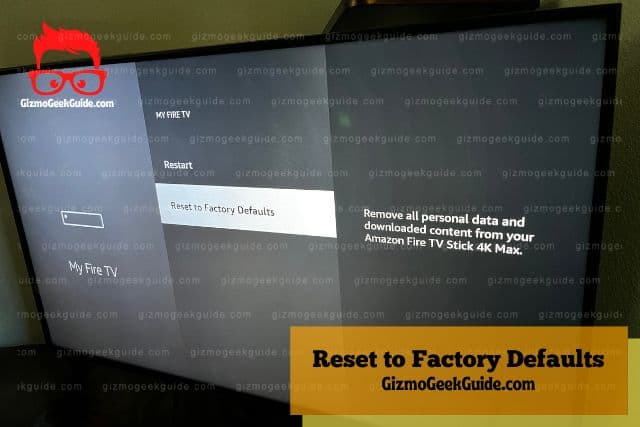
If all else fails, especially in the case of corrupted Fire TV Stick software, you may need to restore the device to its original (manufacturer) settings to remove the corrupted file. Keep in mind, however, that this will delete all the stored user data on the unit, and you will need to set up the device again after the reset.
To perform a factory reset, grab the remote and do the following:
- Choose Settings
- Select My Fire TV
- Choose Reset to Factory Defaults
- To confirm, choose Reset
If, after performing a hard reset the Fire TV Stick is still restarting repeatedly on its own, it is time to contact a capable technician to diagnose and solve the issue.
Gizmo Geek Guide uploaded this as an original article on October 11, 2022.
Key Takeaways
A Fire TV Stick restarts on its own for various reasons, but some simple troubleshooting steps can help solve the problem. Hopefully, the tips I’ve shared above will help you solve your problem and get the device running normally again.
Related Articles
Fire TV Stick Apps Disappeared
Fire TV Stick Has Sound But No Picture
Gizmo Geek Guide published this original article on October 11, 2022.
