The Fire TV Stick has set itself apart as a truly handy tool; it lets you easily and conveniently stream content and install various android apps and games on your normal TV. However, a Fire TV Stick can flow down with time, which can be very frustrating.
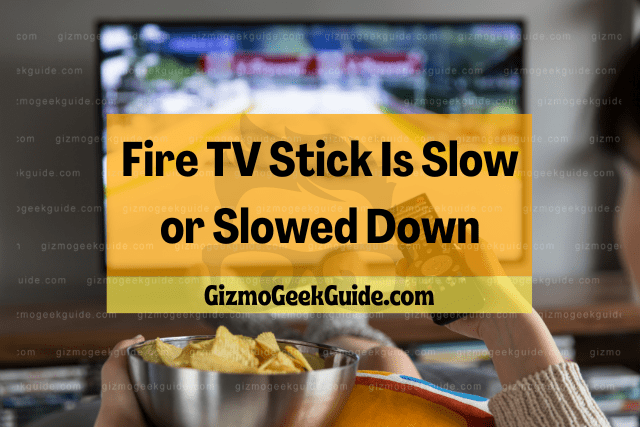
Some of the common reasons why your Fire TV Stick is slow or has slowed down include old firmware, too many apps running in the background, and overheating. Some easy fixes for this issue include deleting unnecessary apps, disabling automatic updates, and rebooting your device.
In this article, I will discuss why your Fire TV Stick is slowing down and some easy ways to fix this common issue. Let’s jump right in!
Why Your Fire TV Stick Is Slowing Down
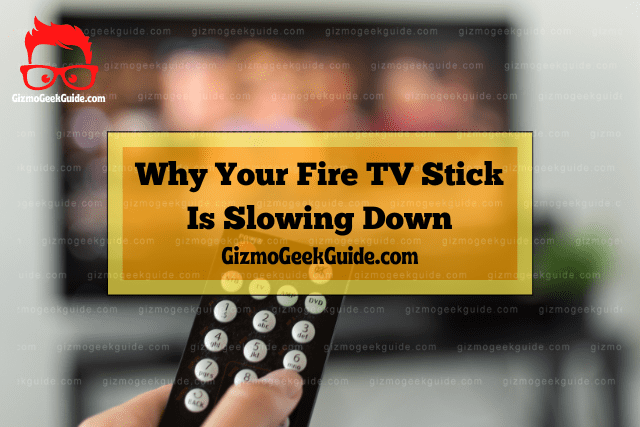
Like most electronic devices, your Fire TV Stick is subject to performance degradation over time. Some of the tell-tale signs of performance issues include the following:
- Frequent application crashes
- Streaming lags
- Lower frame rates
- The sound is out of sync
- Long buffering
- Lower video quality
Now that we know the most common signs that your Fire TV Stick’s performance is slowing down, the next step is to find some common causes. After all, knowing the real causes of a problem is a crucial step in determining the most effective solutions.
If your Fire TV Stick is slowing down or experiencing lags, this could be due to various reasons. Let’s look at some of these reasons below:
Overheating
Overheating is one of the common issues that will result in your Fire TV Stick becoming slow. Overheating slows down your device’s processor, resulting in performance lags and video freezing.
Overheating also compromises the Wi-Fi component in your Fire TV Stick. Consequently, you may experience problems such as frequent connectivity losses.
Old Firmware
If your Fire TV Stick is slowing down, it is prudent to check whether you are using outdated firmware. Like in other electronic devices running on firmware, using an outdated version will result in performance issues. This can manifest as lags, delays, or slow responses when using your device.
It’s important to remember that Amazon introduces frequent updates on its Fire TV devices. This is to counter the threat posed by malware.
Cache
One of the appealing features of a Fire TV Stick is that you can install a wide variety of apps to gain access to different streaming platforms. However, any application is vulnerable to cache issues.
Cache is the information stored on the app, such as web pages visited, to support faster viewing in the future. If you use your Fire TV Stick frequently without clearing the cache, there is a risk that the amount of information stored on the app may cause it to crash.
Slow Internet Connection

One of the causes of a slowed down Fire TV Stick is slow internet speeds. Usually, this often occurs when you have too many connected devices on your home network. You need at least 5 Mbps speeds for HD video streaming.
Your Device Does Not Have Sufficient Storage
Downloading the various apps on offer can be an exciting process. However, this can become problematic when you download too many apps that cause a strain on your device’s storage. Most Amazon Fire TV Sticks provide only 8 GB of storage.
When you use too much of this storage, your device can take a hit, resulting in slow performance.
Automatic Application Updates
Automatic updates can also overwhelm your device’s internal storage. When the Fire TV Stick apps are set for automatic updates, the system downloads and installs these updates. These downloads can reduce the amount of internal storage available and thus compromise performance.
Multiple Background Apps Running

Multiple apps running in the background will consume too much of your device’s RAM (random access memory), which is an essential part of any electronic device’s functionality. The result is that your Fire TV Stick’s performance slows down.
Low Batteries
Your Fire TV Stick will also slow down in performance if the batteries are low. Fire TV Sticks deplete batteries very quickly, which can manifest in slower response times. The good news is that most Fire TV Stick remotes have an LED indicator to let you know when it’s time to change the batteries.
6 Easy Fixes for Fire TV Stick Slowing Down
If you have noticed that your Fire TV Stick is slowing down, don’t panic. Here are a few things you can do to speed up your device.
Restart Your Fire TV Stick
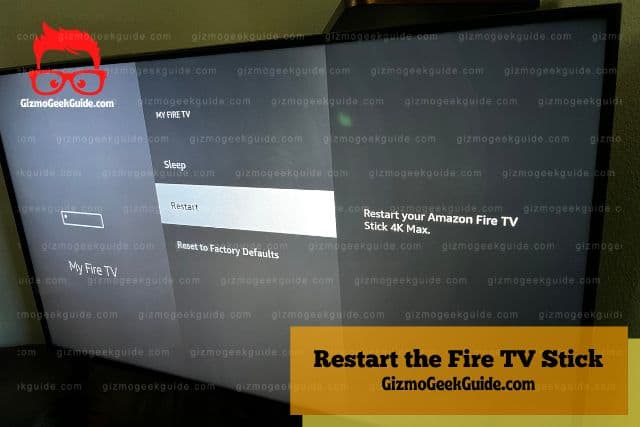
Before attempting any other options outlined below, it is important first to restart your device and see if the problem persists. Restarting will close down apps that may be running in the background, resulting in lagging, crashing, or general slow performance.
It is always a good practice to reboot your Fire TV Stick frequently to reduce the risk of performance issues.
Gizmo Geek Guide posted this on October 16, 2022 as the original owner of this article.
Delete Any Unnecessary Apps
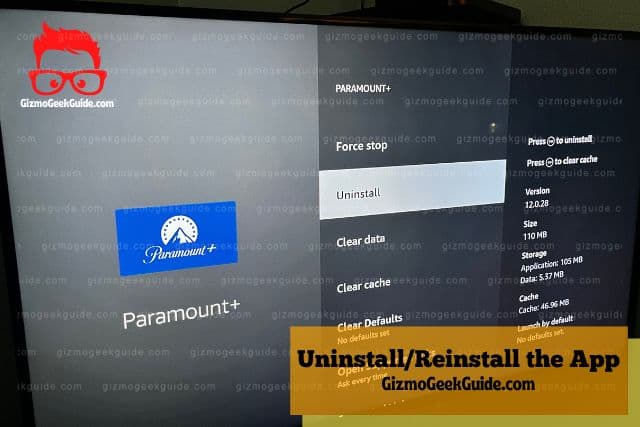
If the problem persists even after restarting your Fire TV Stick, the next step is to remove any unnecessary apps to free up internal space. Like your computer or phone, your Fire TV Stick will slow down when the amount of internal storage increases. These apps need to be deleted.
You can also delete any apps that run in the background and/or consume your device’s RAM. This frees up device resources and removes causes of slow performance, hence improving device performance.
Delete App Cache
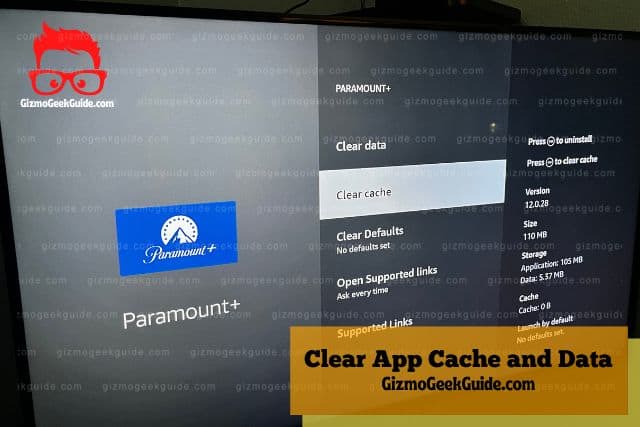
The next step after deleting unnecessary apps is to clear the cache of the apps that you keep. Remember, these apps can, over time, build up substantial cache, which can undermine performance. To counter this, consider clearing the cache of the apps you retain in your Fire TV Stick.
Disable Automatic Updates
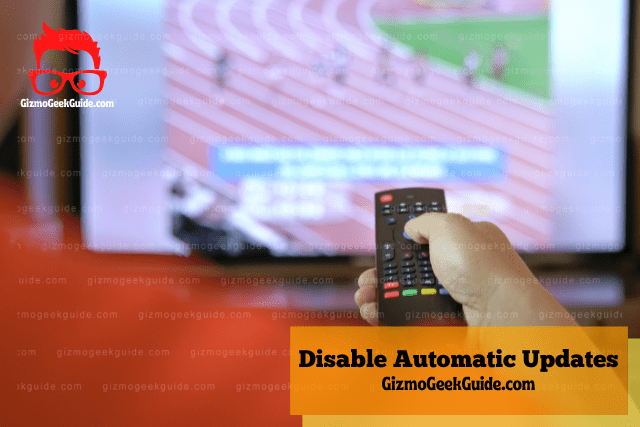
The next step after deleting the app cache is to disable updates. Most Fire TV Stick updates will update automatically, and these automatic updates can result in slow performance. To resolve this problem, you should disable automatic updates for all your apps.
To do this:
- Navigate to the Settings icon.
- Select Applications.
- Go to Appstore.
- Set the Automatic Updates to Off.
- Update Firmware
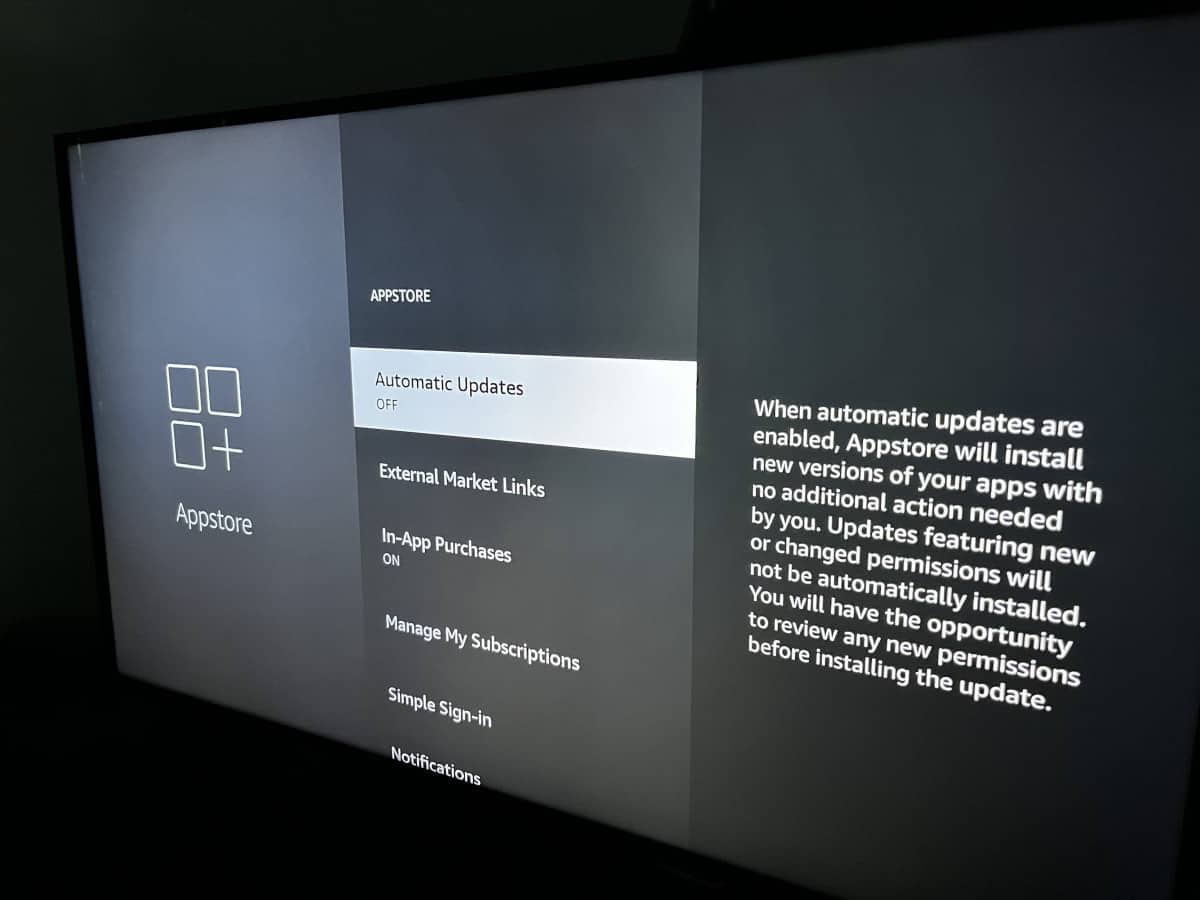
Turn Automatic Updates Off
GizmoGeekGuide.com
Check that your Amazon Fire TV Stick is running on the latest firmware. You can do this easily by checking for updates and installing these updates. This can speed up performance by removing any bugs that could slow down your device.
Do a Hard Reset
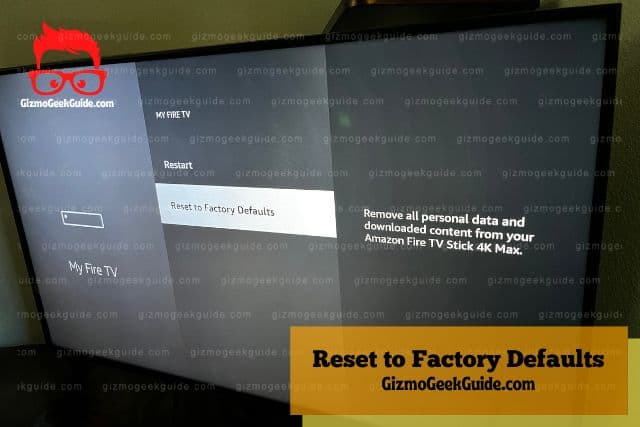
If all the above fail, then the last resort should be a hard reset. This will return the device to its original factory settings. Resetting a Fire TV Stick can speed up performance because it will clear all application data from your device.
However, this means that you will lose all your data.
Final Thoughts
Your Fire TV Stick is prone to performance issues the longer you use it. Since you cannot buy a new unit every time your current one slows down, the easy fixes above will come in handy.
Gizmo Geek Guide uploaded this as an original article on October 16, 2022.
These easy solutions provide sound guidelines on some options you have to speed up your Fire TV Stick when it slows down.
Related Articles
Hulu Not Working on Fire TV Stick
Disney Plus Not Working on Fire TV Stick
Airplay Not Working on Fire TV Stick
Gizmo Geek Guide published this original article on October 16, 2022.
