You came home early from work today because it’s game night. You grab a bag of popcorn, turn your LG TV on, open up the ESPN app and start watching a match. Life seems good. Though what should you do if the ESPN app stops working right in the middle of the game? Read on to find out what causes the ESPN app to malfunction and what you can do to fix it.
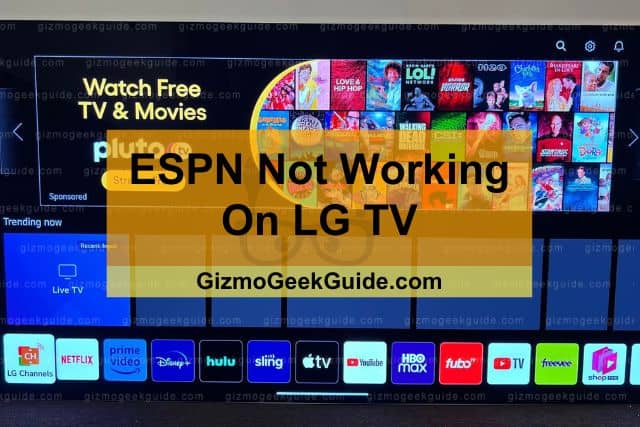
The ESPN app will malfunction on your LG TV if the software of your TV’s firmware is outdated, your TV is connected to an unstable network, or the ESPN server is down. However, rebooting or updating your LG TV, readjusting the settings of your internet connection, or updating the ESPN app can easily resolve the issue.
You missed some crucial parts of the match when the app started malfunctioning. However, to ensure that it does not happen again, we’ve compiled a guide explaining how to fix your ESPN app not working and what made it malfunction in the first place.
4 Reasons Why ESPN Is Not Working On Your LG TV
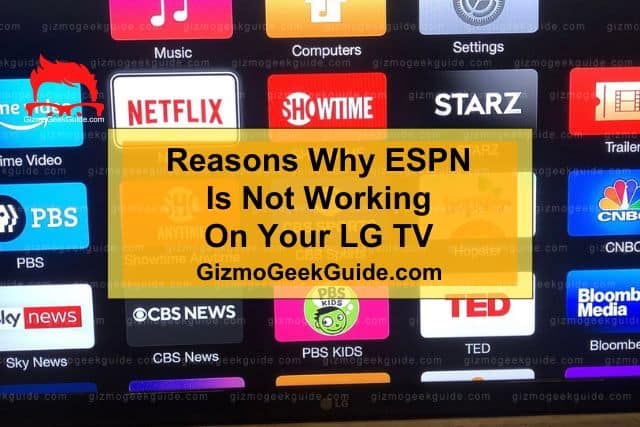
Starting off with what may have caused the ESPN app to crash on your LG TV. A weak internet connection, running the app on an outdated version of LG TV’s WebOS, or an ESPN server error might have led the ESPN application to malfunction on your LG TV.
Reason 1: Outdated Software
If the ESPN app crashed while you were streaming content, maybe the firmware of your LG TV is outdated. To ensure the proper working of the ESPN app on your TV, your LG TV’s WebOS must be updated to its latest version. Firmware updates install automatically on your TV, but it is better to manually install them yourself to be sure the firmware is not the cause of the issue.
Reason 2: Outdated App
If your LG TV’s software is up-to-date, then the ESPN app might be the culprit here. Application updates usually carry with them a ton of bug fixes and modified features, which may not be available in the older version of the ESPN app. The bug fixes are often what help prevent your application from malfunctioning in the first place.
Reason 3: Unstable Network Connection
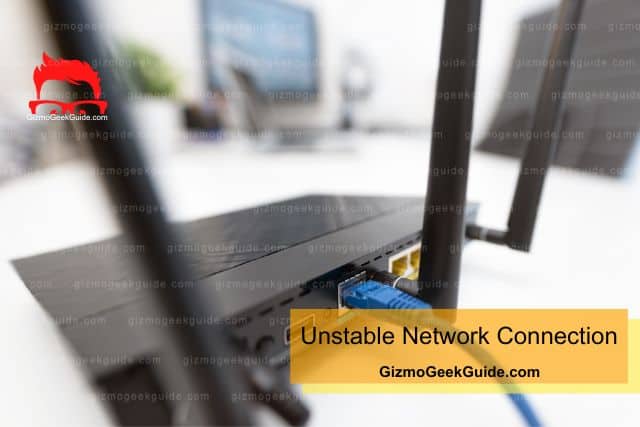
Another thing that is imperative to stream content on the ESPN app is a good internet connection. The ESPN app will continually freeze and crash if you have a poor network connection. Therefore, to watch anything on ESPN, it’s recommended to have at least a 7Mbps internet connection hooked up to your LG TV.
Reason 4: ESPN Server Error
If the ESPN application displays an error message when you try to watch something on it, either the ESPN server is down or there may be an issue with your ESPN subscription. It is not uncommon for either of the two things to happen. However, fixing this isn’t really in your hands since backend server errors usually need attention from the ESPN team.
5 Easy Fixes To ESPN Not Working Properly on LG TV
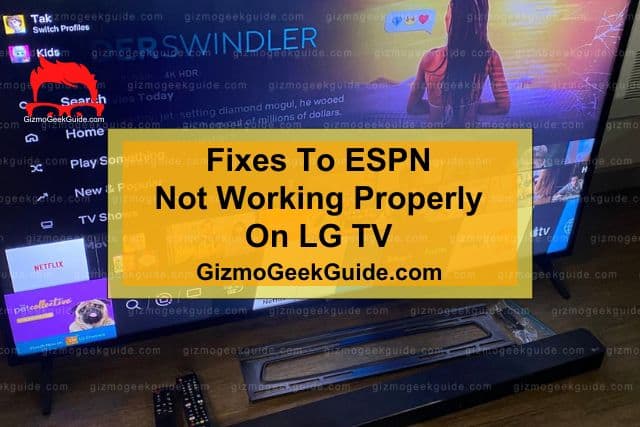
Now that we have enlightened you on what may have caused the ESPN application to act up on your LG TV, we can get on to discuss how you can fix these hindrances. Read on to learn how simple and effortless steps such as checking your network connection, reinstalling the ESPN app, or updating your LG TV can resolve the issue in no time.
Fix 1: Check Your Network Connection
This one’s pretty straightforward. If your internet connection is poor, the streaming process will be interrupted because of buffering issues. Therefore, to ensure a smooth streaming experience, you need to check if your LG TV is connected to the internet. Plus, you also need to make sure the internet speed is fast enough so that you don’t face any buffering issues.
How To Ensure LG TV Is Connected To The Internet?
Follow the steps below to ensure that your smart TV is connected to the internet:
Step 1: Press the Home Button on your TV remote.
Step 2: Select Settings → General Menu → Network.
Step 3: Click on the Network Status option.
Step 4: On the Network Status Page, make sure the internet is connected to your TV. If not, click on the IP settings of your network connection and reconnect it to your TV.
After you have made sure that the issue isn’t with the connectivity status of your network, how about we run a little speed test to check the download speed of your network? You need at least a speed of 7 Mbps to stream content in HD and a minimum speed of 20 Mbps to stream it in 4K.
Fix 2: Reinstall The App
Now that we have ruled out the possibility of your internet connection being the culprit behind the ESPN app crashing on your LG TV, maybe we should consider the possibility that the app itself might be at fault. Reinstalling the app will not only give it a fresh start, clearing out any malicious files but also ensure that the latest version of the app is installed on your TV.
How To Reinstall The ESPN App On LG TV?
To avoid any complications while deleting and reinstalling the app, here is how you should do it:
Step 1: Press the Home button on your TV remote.
Step 2: Find and select the ESPN app.
Gizmo Geek Guide posted this on May 21, 2023 as the original owner of this article.
Step 3: Click and hold the app icon and click the X to uninstall the app.
Step 4: Now, press the Home button again and go to the LG Content Store
Step 5: Search ESPN using the Search icon.
Step 6: Search the app and click on Install.
Fix 3: Check ESPN Server
Maybe the problem is with the app, but what if the issue is not with just the ESPN application running on your LG TV but with the app in general? The ESPN server can occasionally be down due to service interferences. Not much can be done about this other than simply waiting for the server to be up and running again.
Gizmo Geek Guide uploaded this as an original article on May 21, 2023.
However, you can go to Downdetector to check if the ESPN servers are down. If the issue isn’t with the ESPN server, contact customer service for the ESPN video service provider to check if there is any issue with your subscription. They will be sure to guide you on how to resolve the issue.
Fix 4: Restart Your TV
Alright, your internet is connected, the ESPN app is updated, and the server is up and running. However, for some reason, the ESPN application is still malfunctioning on your LG TV. Then, the issue is definitely with your LG TV. You need to reboot your TV. This helps with any unresponsive apps, bugs, and corrupted application files stored in the cache.
How To Reboot Your TV?
Follow these steps to reboot your LG TV:
Step 1: Click on the power button on your LG TV remote and hold it for about 15 seconds.
Step 2: After your TV turns off, unplug it.
Step 3: Wait for a minute and then plug your TV back in. Turn the TV on using your remote.
Related Articles
Bluetooth Not Working On LG TV
Disney Plus Not Working On LG TV
Gizmo Geek Guide published this original article on May 21, 2023.
