ESPN is a very popular app for many Fire TV Stick users. If you’re a lover of ESPN, it can be a real disappointment when it’s not working. Let’s find out why ESPN may not be working on your Fire TV Stick.
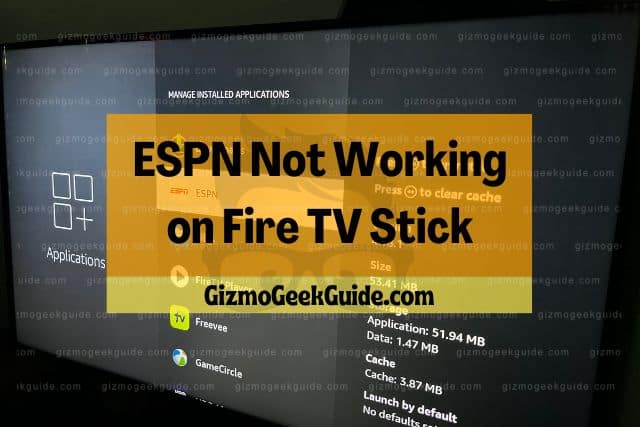
ESPN doesn’t always work on a Fire TV Stick because the app has become buggy and needs to be cleared, deleted, and reinstalled. It may also be a problem with the WiFi connection itself.
Today, we’ll look at these problems and what you can do to get ESPN working again on your Fire TV Stick. Let’s get started.
Why ESPN Is Giving You Trouble on Fire TV Stick
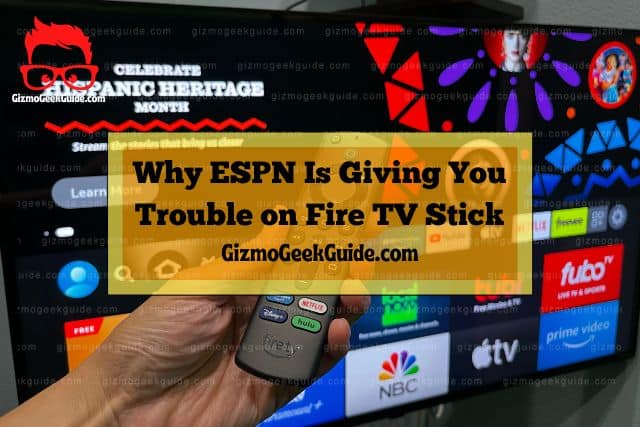
When it comes down to it, ESPN isn’t any different from any other app on the Fire TV Stick. They all have problems from time to time.
If ESPN isn’t working, but other apps are, chances are that the app either has a bug in it, has too much information in the cache, or just needs the hard reset of being uninstalled and reinstalled.
If none of your apps are working, then your Fire TV Stick has probably disconnected from your WiFi. This often happens if the power goes out or the password changes, and you forget to reconnect the Fire TV Stick.
The other possible reason it may not be working is that the Fire TV Stick isn’t connected to the TV, but this is unlikely because it would present other problems, such as a picture going in and out or a No Signal message.
Today, we’ll look at each of these problems in a little more detail and then get into some solutions.
The Fire TV Stick Isn’t Connected to WiFi
I know that this problem should be obvious, but you’d be surprised at the number of people repeatedly trying to open an app to later find out that the device was never connected to the WiFi.
Devices lose connection to WiFi for all sorts of reasons. It can happen because you’ve recently had a power outage, and it didn’t reconnect automatically. The WiFi router may have come unplugged, and you didn’t realize it because you were only using your phone that day. Another family member may have changed the password.
Whatever the case, the WiFi connection isn’t always as reliable as we would like it to be.
If the WiFi connection is the problem, none of your apps, including ESPN, should open on your Fire TV Stick. You should receive a message informing you that the Fire TV Stick can’t connect to the network.
It’s a good idea to test other apps and see if the issue is specifically with ESPN or multiple apps. This should give you your answer, though there may be a couple of other reasons why none of the apps on your Fire TV Stick are working besides just WiFi connectivity problems.
This may also happen because the Fire TV Stick itself isn’t making a connection to the TV, usually indicated by a loose HDMI port. I talk about this in some of my other articles.
ESPN Needs To Have the Cache Cleared
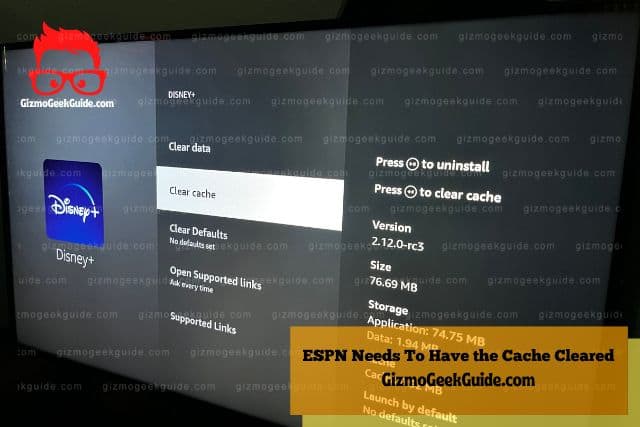
It might be helpful to know exactly what the cache is. The cache is simply a storage bank for all the extra information on your device so that the system doesn’t need to reload it every time you open an app or browser.
Here’s a quick example of how this works. When you open up a webpage, you may notice a certain design on the website, a logo, and so on. If you navigate to a different part of that page – let’s say the blog page – you still have the same logo, design, etc.
The browser saves all this information about the design, logo, and so on in the cache. This is done so that it doesn’t have to reload a ton of useless files over and over again when you navigate internally within the website. Instead, it can simply pull the information from the cache and throw it on the screen.
Gizmo Geek Guide posted this on October 22, 2022 as the original owner of this article.
The same thing happens with apps. The app stores information every time you open it. However, like browsers, sometimes the information can get backed up and need to be cleared.
Clearing the cache is a common solution, and we’ll discuss that more in a moment.
ESPN Has a Bug and Needs To Be Reinstalled
All apps get bugs sometimes. Usually, this is because the app has been updated in some time and just needs a hard reset of being uninstalled and reinstalled.
You may notice that the app is running especially slow before it stops working altogether. It may open sometimes and not work at all at other times.
If you’re experiencing any of these signs, it’s likely that your app just got a bug. The good news is that this is usually a really easy fix.
So, let’s talk about how you can go about fixing ESPN.
How To Fix ESPN Not Working on Your Fire TV Stick
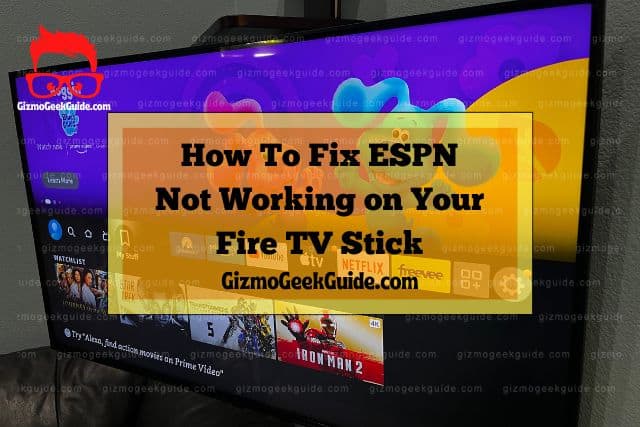
Alright, so we talked about some of the problems. Now let’s get into the solutions.
Working with Fire TV Sticks is rarely overly technical, and most problems can be fixed by either resetting the Fire TV Stick itself, resetting the WiFi, clearing, or re-downloading the app.
1. Reset Your WiFi Connection
Even if the WiFi appears to be working perfectly, it might just need a hard reset. You may notice that the WiFi has also been running a bit slower.
To reset your WiFI, simply locate your router and unplug it from the wall for about twenty seconds and then plug it back in and allow it to reboot completely. After a few minutes, you should be able to turn on your Fire TV Stick and fix the problem.
If this doesn’t work, you’ll want to look at your Fire TV Stick settings and ensure the device is connected to the WiFi. Verify that the password is still the same, and try disconnecting and reconnecting the Fire TV Stick itself with the WiFi.
2. Clear the Cache
This can be done by going into the Fire TV Stick settings.
Here’s a quick overview of how to get there and clear everything out.
- Go into your settings app. This is usually indicated by a gear shift or something similar at your screen’s top right or bottom right.
- Go into applications.
- Go to manage installed applications. This is where you’ll be able to clear the cache.
- Select force stop, and then clear cache and clear data.
After this, try clearing out the app and reopening it. If data has just built up too much on the ESPN app, this is almost guaranteed to fix the problem.
3. Uninstall and Reinstall ESPN
If the app needs to be fully updated, sometimes the best thing that you can do is uninstall it completely and reinstall it.
Gizmo Geek Guide uploaded this as an original article on October 22, 2022.
Over time, apps lose their functionality, and you may find that this happens more frequently than you would prefer. Nonetheless, this is usually a great solution.
To uninstall the app, you’ll need to access your settings first. Here’s a brief overview of where to go from there.
- Go into applications.
- Click on manage installed applications.
- Select ESPN.
- Follow the steps for clearing the cache.
- Click uninstall.
- Confirm the uninstall when prompted.
You can reinstall ESPN through the Amazon App Store or Amazon’s official website.
Final Thoughts
If any app, including ESPN, isn’t working, it’s usually because of an issue with the WiFi, the app becoming overloaded with information, or the app getting a bug.
Any of these problems can be easily fixed with a reset of the device, uninstalling and reinstalling ESPN, or resetting the WiFi connection.
Gizmo Geek Guide published this original article on October 22, 2022.
There are a lot of things that can go wrong with a Fire TV Stick, but most of them are easy fixes!
