So, you sat down with your family to watch one of Disney Plus’ original shows on your LG TV, and the application suddenly stopped working? No need to worry, though, as this issue is not as severe as it may seem. Despite Disney Plus’ immense popularity over the years, several users have faced this same problem, and we’ve found the right solutions to fix it.

The Disney Plus application is likely to malfunction on your LG TV due to slow internet speeds, location settings being incompatible with the app, or an update is required for the application or firmware. You can quickly fix these issues by modifying the network connection settings, updating the app, or changing the location settings on your TV.
The Disney Plus application giving up on you mid-streaming can be frustrating, but you can quickly resolve this issue. Read on to know what may have caused the Disney Plus application on your LG smart TV to act up, along with what you can do to fix these issues.
Why Is Disney Plus Malfunctioning On Your TV?
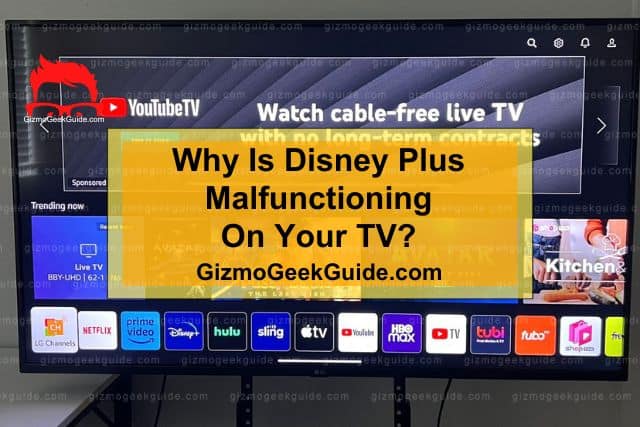
A few reasons could have caused the Disney Plus app to malfunction on your LG smart TV. These might include a weak internet connection, incompatibility between your LG TV and the Disney Plus app, or restriction due to Location Settings.
Reason 1: Weak Internet Connection
More often than not, the reason why Disney Plus is not working on your LG TV could be due to your internet connection. A slow internet connection disrupts the streaming process, leading to the Disney Plus application malfunctioning.
Reason 2: Incompatibility Between The App And Your TV
Another reason for the Disney Plus application not working correctly on your LG TV may be that your TV is incompatible with the app. The Disney Plus app only works with LG’s smart TVs manufactured after 2016. An LG TV model before 2016 will not allow you to install and run the app.
Reason 3: Outdated Firmware
Sometimes, the issue may not be having an older LG smart TV model but having an outdated version of the firmware downloaded on your LG TV. If the firmware of your TV is not entirely up-to-date, compatibility issues between the Disney Plus application and your TV will arise, making running the app difficult.
Reason 4: Restricted Location Settings.
Some streaming apps and their content are restricted according to where you are in the country or world. The Disney Plus application has a built-in feature for checking your location. If the location settings of your TV are set to someplace where the Disney Plus application is restricted, running it on your TV is out of the question.
Reason 5: Outdated Application
Like running the application on an outdated version of the TV’s software, trying to run an outdated version of the app itself on your LG TV will cause trouble. If the application is not up-to-date, it will most likely freeze and crash mid-video or as soon as you open up the app on your TV.
6 Simple Fixes To Disney Plus Not Working Properly On LG TV
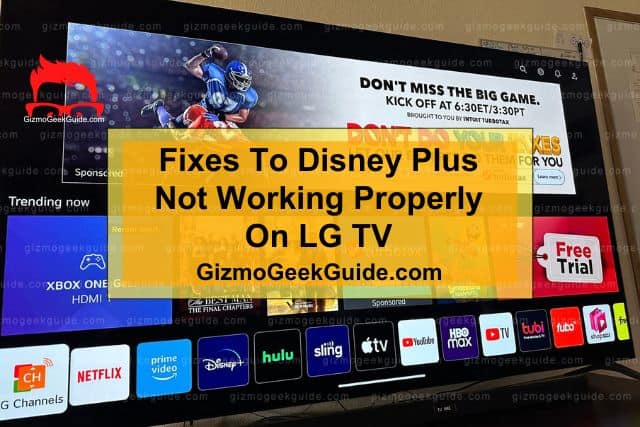
Now that we have covered the most common reasons which cause the Disney Plus application to malfunction on your LG TV, we can move on to fixing these issues. Here’s a list of some straightforward and easy-to-do steps to fix the problem at hand:
Fix 1: Check Your Internet Connection And Speed
The most common reason which causes the Disney Plus application to malfunction is a slow internet connection. You need to check the speed of your internet connection, as a minimum of 5 Mbps is required to run the Disney Plus application on your LG TV properly. All you have to do is open up any speed test website on your TV’s browser and check your internet download speed.
If your internet speed is less than 5 Mbps, you need to call your internet service provider and have them upgrade the download speed of your internet connection or arrange a check-up visit at your house.
How To Ensure LG TV Is Connected To The Internet?
After checking your internet download speed, ensure your LG TV is connected to the internet. You can do this by following these steps:
Step 1: Press the Home Button on your TV remote.
Step 2: Navigate to the Settings option.
Step 3: Click Network in the General Menu.
Step 4: Press the Network Status option to view the network status page.
Step 5: Check if the internet is connected to your TV. If not, simply open up the IP settings of the internet connection and reconnect it to your LG TV.
Fix 2: Check The Location Settings On Your TV
After you have ruled out any issues with your internet connection, check the location settings on your LG TV. Some of Disney Plus’ content is restricted in parts of the world. You need to ensure that your LG TV’s location is not set to someplace that does not allow the Disney Plus application to run.
How To Check The Location Settings On Your LG TV?
Follow these steps to check the location of your LG TV:
Step 1: Click on the Home Button of your LG TV remote.
Step 2: Go to the Settings option.
Step 3: Select the General Tab from the All Settings option.
Step 4: Click on the System icon and then select the Location option.
Step 5: Check the zip code of the location that has been set on your TV. If the zip code is incorrect, change it to your current location.
Fix 3: Update The TV’s Software
If your LG TV’s software is not up-to-date, trying to stream content on the Disney Plus app will be troublesome – the app will most likely crash mid-video. Therefore, by updating your TV’s firmware, you can fix this problem.
How To Update Your TV’s Software?
Here are a few steps that will guide you through updating your LG TV’s software:
Step 1: Click on the Home button.
Step 2: Select Settings → All Settings → General → About This TV.
Step 3: Click on the Check For Updates option.
Step 4: If an update is available, install it.
After installing the update, shut down your TV and unplug it from its power source. Wait for a minute to plug it back in the outlet. Now start your TV, and you’ll hopefully find your Disney Plus running again.
Fix 4: Update The Application
Sometimes, trying to run an outdated version of an application can cause the application to act up. You need to check if your app is up-to-date, and if it is not, you need to download the latest updates available.
How To Update The Disney Plus App?
Follow these simple steps to update your Disney Plus app, so it works on your LG TV:
Step 1: Click on the Home button of your LG TV remote.
Step 2: Find and go to the LG Content Store.
Step 3: Select Apps → My Apps.
Gizmo Geek Guide posted this on May 20, 2023 as the original owner of this article.
Step 4: You should now be able to view the applications installed on your LG TV.
Step 5: Locate the Disney Plus app and click Update if an update is available.
Fix 5: Reinstall The Application
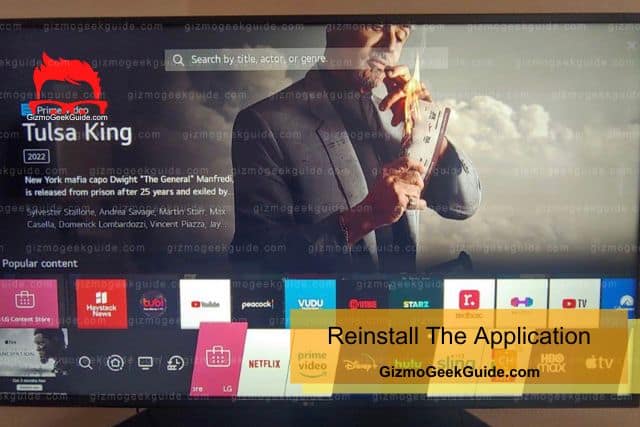
The Disney Plus app on your TV may be corrupted. So, running your app from scratch might help. Uninstalling and reinstalling the Disney Plus application will clear out its data, resolving any app-specific issues.
How To Reinstall The Disney Plus App On LG TV?
Here is how you can reinstall any app on your TV:
Step 1: Press the Home button on your TV remote.
Gizmo Geek Guide uploaded this as an original article on May 20, 2023.
Step 2: Navigate to the Disney Plus app.
Step 3: Press on the app icon and click the X to uninstall the app.
Step 4: Now click on the Home button again and go to the LG Content Store
Step 5: Select the search icon on the top right of the screen.
Step 6: Search and select Disney Plus and click on the Install button.
Fix 6: Factory Reset
If you’ve tried all of the above-mentioned solutions and the application still isn’t working properly, it’s time to try one final solution. Factory resetting your LG TV will delete all of your TV’s settings along with the settings of the Disney Plus app. This will fix app malfunctions, corrupted files, or software bugs. However, remember to save all of your TV’s data somewhere before factory resetting it.
How To Factory Reset Your LG TV?
Follow the steps below to factory reset your TV:
Step 1: Click on the Home button.
Step 2: Select Settings → All Settings.
Step 3: Select the General Tab.
Step 4: Click on the Reset to Initial Settings.
Related Articles
Bluetooth Not Working On LG TV
Gizmo Geek Guide published this original article on May 20, 2023.
