Fire TV Stick is an excellent device compatible with streaming apps such as Disney Plus. However, sometimes Disney Plus does not work on Fire TV Stick. So, what exactly is the problem?
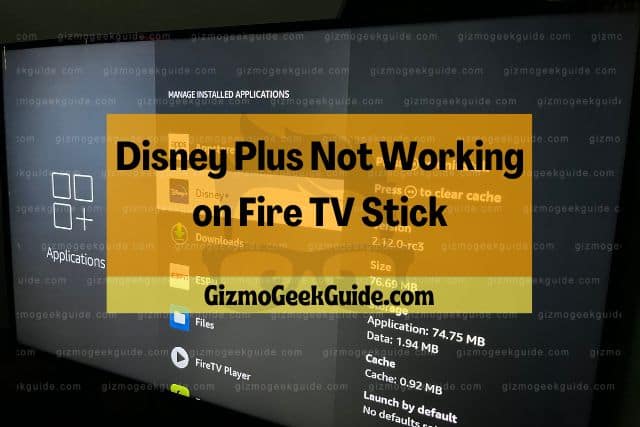
If Disney Plus isn’t working on Fire TV Stick, you should restart the device. This should solve the issue. However, when restarting doesn’t work, the problem could be with the hardware, the streaming app, or your geographical location. You can solve the problem if it’s the device or the location.
Most of the problems are solvable, but for that, you must be able to identify the problem. This article explains the possible reasons behind Disney Plus not working on Fire TV Stick and how to solve them.
Reasons Why Disney Plus Doesn’t Work on Fire TV Stick

Before contacting Disney Plus or Amazon, you must check your internet connection to ensure your Wi-Fi and internet are working.
You should connect the internet cables properly and restart your Wi-Fi device. You must call your service provider If the internet doesn’t work even after connecting the cables. When it’s not the internet, then you may have some other problem.
Let’s see several reasons why Disney Plus won’t work on Fire TV Stick:
Cache on Fire TV Stick
Fire TV Stick applications create a cache, which the device uses as storage while the app is running. Ideally, closing the app should clear the cache automatically. But sometimes, it doesn’t, and your device gets a cache build-up.
The build-up takes unnecessary storage space on the device, causing different performance issues. It can:
- Slow your device’s performance.
- Cause apps to crash.
- Cause the device to stop working.
- Poor and slow video streaming.
Therefore, a cache build-up might be why you cannot stream Disney plus videos or the app keeps crashing.
Problem with Disney Plus Server

Another reason might be the Disney Plus streaming server, which could be down or experiencing a glitch. When this happens, the app can crash, the shows may not stream, or you may not be able to log in. The problem could be due to several reasons, including maintenance, power outage, upgrading, etc.
Outdated Disney Plus App and Device
An outdated app or device is one of the most common problems. When you only update your device and leave the app, you can face compatibility issues and vice versa. So, you must check both your device and app for new updates.
Geographical Restrictions
Disney Plus only offers streaming services to around 60 countries. So, if you live in a country where Disney is not accessible, you won’t be able to watch your favorite TV show because the app will not work on your Fire TV Stick. The same is true for the Fire TV Stick. The device will not work outside the allowed countries, even if you can access Disney Plus.
Easy Fixes for Your Problems
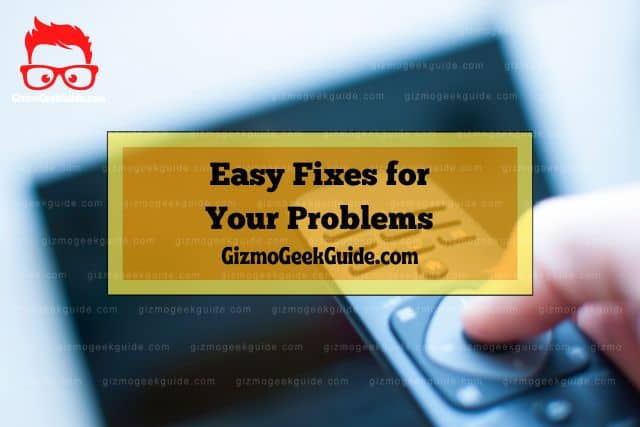
Here are some simple fixes if Disney Plus isn’t working with Fire TV Stick:
1. Clear the Cache
Clearing cache is not a complicated task. You can clear it by resetting the device or manually deleting the build-up from the app.
Gizmo Geek Guide posted this on October 23, 2022 as the original owner of this article.
Fire TV Stick Reset
Resetting the device should automatically clear the cache build-up. If the Disney Plus app and the Fire TV Stick are stuck, you can force the device to restart. There are two ways to do it:
- You must press and hold the Center and Play buttons until the device turns off. Keep holding for about 15 seconds.
- You can hold the Center button for about three seconds to get Settings. You can go to My Fire TV and then hit Restart.
Clear Cache Manually
To manually clear the cache, you must go to your device’s home screen and follow these steps.
Select the Settings tab on the top of the screen.
- When the settings open, you must choose the Applications icon.
- The next step is to go down the menu and select Manage Installed Applications.
- Next, select Disney Plus from the list of apps. After choosing the app, you will see the size of the app’s cache build-up.
- The final step is to clear the cache.
2. Fixing the Server Problem
Well, if the server is down, you may be unable to fix the problem yourself. So, the best thing is to visit the official Disney Plus website and check the progress status. You can also use Down Detector websites to keep track of things. But only use the most authentic and reliable websites for this. A website is a fake or scam if it asks you to enter your details.
You can also log out and then log back in or restart your Fire TV Stick. But it is likely that these things won’t help, and you will have to wait until the server is back up again.
Gizmo Geek Guide uploaded this as an original article on October 23, 2022.
3. Updating the App and the Device
You can update the app from your home screen.
- Click the menu button on the Fire TV Stick’s remote and select More from there.
- Select the Update option if you see it.
Amazon updates your Fire TV Stick automatically, but you can also check for updates.
Open your Fire TV Stick’s home screen.
- Look at the top of the page and select the Settings tab.
- After clicking Settings, choose the Device menu. You will see the System or My Fire TV option instead of “Device” if you have an older version of the Fire TV Stick.
- Click on Device/System/My Fire TV and check for updates. Install the update if you see it.
4. Work around the Restrictions
You can find a way around these restrictions and watch Disney Plus on your Fire TV Stick. You can change your country if it’s the device. Here is how you can do it:
- Go to the Amazon account you use for the Fire TV Stick.
- Move your cursor over the Accounts & Lists tab.
- Next, click the preference tab and get the Country/Region Settings.
- You can change the country by pressing the Change button.
- Lastly, hit the Update button.
You will have to get a streaming VPN for your Disney Plus app. You must install the VPN and then connect to a server in a country with no geographical restrictions. However, use a reliable platform to get VPN.
Gizmo Geek Guide published this original article on October 23, 2022.
Final Thoughts
The problem can be with the Disney Plus app or the Fire TV Stick if the app does not work on the device. You can solve most of the issues with the device unless it’s not broken or faulty. However, you will have to wait if the Disney server is down because you cannot do anything at your end when that happens.
