Smart Sony TV models have Bluetooth technology that allows you to pair different devices with your TV sets. But sometimes the TV’s Bluetooth stops working. Can we fix this problem?
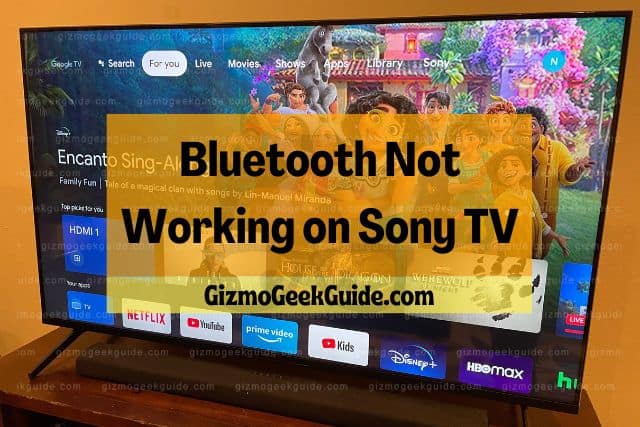
When Bluetooth doesn’t work on Sony TV, check the distance between the TV set and your device. It shouldn’t be too far away. Also, check your TV’s Bluetooth settings. When the settings are fine and Bluetooth still doesn’t work, you must restart the TV and the device you want to pair.
There can be other reasons for the Bluetooth not working on your Sony TV. In this article, I will explain a few common causes and give you easy fixes for those problems.
Reasons Your Sony TV Isn’t Connecting to Bluetooth Devices
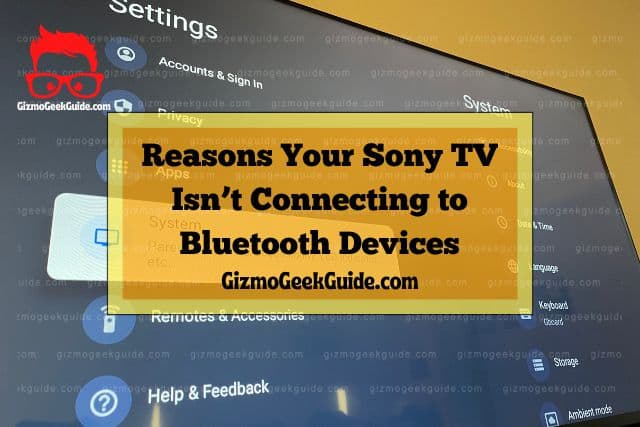
When Bluetooth doesn’t work on your Sony TV, you must first check the settings. When the problem isn’t with the settings, try to restart the TV. Some software updates may require a system restart, so your Bluetooth may start working after rebooting.
However, sometimes the problem can require a bit more effort than just restarting the TV set. Let’s see what other things could interfere with your TV’s Bluetooth signals.
Bluetooth Settings Are Off
As mentioned, the Bluetooth settings are the first thing you must check. Sometimes, the default Bluetooth settings of a new Sony TV are off, or someone in the house turns them off. In this case, you won’t be able to use Bluetooth.
You must also check the settings of the device you want to pair with your Sony TV. Each device has different settings, but you can locate Bluetooth in the Settings Menu.
The TV and the Device Are Too Far Away
Sometimes the Bluetooth is on, but you still can’t pair the device with your Sony TV. The most common reason is that there is too much distance between your TV and the device. Every TV or gadget has a Bluetooth range, and you can only pair devices within that range.
The distance matters even after pairing. The connection will break if you take the paired device too far away from the TV.
Your Device Has Low Battery

Devices usually have power modes, which kick in to save the device’s battery when it is low. Since Bluetooth takes energy, your power mode may turn Bluetooth off to conserve the device’s battery. So, you may be unable to pair your device with the TV when the battery is low.
Too Many Devices Are Paired With the Sony TV
A Sony TV usually allows the pairing of 1 to 3 devices. Too many devices can cause interference. It can, in some cases, even disrupt the pairing of your TV with the Bluetooth device. In this case, your TV’s Bluetooth may not turn off, but it may stop working.
Gizmo Geek Guide uploaded this as an original article on November 2, 2022.
So, your TV may reject any new connections or pairings if it exceeds the limit for the number of devices.
Wi-Fi and Wireless Devices Are Interfering With the Connection
Bluetooth uses a frequency of 2.4 GH. If other devices jump on the same frequency, it may disrupt the performance. Wi-Fi can be one of the culprits because it uses the same frequency.
Bluetooth technology does frequency hopping by switching between channels. It does so to minimize interference. So, when too many Wi-Fi devices are on, the signals may overlap when using the same channel.
Other devices such as microwaves, baby monitors, phones, and other wireless or Bluetooth devices may also disrupt signals.
Solutions When Your Bluetooth Isn’t Connecting to a Sony TV

Most of these problems aren’t too hard to fix. You only need to identify the issue and sort it out. I will help you by giving you a few easy fixes to help your bluetooth connect to your Sony TV.
1. Turn Bluetooth Settings On
Your Sony TV’s Bluetooth won’t work if the Bluetooth settings are off. You can access the settings using your TV remote.
Here is how you can do it:
- You can open the Settings menu by clicking the Quick Settings button on your remote.
- Select Bluetooth Settings in the Network & Accessories menu.
- Turn the Bluetooth slider to the right by clicking it.
This activates the TV’s Bluetooth. Now let’s pair the device:
- After you turn the Bluetooth on, you will see the option to Add Device. Click it.
- Your TV will search for devices, giving you a list of all available devices.
- Click the one you want to connect with and then click Pair.
2. Place the Device Closer to the Sony TV
The distance between your TV and the device is important. You must place the device close enough for the pairing to work. Ideally, the device should be at most 10 meters or 30 feet from the TV set. However, obstructions between the device and the TV may affect the connection.
3. Charge the Device You Want To Pair
The power-saving mode of the device may turn Bluetooth off when the battery is too low. So, you must charge the device before pairing it with your TV. Some devices don’t connect when you are charging them. So, you might need to fully charge the device before pairing it with your TV.
4. Unpair Additional Devices
When you connect too many devices to your TV’s Bluetooth, their signals can interfere. Sony TV lets you connect only one audio device with Bluetooth. However, you can connect other devices along with an audio device.
However, too many devices may disrupt the signals and the connection. So, you may want to unpair the ones you don’t want to use. Once you remove all the devices, restart your TV and the device and pair them again. It should work.
5. Turn Off Extra Wi-Fi and Wireless Devices
When too many devices are using Wi-Fi and your Bluetooth stops working, you must turn off some of these devices. Turning off unused devices will prevent the signals from overlapping.
Another option is to reconfigure your Wi-Fi router so that it looks for a new channel, giving more strength to your Bluetooth signal. The Wi-Fi overlapping usually happens when your router’s configuration is poor.
You may also want to turn off additional wireless devices so their signals can’t cause a problem.
Final Thoughts
The Bluetooth on Sony TVs not working is a common issue, and there can be several reasons for it. Unless it’s an issue with the hardware, you should be able to solve most problems yourself. Remember, sometimes restarting your Bluetooth device can be enough to fix the issue. You should also turn off other wireless devices in the room so they don’t run interference with the signals.
Related Articles
Sony TV Not Connecting to WiFi: Causes and Fixes
Gizmo Geek Guide published this original article on November 2, 2022.
