LG smart TVs offer a wide array of functionalities with the help of their built-in Bluetooth. You can do many tasks, from connecting wireless headsets to displaying pictures on the big screen through your phone. However, what’s the protocol when the TV’s Bluetooth stops working? Read on to find out how to fix your LG TV’s Bluetooth and what causes the issue in the first place.

Your LG TV may have trouble connecting to Bluetooth if your device is out of range from the TV’s Bluetooth connectivity or your LG TV’s firmware is not up to date. These issues can be resolved by either re-pairing your device to your TV, power-cycling your LG TV, or updating or resetting your TV’s firmware.
Your Bluetooth device disconnecting from your TV while listening to your favorite songs or transferring photos or videos from your device to your TV can be annoying. However, it is nothing to worry about as we have put together a list of causes for Bluetooth to malfunction on your LG TV, along with simple steps you can take to resolve this issue.
Why Is Bluetooth Malfunctioning On Your TV?
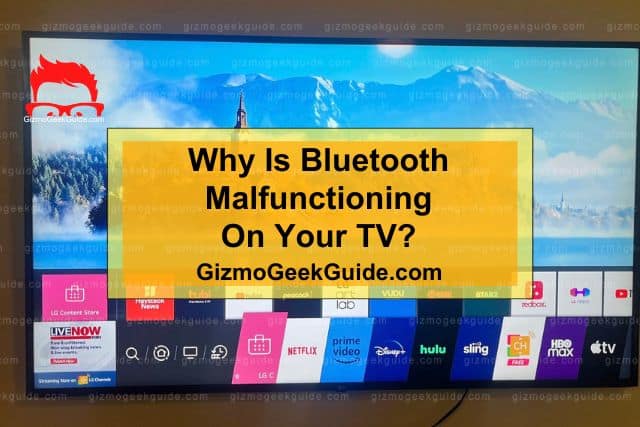
There may be a couple of reasons why the Bluetooth on your LG TV may not function properly. Here’s a comprehensive explanation of all the reasons behind your LG TV’s Bluetooth malfunction:
Reason 1: Out Of Range Device
Sometimes, your Bluetooth device may not pair with your LG TV merely because of the distance between your device and your TV. Your LG TV has a specified range of 30 feet (10 meters), and it only lets you pair devices present within this range. Any device out of the range of your LG TV’s range will either keep pairing and unpairing with your TV or will not pair with your TV at all.
Reason 2: Compatibility Issue
Another reason the Bluetooth on your LG TV may not work correctly is that the device you are trying to connect might be incompatible with your TV. LG’s smart TVs do not support every device. Some models of the LG smart TVs only support speakers or headsets manufactured by LG itself.
Reason 3: Outdated Firmware
If your LG TV is running outdated software, then the Bluetooth on your TV will not function properly. To connect any Bluetooth device to your LG TV, your TV’s firmware must be up-to-date.
Reason 4: Previous Bluetooth Connections Are Interfering
Another common reason Bluetooth does not pair successfully to your device is that your TV or the device you are trying to pair may already be connected to another device. You can only pair one device with your LG TV at a time.
Therefore, you need to make sure the TV and the device you want to pair is not already connected or paired to any other device.
7 Easy Fixes To Bluetooth Not Working Properly On LG TV
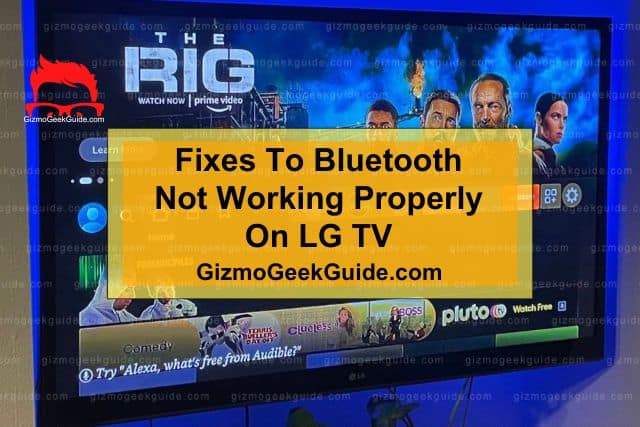
Alright, now that we have discussed what causes the Bluetooth on your LG TV not to function properly, let’s talk about how you can resolve these issues. Here is a list of some effortless solutions with straightforward steps to quickly have your LG TV’s Bluetooth up and running in no time.
Fix 1: Check If Bluetooth Is Enabled
This is probably the easiest of all the steps. All you have to do is check if the Bluetooth on your TV and the device you are trying to connect to your TV is enabled. This may seem unnecessary because, of course, you must have turned on the Bluetooth if you are trying to pair a device to your TV.
However, sometimes if the Bluetooth on your TV or device is not being used, it automatically turns off after a while.
How To Turn On Bluetooth?
Follow these steps to turn on Bluetooth on your LG TV:
Step 1: Click on the Settings icon.
Step 2: Navigate to the Sounds option.
Step 3: Select the Sound Out option.
Step 4: Click on Bluetooth and turn it on.
Fix 2: Check TV And Bluetooth Device’s Proximity
This step is also pretty straightforward. Your LG smart TV has a specific range for discovering and pairing to Bluetooth devices. The Bluetooth device you are trying to pair with your TV, whether a wireless headset, speaker, or phone, should be within 30 feet or 10 meters of your TV.
Any device out of this range will either not be discoverable by your LG TV or will not pair to your TV. Also, if other Bluetooth devices are nearby, try turning them off so they may not interrupt the process.
Fix 3: Remove All Previous Bluetooth Connections
Now that you made sure your Bluetooth is turned on and both devices are near each other, remove all old Bluetooth connections on your TV before pairing your device. This ensures that your TV is not connected to any other device.
How To Remove Previous Bluetooth Connections From LG TV?
Here is how you can remove Bluetooth connections from your TV:
Step 1: Press the Home button on the LG TV remote.
Step 2: Click on the Settings icon and select Sounds options.
Step 3: From the Sounds Out option, click on Bluetooth.
Step 4: If there are any connected devices, select the Options icon next to the device.
Step 5: Click on the Unpair option.
Step 6: Do this for all the devices paired with your TV.
Fix 4: Try Repairing Your Device

If your device is connected to your TV and still not working, sometimes it helps to wipe its slate clean. Try unpairing and removing your device from your TV’s Bluetooth connections and pairing it again.
How To Repair Your Device Connected To LG TV?
Here are a few steps on how you can repair your device to make Bluetooth pairing successful:
Step 1: Press the Home button on the LG TV remote.
Step 2: Click on the Settings icon and select Sounds options.
Step 3: From the Sounds Out option, click on Bluetooth.
Step 4: Select the Options icon of the device you want to unpair and click on Unpair.
Step 5: Turn the Bluetooth on your TV off and then turn it on.
Step 6: The device you want to pair will appear on your screen.
Step 7: Click on the device to pair it with your TV.
Fix 5: Update The Firmware
If unpairing and repairing your device has made no difference, maybe the issue lies within the firmware of your LG TV. If your LG TV is not up-to-date, the Bluetooth on your TV might malfunction and make the Bluetooth pairing between your device and TV unsuccessful.
How To Update The Firmware Of Your LG TV?
Here is how you can easily update the firmware of your LG TV:
Step 1: Click on the Home button on your LG TV remote.
Step 2: Select the Settings icon and press on the All Settings option.
Step 3: Find the General Tab.
Gizmo Geek Guide posted this on May 19, 2023 as the original owner of this article.
Step 4: Open up the About This TV option.
Step 5: Click on Check For Updates.
Step 6: Install if an update is available.
Step 7: After your LG TV has finished installing the update, restart your TV by unplugging it and then wait a minute to plug it back in.
Fix 6: Power Cycling Your TV
Restarting your TV may also be an easy fix to the issue of Bluetooth not working properly on your LG smart TV. Your TV might temporarily malfunction, which can cause your Bluetooth device not to pair with your TV.
How To Power Cycle Your TV?
Here are the steps you need to follow to power cycle your TV:
Step 1: Click on the Power button on your LG TV remote and hold it for 15-30 seconds.
Step 2: After your TV turns off, unplug it from its power source.
Step 3: Keep the TV unplugged for at least a minute.
Step 4: After waiting a minute, plug your TV back into its outlet and turn it on.
Gizmo Geek Guide uploaded this as an original article on May 19, 2023.
Fix 7: Factory Reset
If none of the abovementioned steps work, you can always factory reset your LG TV. This step may seem a little drastic, but it will eliminate any bugs in the TV’s software that may be distorting your LG TV’s Bluetooth connectivity. Remember to back up the data on your TV before factory resetting it.
How To Factory Reset LG TV?
Follow these steps to factory reset your LG TV:
Step 1: Click on the Home button on your LG TV remote.
Step 2: Select the Settings icon and press on the All Settings option.
Step 3: Navigate to the General Tab.
Step 4: Click on the Reset to Initial Settings.
Related Articles
Disney Plus Not Working On LG TV
Gizmo Geek Guide published this original article on May 19, 2023.
