Amazon Fire TV Sticks are meant to pair seamlessly with Bluetooth devices like speakers for an immersive audio experience. But sometimes, your Bluetooth may not work on Fire TV Stick, which can be frustrating. Thus, you may want a quick fix to continue streaming your favorite series, music, or games.
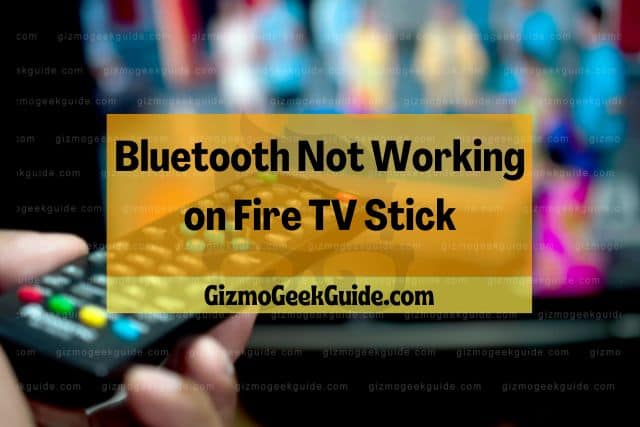
Bluetooth is not working on your Fire TV Stick because of inappropriate separation, the device is connected to another device, excessive paired devices, and software glitches. Some fixes include restarting the Fire TV Stick, unpairing, and re-pairing, moving the devices closer, and reducing paired devices.
In the rest of this article, I’ll discuss the main reasons Bluetooth fails to work on Fire TV Stick. I’ll then illustrate how to solve these issues. Keep reading!
Why Bluetooth Is Not Working on Your Fire TV Stick
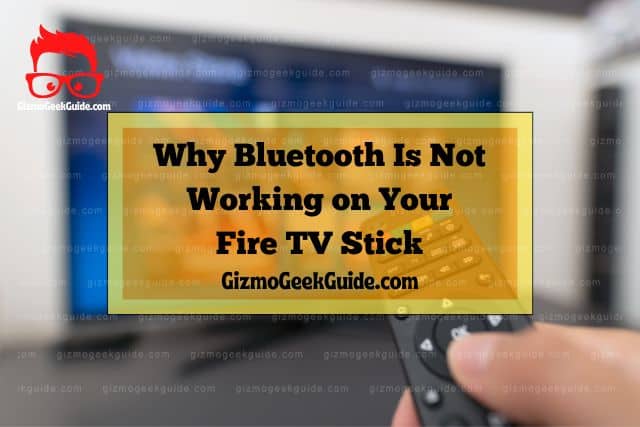
You can’t connect your Fire TV Stick to a speaker or headphones remotely if Bluetooth is not working. In this case, you can only use the audio output from your TV speakers, making it quite a bummer if you’re trying to enjoy some peace and ambiance.
The main Bluetooth issues you’ll encounter on your Fire TV stick are:
- The Bluetooth device you’re trying to pair not appearing on the Fire TV Stick.
- Bluetooth device is unable to pair with the Fire TV Stick.
These issues are caused by the following:
Inappropriate Separation Distance
Proximity is vital when connecting a Bluetooth device with your Fire TV stick. Bluetooth range depends on the following three device classes:
- Class 1: These Bluetooth devices can cover a range of 100 meters (328.08 feet) while transmitting at 100 mW.
- Class 2: They cover a range of 10 meters (32.81 feet) while transmitting at 2.5 mW.
- Class 3: They cover a range of less than 10 meters (32.81 feet), transmitting at 1 mW.
Fire TV Stick and most speakers and headphones are under class 2. Therefore, the separation distance should not exceed 10 meters (32.81 feet).
The Device Is Connected To Another Device
Fire TV Stick will not connect to your speaker or headphone if connected to another device like a phone. This is because Bluetooth devices can only be connected to one device simultaneously. In most cases, the device that pairs first is the one that’s used. Thus, if the headphone was first linked with your phone, it can’t connect with the Fire TV Stick.
Too Many Paired Devices

Pairing many Bluetooth devices with your Fire TV Stick can lead to connection issues. This is because the Fire TV Stick can only remember a certain number of devices. Once this number is exceeded, it will not be able to connect with any other devices.
In most cases, Fire TV Sticks can comfortably pair with up to seven devices. Thus, you’ll start having issues if you exceed this number.
Software Glitches

The Fire TV stick is prone to software glitches like any other electronic device. These glitches could prevent it from connecting to a Bluetooth device.
Software glitches in Fire TV Sticks could result from:
- Human error
- Outdated software
- Faulty or incompatible apps
5 Easy Fixes for Bluetooth Issues on Fire TV Stick

Now that we’ve looked at some factors that could cause your Bluetooth to fail, it’s time to find out how to fix them. Below are some solutions to the most common Bluetooth problems on Fire TV Sticks.
1. Restart the Fire TV Stick
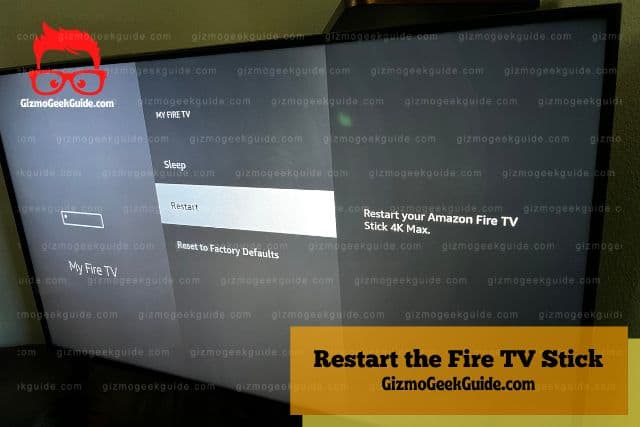
Restarting a Fire TV Stick entails unplugging it from the power outlet, waiting for about 30 seconds, and then plugging it back in. Once your Fire TV Stick restarts, try connecting it to your Bluetooth device again.
Alternatively, use the simple procedure below:
- Go to settings on your TV.
- Click on My Fire TV.
- Click on restart.
- Wait for the Fire TV Stick to restart.
2. Unpair and Re-Pair Your Bluetooth Devices
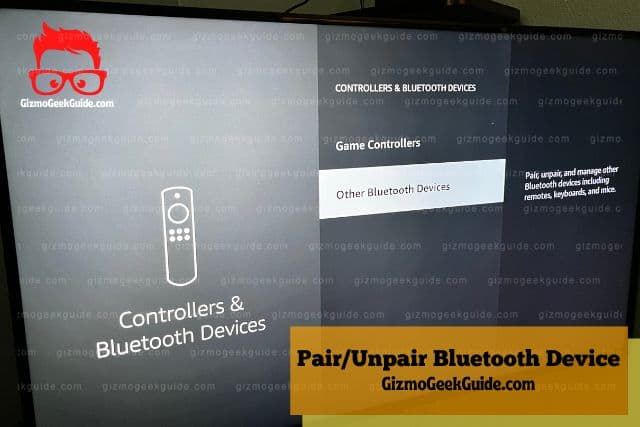
If you still have issues after restarting your Fire TV Stick, unpairing and re-pairing your devices may help. In some instances, when appliances are paired for long, they tend to get stuck. This could cause connection issues.
Follow these steps to unpair your devices:
- Navigate to settings.
- Go to Bluetooth settings.
- Click on Bluetooth devices.
- Select the device you want to unpair.
- Click “Forget.”
After unpairing, try re-pairing it again using the below procedure:
- Navigate to Bluetooth settings.
- Scroll to “Add a Bluetooth Device.”
- Press the device’s switch to make it discoverable.
- Wait for the device to appear on the screen, then click on it and select pair.
3. Move the Devices Closer To Each Other
As stated, proximity is vital when connecting Bluetooth devices. Your Fire TV Stick won’t connect if it’s too far from the speaker or headphones. Try moving the device you’re trying to connect closer to the Fire TV Stick and see whether it solves the problem.
You should aim at achieving a separation distance of fewer than 10 meters (32 feet). However, the closer the devices are, the better it’s for signal propagation.
It’s also worth noting that obstacles like walls drastically reduce Bluetooth signal strength and range. If this is the case, the Fire TV Stick might be unable to connect to the device even if it’s within the 10-meter (32-feet) range. A rule of thumb is to ensure no obstacles exist between the devices.
4. Check and Install Software Updates
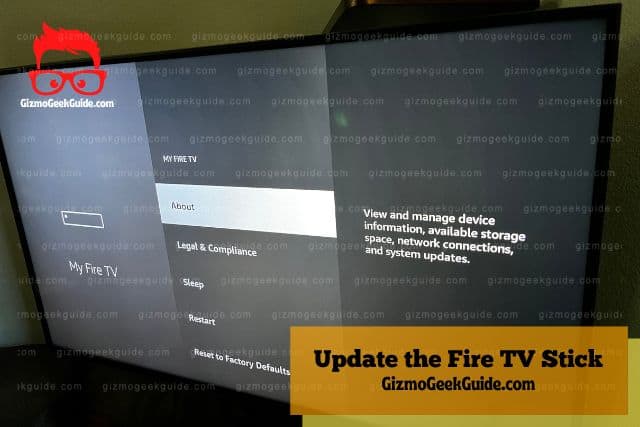
Your Fire TV Stick might have outdated software if you still have trouble connecting it to a Bluetooth device. Software glitches could cause connection issues on Fire TV Sticks. Fortunately, you can fix these problems by updating your Fire TV Stick’s software to the latest version.
The following procedure will help you check and install software updates:
Gizmo Geek Guide posted this on October 18, 2022 as the original owner of this article.
- Navigate to Settings on your TV.
- Click on “My Fire TV.”
- Navigate to the “About” section.
- Click “Check for Updates.”
- Click on “Install Update” if there is one.
- Press “Select” on the remote.
- Wait for the Firestick to install the update.
Bluetooth should start working on your Fire TV Stick if the issue was due to a pending software update.
5. Delete Paired Devices
If you have too many paired devices, delete some of them to free up space for new ones. Excessive devices paired with your Fire TV Stick could cause connection issues.
Use the steps below to unpair devices:
- Navigate to settings on your TV.
- Go to Bluetooth settings.
- Click on Bluetooth devices.
- Select the device you want to unpair and click “Forget.”
You should now have enough space for new devices if you delete some of the already paired ones.
Final Thoughts
Bluetooth devices like headphones and speakers should connect seamlessly to Fire TV Sticks. However, you may experience connection issues from time to time. The solutions highlighted in this article should help you fix most Bluetooth problems on Fire TV Sticks.
Gizmo Geek Guide uploaded this as an original article on October 18, 2022.
There might be an issue with the hardware if the problem persists after trying these fixes. Thus, you should contact Amazon customer support for assistance.
Related Articles
HDMI Not Working on Fire TV Stick
Netflix Not Working on Fire TV Stick
YouTube Not Working on Fire TV Stick
Gizmo Geek Guide published this original article on October 18, 2022.
