Sony has a history of creating quality TVs, and their latest line of smart TVs is no exception. Its ability to relay audio and video from other Apple devices wirelessly via AirPlay is a great way to indulge in your favorite shows, movies, music, and videos on the big screen. However, sometimes you might find yourself running into a few issues.
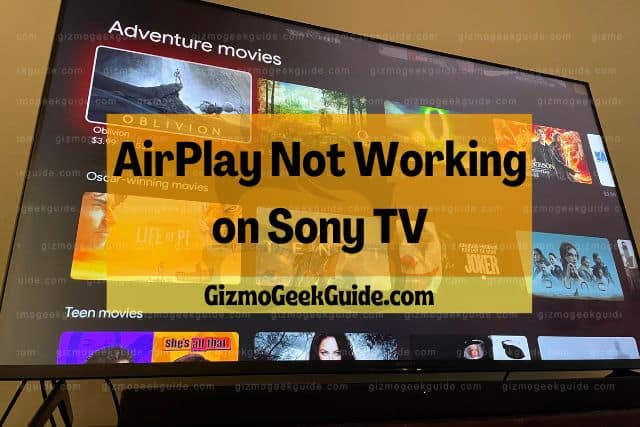
A black screen, video issues, the lack of sound, or proper input of the verification code are all possible issues you may face when dealing with the AirPlay feature of your Sony TV. Solutions include ensuring AirPlay is switched on, Updating the software, and hard resetting the TV.
When you first got your Sony TV, you may have been excited to discover that it supports AirPlay. With such a feature, your streaming capabilities are limitless (until it stops working). This article will help you troubleshoot your Sony TV to get AirPlay working again.
Why Your AirPlay Is Not Working

In case you didn’t know, AirPlay is a simple way to stream content between devices. The most significant advantage of AirPlay is the absence of the need to use any cables or wires while streaming content from one device to another.
Sony has introduced a new WiFi feature that allows your TV to be used as a second display for your Apple device. This means you can mirror the screen of your iPhone or iPad onto your Sony TV, allowing you to play music and videos from any Apple device connected to your TV using the AirPlay feature.
Before looking at possible solutions to issues with this feature, it is essential to understand the problem. Let’s look at the causes of your AirPlay not working on your Sony TV.
Black Screen
AirPlay on Sony TV is an excellent feature that has been included in recent years, so you can enjoy your content on the big screen without any issues.
However, there may be times when the screen is not working correctly, and you are left with only a black screen when trying to use AirPlay.
This is a common problem that many people run into when trying to use AirPlay features on their Sony TVs. This problem can occur in various situations, but the most common trigger is outdated TV software.
Video Issues (Including Lag)
Although AirPlay allows you to mirror your iOS device’s screen on your Sony TV, users have reported experiencing a lag in the video or audio while using the feature.
We’re all human and tend to react emotionally to significant events. You don’t want audio and video to be out of sync when watching an eagerly awaited sports event. It’s a jarring experience that can pull you out of the moment and make you feel like you’re watching a warped rerun of a game that didn’t go over well the first time.
This can be due to multiple implications, like the device you’re trying to stream to is too far away, the Sony TV and the AirPlay device are connected to different network routers, or AirPlay is not switched on. All of which can cause these problems with streaming.
No Sound

Many people panic when the sound stops working on a movie or video being played via AirPlay on your Sony TV. After all, the concern is that it was working before, and now it’s not. You can see the screen, but you don’t hear anything.
To understand why the sound stopped working, we need to know how AirPlay works. AirPlay mirrors what’s on your phone or tablet to your Sony TV, showing the image and sound on the TV.
The most possible cause for there suddenly being no audio is that you’ve likely put your iPhone or iPad on silent. After all, it is where you’re streaming the content from. If this isn’t the case, don’t worry, it’s an easy fix that usually only requires a hard reset.
AirPlay Verification Code
You need to be aware of the steps you should take if you are trying to connect AirPlay to your Sony TV. Most of them seem pretty straightforward, but the most important is inserting an AirPlay verification code.
Gizmo Geek Guide posted this on November 12, 2022 as the original owner of this article.
Many Sony TV users have reported that their AirPlay verification code is not accepted when it’s been input. This suggests that users will be unable to access any AirPlay features.
4 Easy Solutions for AirPlay Not Working
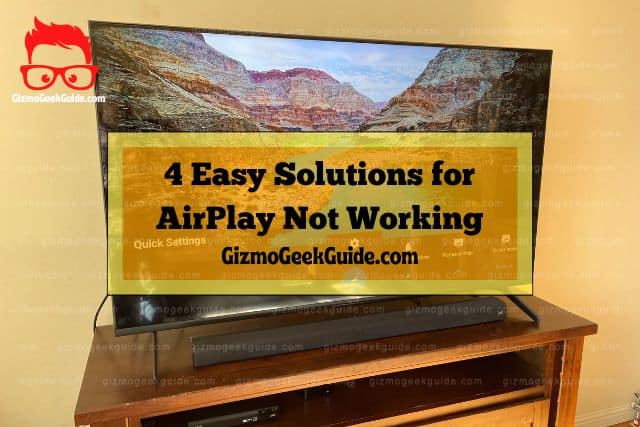
We all love to stream content from our devices to our televisions, and it can be baffling when there’s a problem like AirPlay not working on Sony TV.
There are multiple reasons why AirPlay might not work on your Sony TV, but it might be frustrating to find that there is no one-size-fits-all solution. Try some of these solutions to get your AirPlay working again.
Ensure the AirPlay Feature Is Turned On
The AirPlay feature plays content from your iPad, iPod, or iPhone to your Sony TV. To be successful, the feature must be turned on when setting up a device to work with Apple’s AirPlay feature.
To double check that AirPlay is turned on, you have to:
Gizmo Geek Guide uploaded this as an original article on November 12, 2022.
- Navigate to the settings menu.
- Select the AirPlay and HomeKit option.
- Now you’ll be able to check that the feature is on; if not, you can turn it on.
When AirPlay is switched off, it’s likely related to not being able to view videos or movies you’re trying to mirror to your TV screen.
Software Update
If you are having trouble watching videos or movies on your Sony TV when connected to a device via AirPlay. Then you need to check if you can update your TV software.
Sony TV users can face an issue when streaming content through AirPlay. The screen goes black, and the TV stops responding. The problem occurs because the software on your Sony TV is not up-to-date. In this situation, you need to get a software update on your Sony TV to resolve the issue.
To update your software, you should:
- Press the home button.
- Go to settings.
- Press customer support.
- Select software update.
- Click network, then yes.
After the update, you will find that the AirPlay icon is available on your TV once the software update gets over.
Hard Reset Your Sony TV
You may need to reset your Sony television if the audio on your AirPlay is not working or if the video lags from the audio when screen mirroring. Luckily, this is an effective and easy process.
To hard reset your Sony TV, simply:
- Switch off the TV.
- Unplug it from the wall socket.
- Wait 1-2 minutes.
- Plug it back into the wall socket.
After plugging in the TV, you should be all set and experience no audio loss or video lag.
AirPlay Verification Code Solution
AirPlay is incredible, but it can be a pain to set up. For example, if you’re trying to get AirPlay working with your Sony TV, you’ll need to enter the AirPlay Verification Code. There are many guides on finding this code, but they don’t always work as advertised.
To avoid inserting this code is simple. All you have to do is:
- Navigate to the AirPlay and HomeKit menus.
- Where it asks to input the code, select Never.
- You’ll now be able to display and watch your videos through AirPlay without entering the verification code.
Final Thoughts
In this article, we looked at some possible causes of AirPlay issues on Sony TV. Hopefully, you’ll find some helpful suggestions here as you work to troubleshoot your own AirPlay woes.
AirPlay is one of the most significant advances in streaming media – you no longer have to squint at your laptop while you stream movies. All you need is a Sony TV, and your whole house can share all your entertainment.
Related Articles
Gizmo Geek Guide published this original article on November 12, 2022.
