Apple’s AirPlay provides the luxury of streaming media from any iOS device on your LG TV. While the feature is a great way to enhance your viewing experience, it does arrive with its fair share of glitches. One such glitch is when the applications suddenly stop functioning on your LG TV. Fortunately, if you’re encountering the issue of AirPlay not working on your LG TV, you’ll be glad to know that it’s pretty simple to fix.

If AirPlay isn’t working on your LG TV, restarting your router might help you fix the problem at hand. You also need to ensure that your TV and AirPlay are connected over the same WiFi network for the app to run without issues. Outdated firmware can also be a reason for software conflicts within your LG TV, hindering the app’s ability to run correctly.
So let’s dive into the article and see what is tinkering with Airplay’s ability to function and what can be done about it. If you stick to this guide, you’ll surely be able to fix AirPlay not working on your LG TV in no time.
Why Is AirPlay Not Working On LG TV?
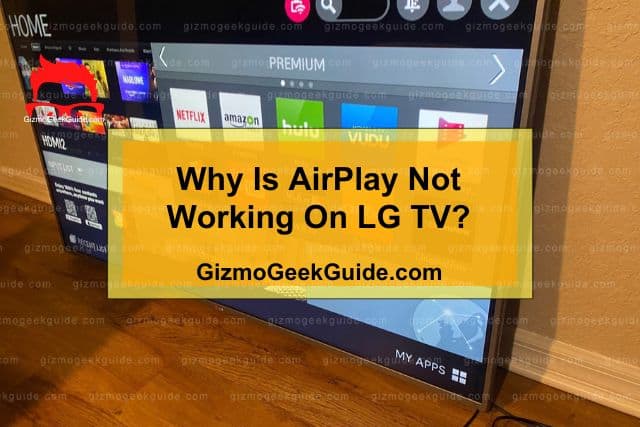
There are a plethora of reasons why your AirPlay may be encountering trouble running on your LG TV. Before we get to its fixes, let’s take a look at the causes to help better understand the problem at hand:
Reason 1: Weak Connection
Apple recommends you have a bandwidth of 25Mbps for AirPlay to run smoothly on your smart TV. Anything less than that may lead to high buffering times or prevent your app from running. So it’s a good idea to look at your connection speed before you get into the hassle of contacting LG support. You can do this from any speed testing website.
Reason 2: Devices Aren’t On The Same Network
For AirPlay to work, you must connect the app and your LG TV over the same WiFi Network. Even if you’re connected to the same internet connection but have different dual-band signals, they’re considered two separate networks, and AirPlay won’t function. So make sure your app and LG TV are connected over the same network, and then try using the app.
Reason 3: AirPlay Disabled On LG TV
There’s a chance that you never enabled AirPlay on your LG TV, which may be why it is not working. Even if you did allow the feature, resetting your TV settings to default causes it to be disabled. Double-check to see if it’s turned on or not, so you can eliminate this reason from your list.
Reason 4: Macbook Firewalls Are A Hindrance
While firewalls protect against viruses, they can sometimes interfere with processes and restrict them from working like they usually would. If your AirPlay isn’t working on your LG TV, it’s recommended to disable your Macbook’s firewall to see if it solves your hosting problem.
Reason 5: AirPlay Connected To Another Device
If you’ve previously connected your AirPlay to another smart TV and never unpaired it, there’s a chance that it might be the reason why you can’t use the app properly. So a recommended course of action would be to unpair every device through your LG TV’s settings and see if it solves the issue.
Methods To Solve AirPlay Not Working On LG TV
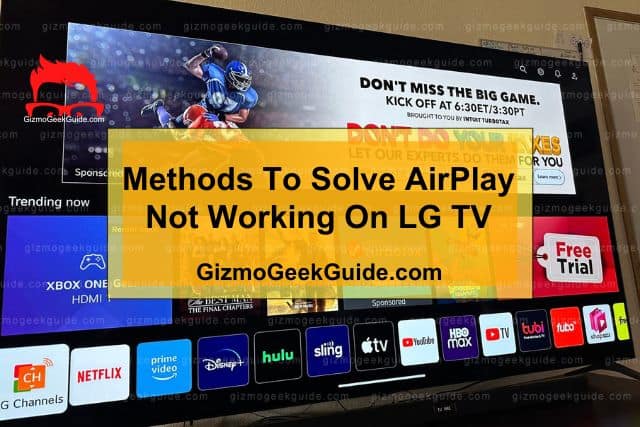
Now that we’ve got a hold of what might be causing AirPlay not to work on LG TV, let’s see what you can do to fix them and start putting AirPlay back to use. Here are a few fixes you can try to solve the issue:
Method 1: Soft Resetting Your LG TV
The first and foremost thing to do whenever you encounter an issue with an electronic gadget is to restart it. That is the oldest trick in the book, and it rarely fails to disappoint. It’s also the quickest and easiest solution to follow.
How To Soft Reset Your LG TV
Performing a soft reset will help your TV eliminate the software conflicts that might prevent AirPlay from working as it should. Here’s how you can do a soft reset:
Step 1: Unplug your TV’s power cord and wait for a minute.
Step 2: Hold the power button of your TV for 30 seconds before turning it on again.
A soft reset will help drain any residual energy from your LG TV that might be initiating the problem. This method is different from simply turning your TV on and off.
Method 2: Check If AirPlay Is Enabled
If the first method didn’t come to your aid, check to see if AirPlay is enabled on your TV. It can often get turned off, such as when you reset your TV settings to default.
How To Check If AirPlay Is Enabled
Turning AirPlay on is relatively easy if you’ve never done it before. Just follow these easy steps:
Step 1: On your remote control, press the Home button.
Step 2: Navigate to the Menu and select Home Dashboard.
Step 3: Press Up on your remote and select AirPlay → AirPlay and HomeKit Settings.
Step 4: Enable it if you didn’t already enable it.
Method 3: Disable MacBook’s Firewall
Your MacBook’s firewall can be one of the reasons why you can’t connect AirPlay to your LG TV. Turn the firewall off and check again if the problem is fixed or not.
How To Disable MacBook’s Firewall
MacBook’s firewall contains an option that holds the potential to block and avoid establishing any connections to your TV. To turn it off, follow these steps:
Step 1: On your MacBook, go to System Preferences → Security and Privacy → Firewall.
Step 2: You’ll see an option to turn the firewall off or an option to “Block All Incoming
Connections”. Uncheck the latter.
Method 4: Unpair AirPlay From Every Device
The next thing you need to see is if your AirPlay is already connected to some other device which might be causing it to not work on your smart TV. The best action is resetting all the paired devices with AirPlay.
How To Reset Paired Devices With AirPlay Through LG TV
You can easily reset paired devices with AirPlay through your LG TV. Here’s how:
Step 1: Click the Home button on your remote control.
Step 2: Navigate to the Menu and go to Home Dashboard.
Step 3: Click the Up button on your remote. Then go to AirPlay → AirPlay and HomeKit Settings.
Step 4: Choose the Require Code option and click on Reset Paired Devices.
Gizmo Geek Guide posted this on May 18, 2023 as the original owner of this article.
After Step 4, every device you ever paired AirPlay with will be forgotten, and you’ll have to re-pair them with AirPlay if you want to use them.
Method 5: Use The Same Network On Your LG TV
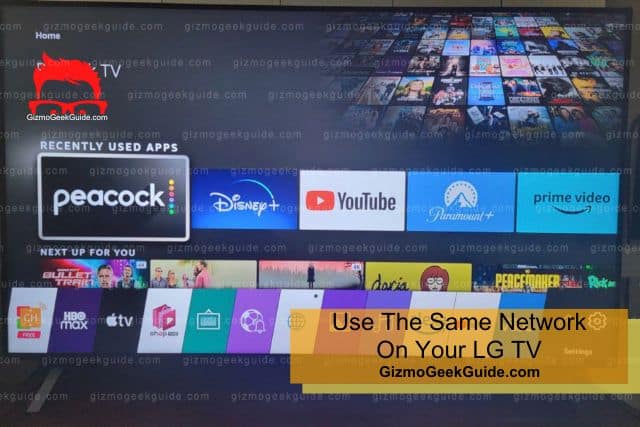
Connecting your iPhone and LG TV to the same network is essential when attempting to use AirPlay since it won’t work otherwise:
How To Check Network On Your LG TV
Here’s the easiest way you can check the network your LG TV is connected to:
Step 1: On your remote control, press the Smart Button to open up the menu
Step 2: Go into Settings → Network → WiFi Connection.
Gizmo Geek Guide uploaded this as an original article on May 18, 2023.
Then note down what your TV is connected to. Similarly, take a look at your IOS device’s connection. If not, then change their connection to the same network.
Related Articles
Gizmo Geek Guide published this original article on May 18, 2023.
